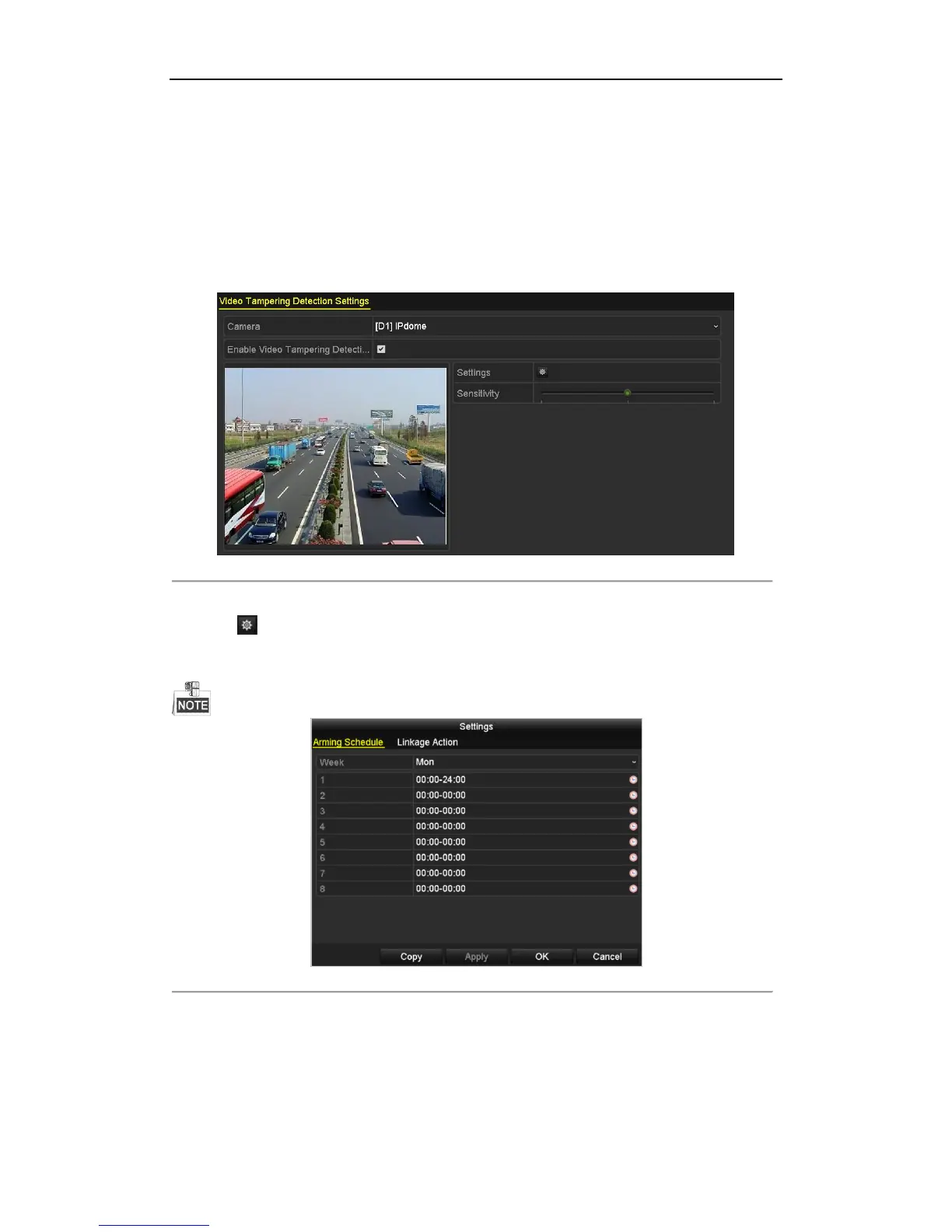Digital Video Recorder User Manual
111
8.4 Detecting Video Tampering
Purpose:
Trigger alarm when the lens is covered and take alarm response action(s).
Steps:
1. Enter Video Tampering interface of Camera Management and select a channel you want to detect video
tampering.
Menu> Camera> Video Tampering Detection
Figure 8. 12 Video Tempering Interface
2. Check the checkbox of Enable Video Tampering Detection.
3. Drag the sensitivity bar and choose a proper sensitivity level.
4. Click to set handling method of video tampering. Set arming schedule and alarm response actions of the
channel.
1) Click Arming Schedule tab to set the arming schedule of response action.
2) Choose one day of a week and up to eight time periods can be set within each day.
Time periods shall not be repeated or overlapped.
Figure 8. 13 Set Arming Schedule of Video Tampering
3) Select Linkage Action tab to set alarm response actions of video tampering alarm (please refer to
Chapter 8.7 Setting Alarm Response Actions).
Repeat the above steps to set arming schedule of other days of a week. You can also use Copy button to
copy an arming schedule to other days.
4) Click the OK button to complete the video tampering settings of the channel.
Repeat the above steps to finish settings of other channels, or click the Copy button copy the above
settings to them.
5. Click the Apply button to save and activate the settings.