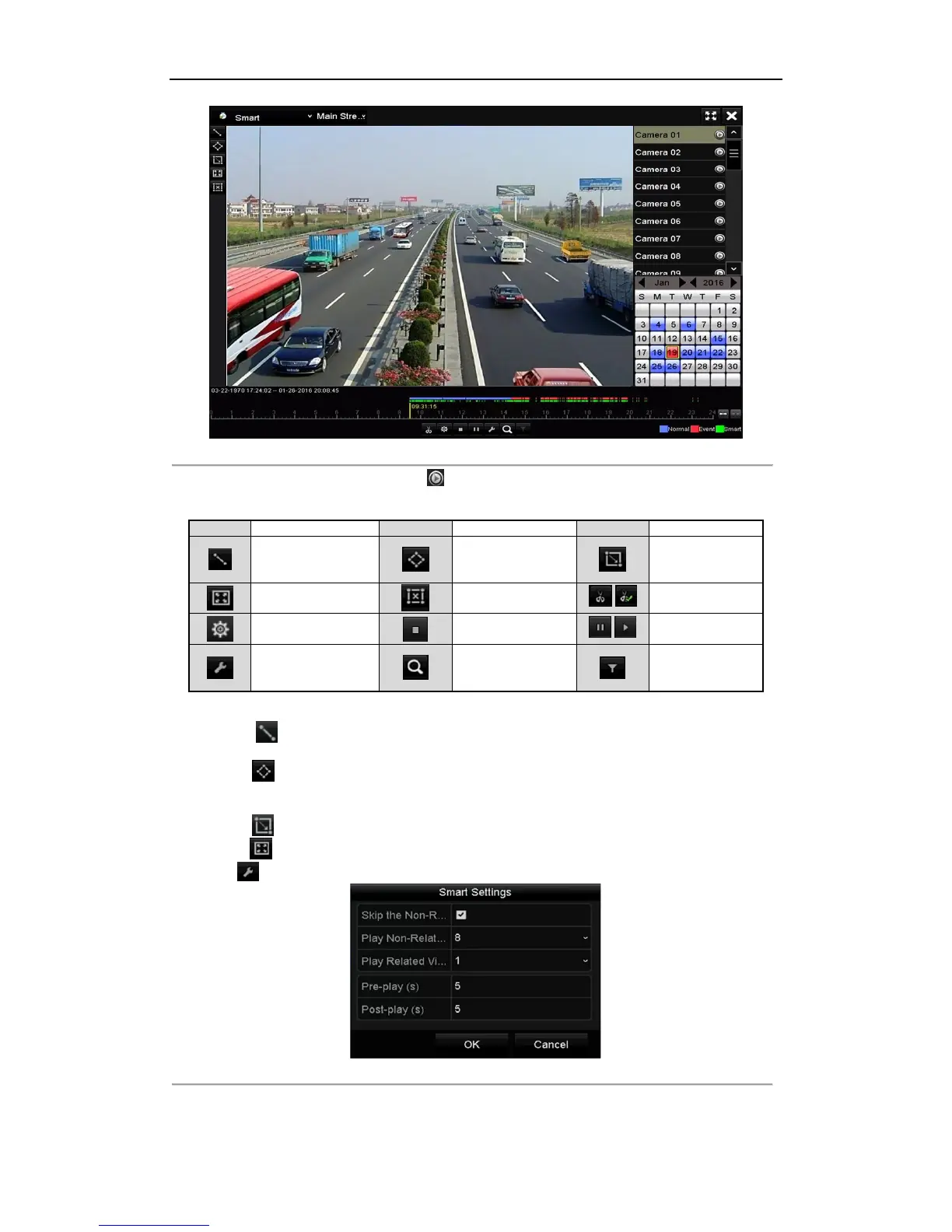Digital Video Recorder User Manual
92
Figure 6. 14 Smart Playback Interface
4. Select a date in the calendar and click the button to play.
Refer to Table 6.2 for the descriptions of the buttons on the Smart Playback Toolbar.
Table 6. 2 Detailed Explanation of Smart Playback Toolbar
5. Set the rules and areas for smart search of VCA event or motion event.
Line Crossing Detection
Select the button , and click on the image to specify the start point and end point of the line.
Intrusion Detection
Click the button, and specify 4 points to set a quadrilateral region for intrusion detection. Only one
region can be set.
Motion Detection
Click the button and then click and draw the mouse to set the detection area manually. You can also
click the button to set the full screen as the detection area.
6. Click to configure the smart settings.
Figure 6. 15 Smart Settings
Skip the Non-Related Video: The non-related video will not be played if this function is enabled.
Play Non-Related Video at: Set the speed to play the non-related video. Max. 8/4/2/1 are selectable.