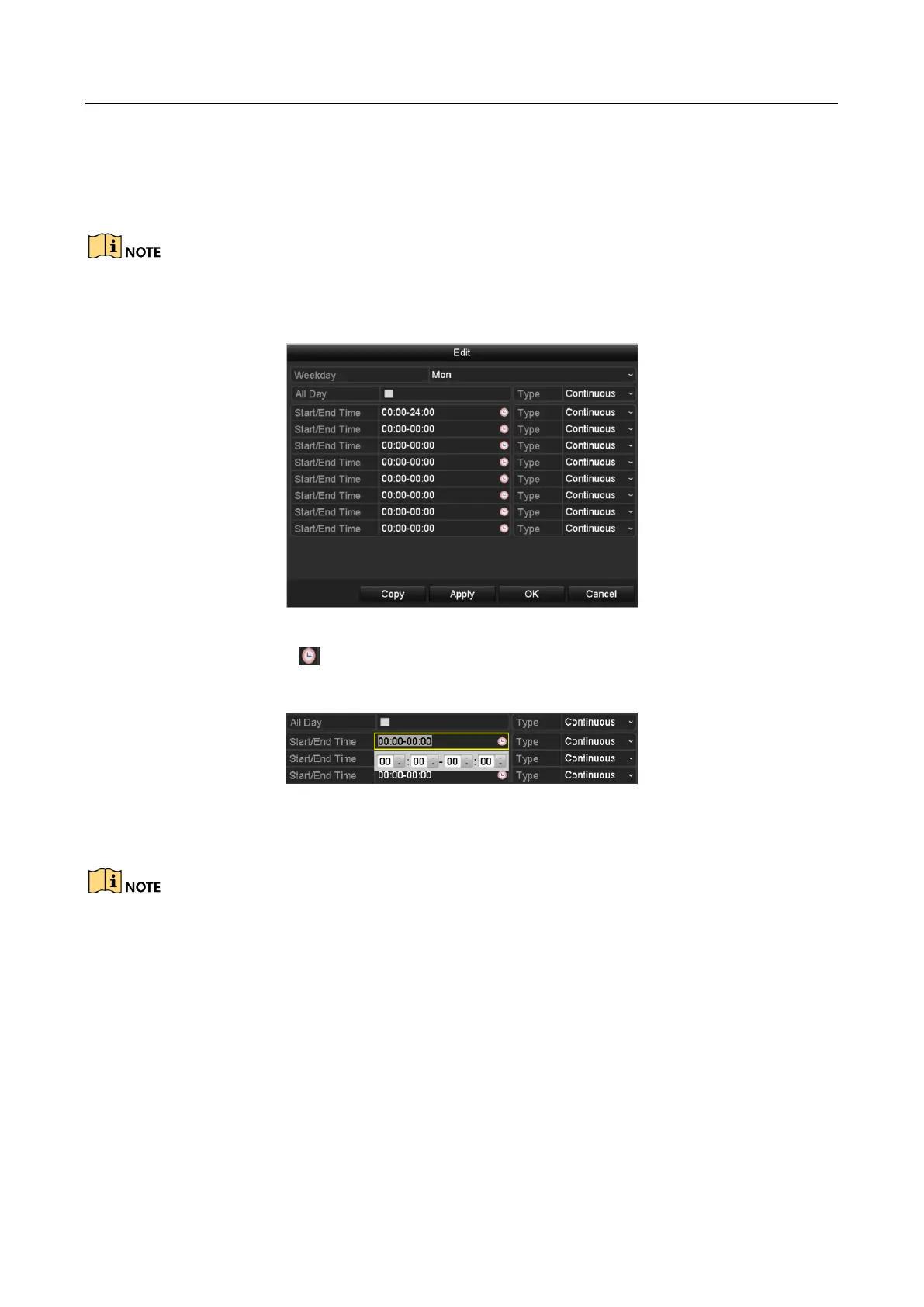Network Video Recorder User Manual
74
4) Click Edit button or click on the color icon under the edit button and draw the schedule
line on the panel.
● Edit the schedule
The all-day continuous recording is configured for the device by factory default.
I. In the message box, you can choose the day to which you want to set schedule.
Figure 5-6 Recording Schedule Interface
You can click the button to set the accurate time of the schedule.
II. To schedule an all-day recording, check the checkbox after the All Day item.
Figure 5-7 Edit Schedule
III. To arrange other schedule, set the Start/End time for each period.
Up to 8 periods can be configured for each day. And the time periods can’t be overlapped each
other.
IV. Select the record type in the dropdown list.
