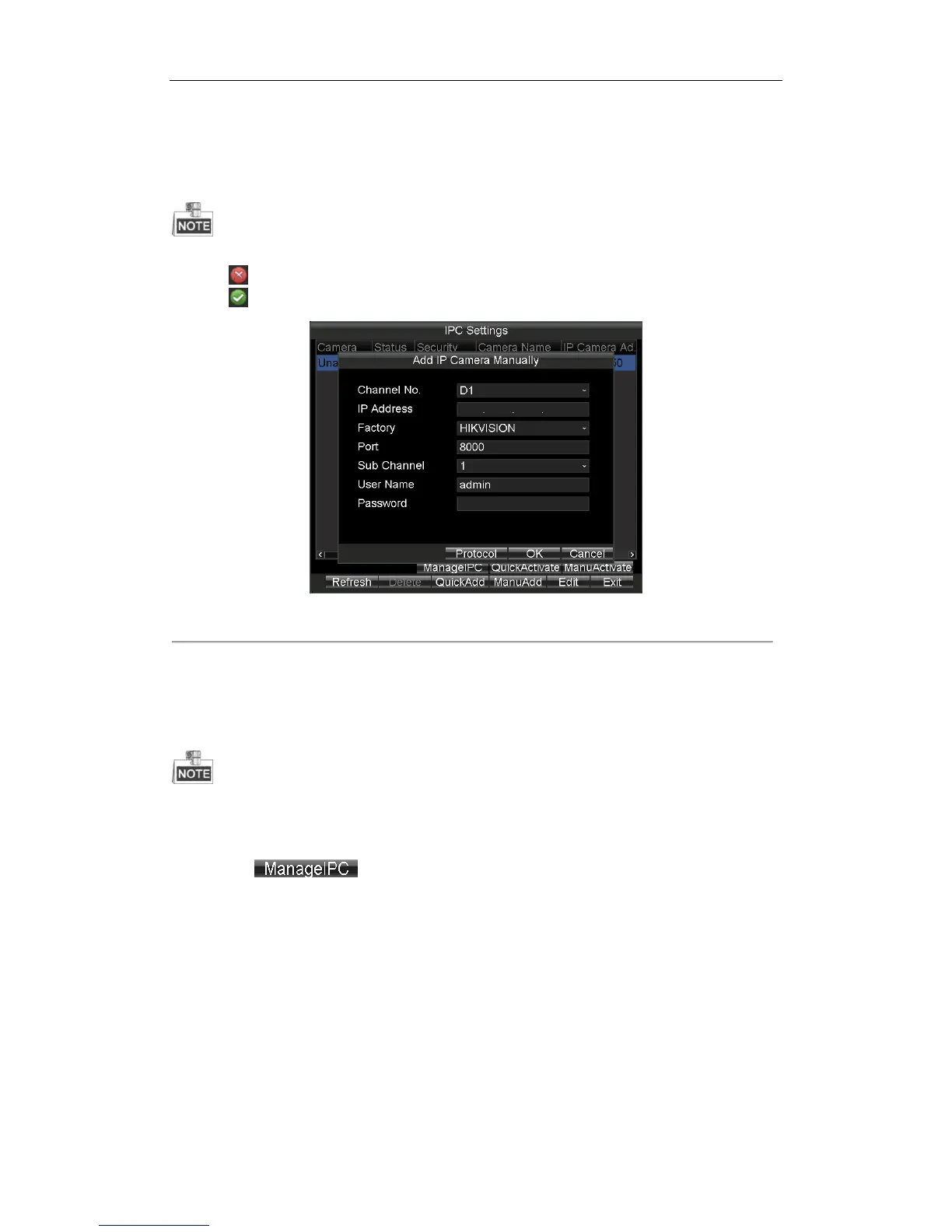Rail Network Video Recorder User Manual
23
3. Select the IP channel No. for the IP camera.
4. Input the required information, including the IP Address, Protocol, Port No., User Name, and Password.
5. Click the Protocol button, and you can customize the protocol according to the actual needs.
6. Click OK to add the IPC.
Up to 16 IP cameras can be added to the system.
The icon indicates the IP camera is offline.
The icon indicates the connected IP camera works properly.
Figure 2. 8 Manual Add
2.4.3 Managing IP Camera
Purpose:
You can modify IP address and password of IP cameras, including added IP cameras and unadded IP cameras.
You need to re-add the added IP cameras after you modify its password.
Steps:
1. Click to select an IP camera.
2. Click the button to enter Manage IPC Devices interface.