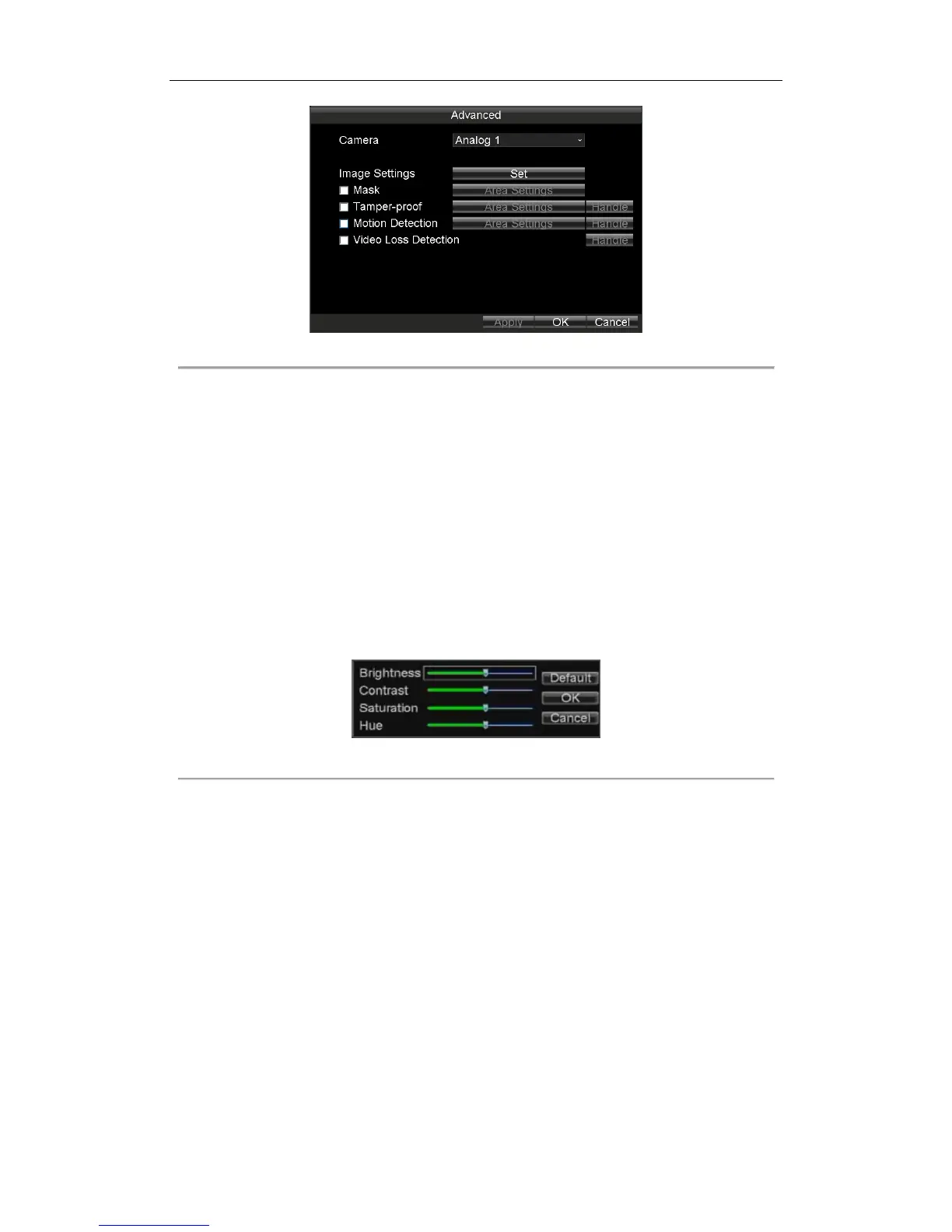Rail Network Video Recorder User Manual
49
Figure 7. 6 More Setting
7.2.2 Image Settings
Purpose:
Perform the following steps to adjust the video parameters, including Brightness, Contrast, Saturation and Hue.
Steps:
1. Enter Camera Settings interface.
Main Menu > Other Settings > Camera Settings
2. Click the Set button of More Settings.
3. Click the Set button of Image Settings to enter the Image Settings interface.
4. Drag the slider to adjust value.
5. You can click Default to restore the default video parameters.
6. Click OK to save the new settings.
Figure 7. 7 Image Settings Interface
7.2.3 Configuring Mask
Purpose:
The privacy mask can be set to prevent some certain spots in the surveillance area from being viewed or
recorded. Perform the following steps to set a privacy mask:
Steps:
1. Enter Camera Settings interface.
Main Menu > Other Settings > Camera Settings
2. Click the Set button of More Settings.
3. Check the checkbox of Mask to enable the privacy mask function.
4. Click the Area Settings button to set the mask area on the live view interface.
5. Drag to draw a rectangle.
6. Repeat step 3 to draw more rectangles.
7. Right click and select Exit.