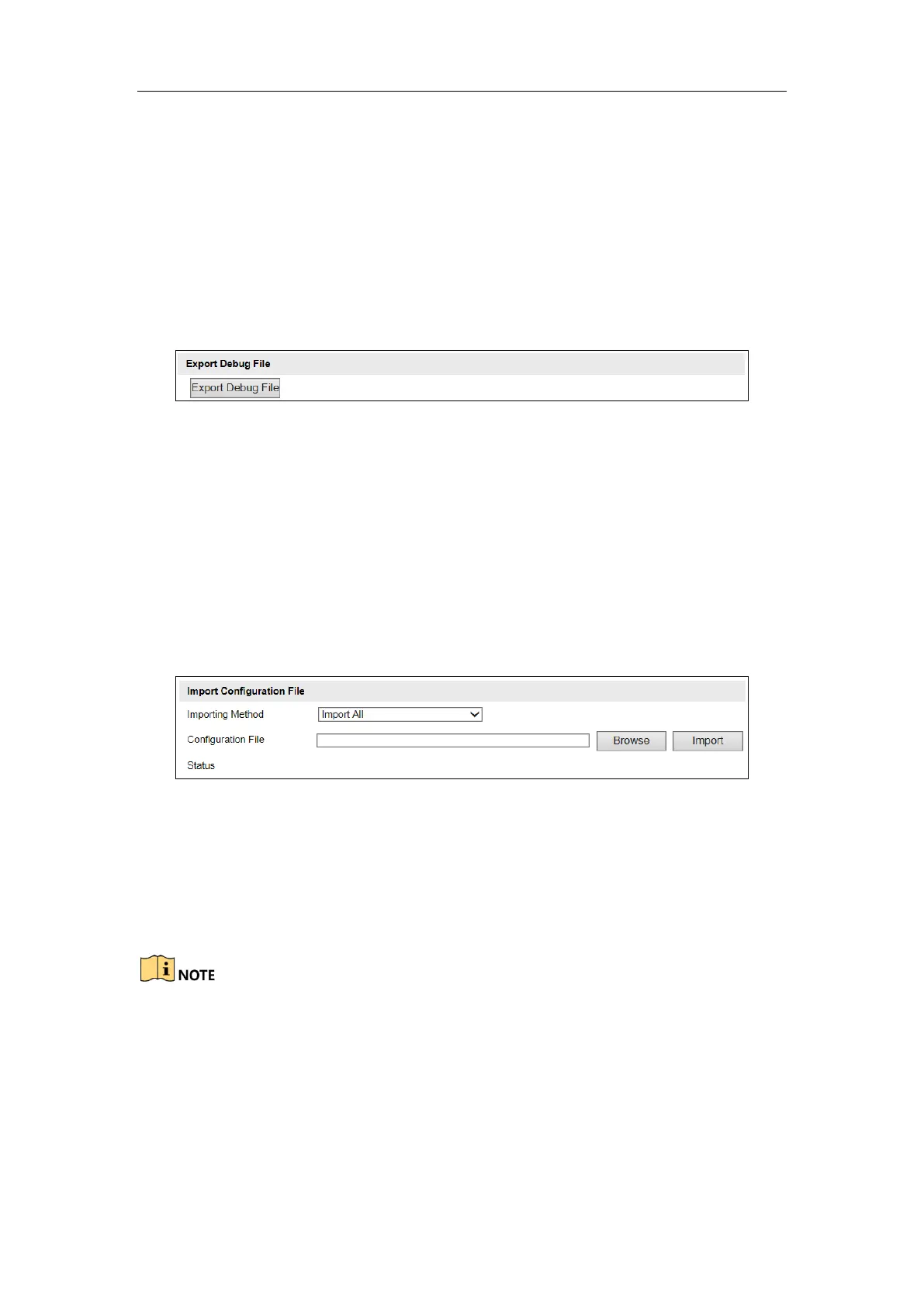User Manual of DS-TCG227-A Series Entrance/Exit Capture Unit
27
After restoring the default settings, the IP address is also restored to the default IP
address, please be careful for this action.
6.3.1.3 Export Debug File
Steps:
1. Go to Configuration > Device Configuration > System Maintenance > Export
Debug File.
2. Click Export Debug File to export the debug file.
Figure 6-5 Export Debug File
6.3.1.4 Import Configuration File
Purpose:
Configuration file is used for the batch configuration of the device, which can
simplify the configuration steps when there are a lot of devices needing configure.
Steps:
1. Go to Configuration > Device Configuration > System Maintenance > Import
Configuration File.
Figure 6-6 Import Configuration File
2. Select the Importing Method. You can select Import All or Import Part.
If you select Import Part, select OSD Configuration, Application Mode,
Image or Supplement Light for import.
3. Click Browse to select the saved configuration file.
4. Click Import to start importing configuration file.
You need to reboot the camera after importing configuration file.
6.3.1.5 Export Configuration File
Steps:
1. Go to Configuration > Device Configuration > System Maintenance > Export
Configuration File.
