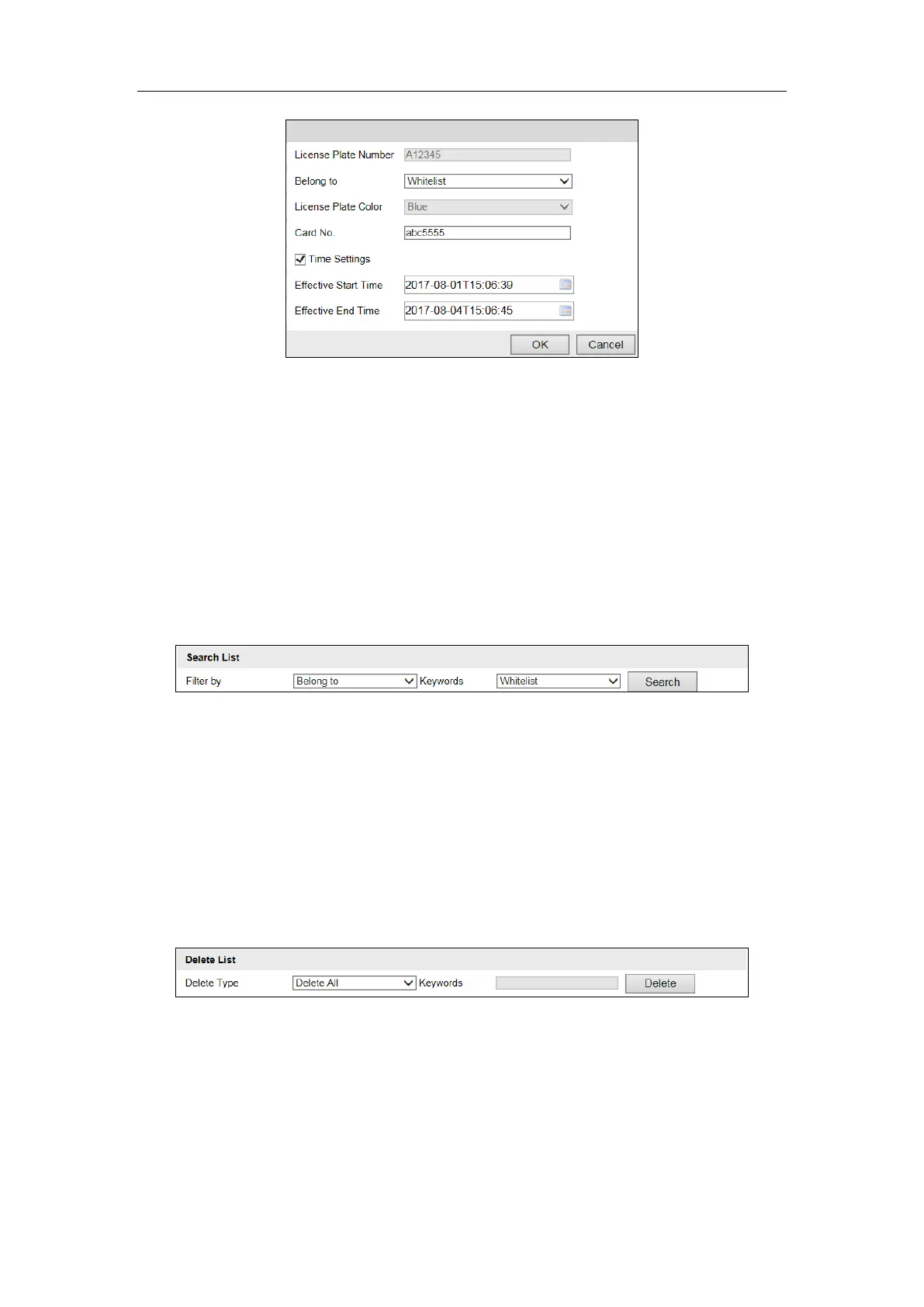User Manual of DS-TCG227-A Series Entrance/Exit Capture Unit
61
Figure 6-61 Edit Whitelist/Blacklist Vehicle Information
2) Edit the information.
3) Click OK to save the settings.
5. Search the whitelist/blacklist vehicle information.
1) Configure the search condition and keywords.
License Plate No.: Enter the complete license plate number in the
Keywords text field.
Card No.: Enter the complete card No. in the Keywords text field.
Belong to: Select Whitelist or Blacklist as the keyword.
2) Click Search to search the vehicle information and the search result will be
listed on the table.
Figure 6-62 Search Vehicle Information
6. Delete the whitelist/blacklist vehicle information.
1) Configure the type and keywords.
License Plate Number: Enter the complete license plate number in the
Keywords text field.
Card No.: Enter the complete card No. in the Keywords text field.
License Plate Color: Select the color from the Keywords drop-down
list.
License Plate Number and Color: Enter the License Plate No. and
select the License Plate Color.
Figure 6-63 Delete Vehicle Information
2) Click Delete to delete the whitelist/blacklist vehicle information.
6.9.3 Configure Display
Purpose:
You can configure the LED display of the capture unit.
