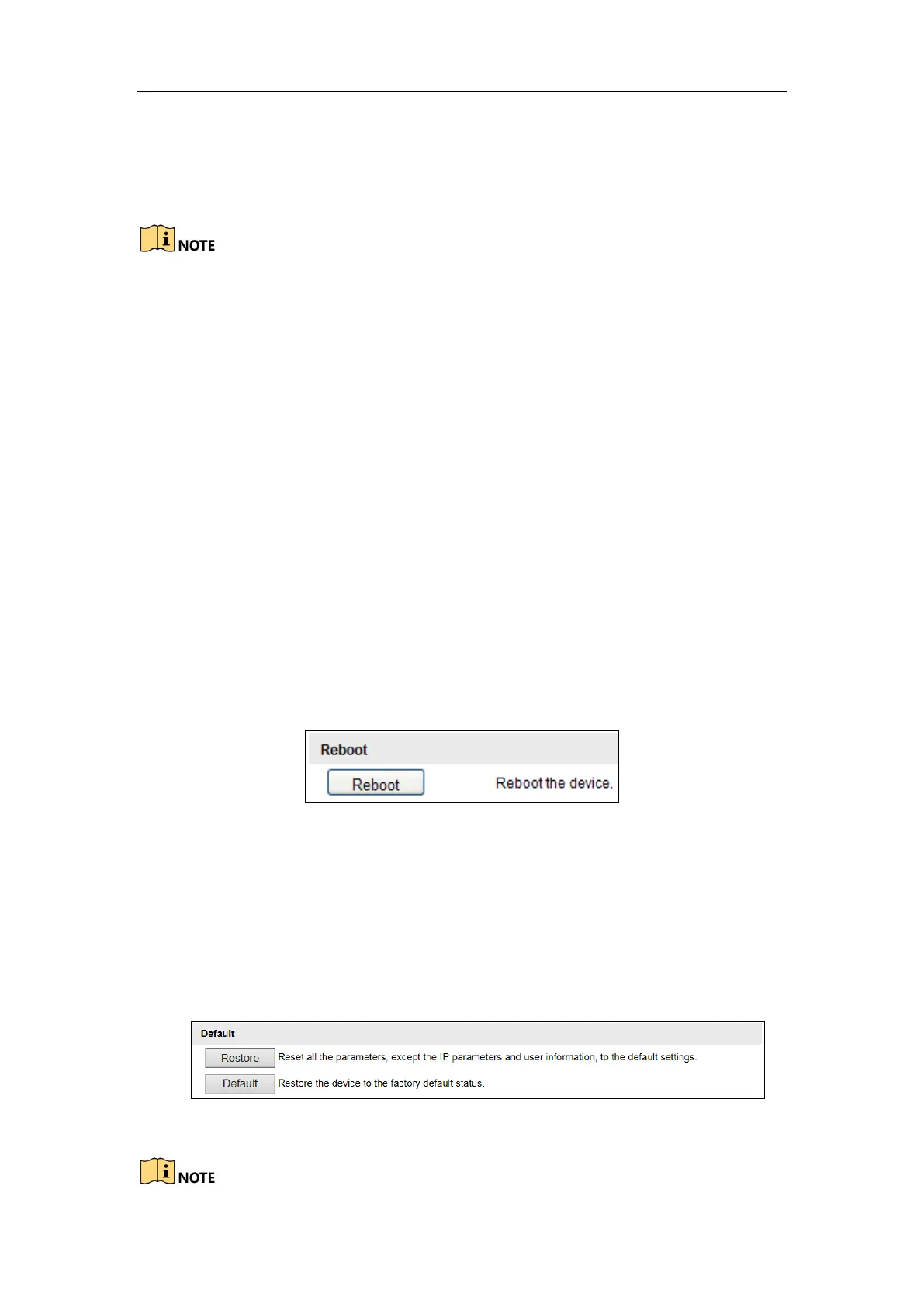User Manual of DS-TCG227-A Series Entrance/Exit Capture Unit
26
Save snapshots in live view to: Set the saving path of the manually captured
pictures in live view mode.
Save downloaded picture to: Set the saving path for the downloaded picture.
Save captured picture to: Set the saving path of the captured picture.
You can click Browse to change the saving directory.
3. Click Save to save the settings.
6.3 Device Configuration
You can configure device parameters in Device Configuration, including system
maintenance, system configuration, encoding and storage, text overlay, application
mode, capture parameters, image parameters, entrances and exits, user management.
6.3.1 System Maintenance
6.3.1.1 Reboot the Device
Steps:
1. Go to Configuration > Device Configuration > System Maintenance >
Reboot.
2. Click Reboot to reboot the device.
Figure 6-3 Reboot the Device
6.3.1.2 Restore Default Settings
Steps:
1. Go to Configuration > Device Configuration > System Maintenance >
Default.
2. Click Restore or Default to restore the default settings.
Figure 6-4 Restore Default Settings
