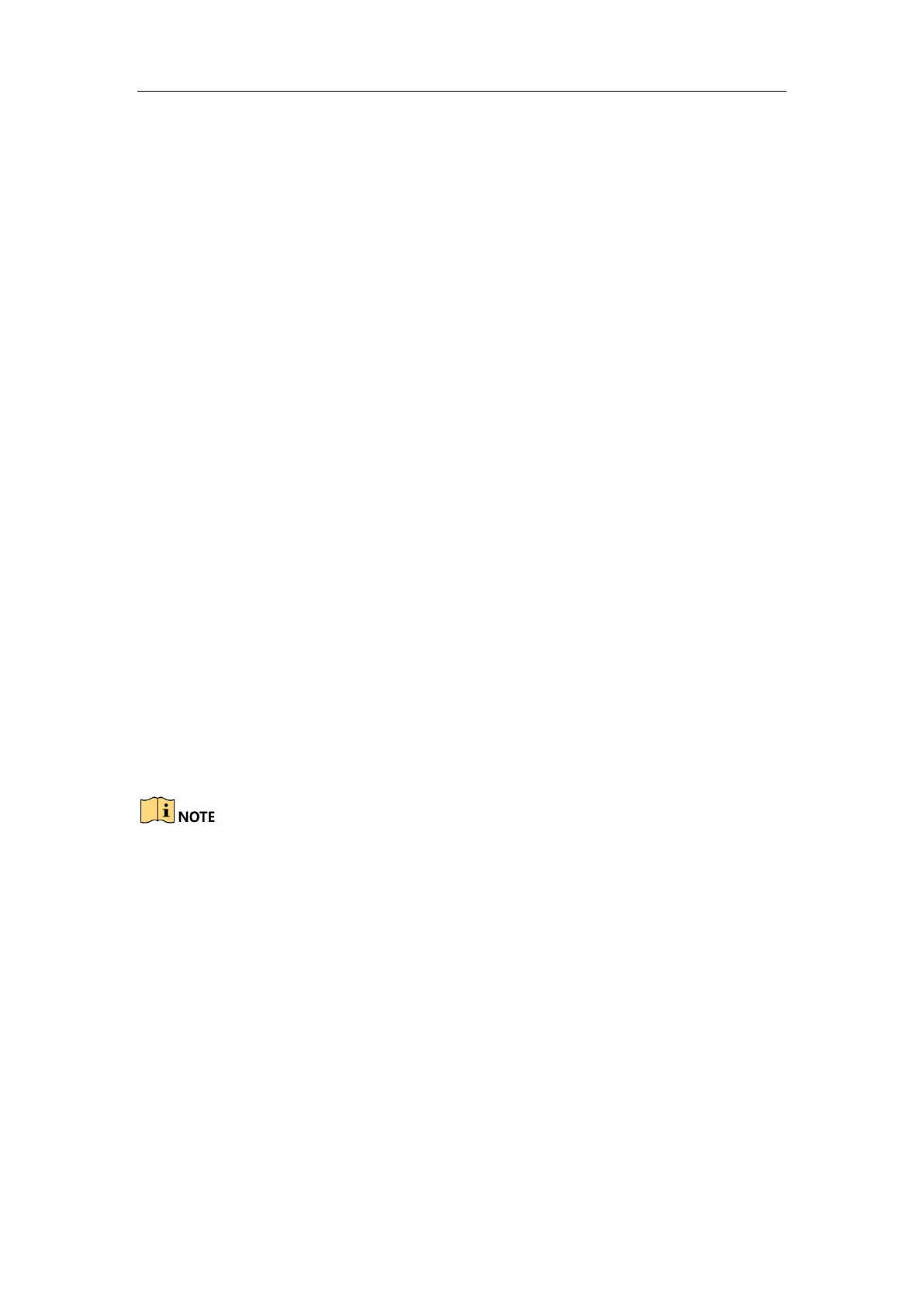User Manual of DS-TCG227-A Series Entrance/Exit Capture Unit
58
2. Select the Control Mode.
By Camera and By Platform are selectable. If you select By Platform, you need
to configure the rules in Vehicle Information Management.
3. Select to enable or disable keeping barrier open for following vehicle.
4. Configure the relay function to control the barrier gate.
You can select Open, Close, or N/A for the relay function.
5. Configure Vehicle Management Mode.
Check Plate Match (Without Vehicle Color) or Plate Match (with Vehicle
Color).
6. Configure Vehicle Information Management. You can configure the barrier gate
operation rules and alarm operations for vehicle of different types.
1) Select the Temporary Vehicle. Not Operate and Open Gate are selectable.
2) Select the Alarm Operation. Upload via SDK and Upload to Alarm Host
are selectable.
7. Configure the Remote Barrier Gate Control.
1) Click Close, Open, Unlock, or Lock to control the barrier gate.
2) View the Gate Status.
8. Click Save to save the settings.
6.9.2 Configure Whitelist and Blacklist
Purpose:
You can configure the vehicle whitelist and blacklist, and import, add, edit, delete, or
search the list.
Before you start:
Make sure the TF card is installed for the capture unit and can work normally.
The whitelist and blacklist function can be used normally only after the TF card is
installed and works normally, or selecting the 8 GB model device.
Steps:
1. Go to Configuration > Device Configuration > Entrances and Exits >
Blacklist/Whitelist.