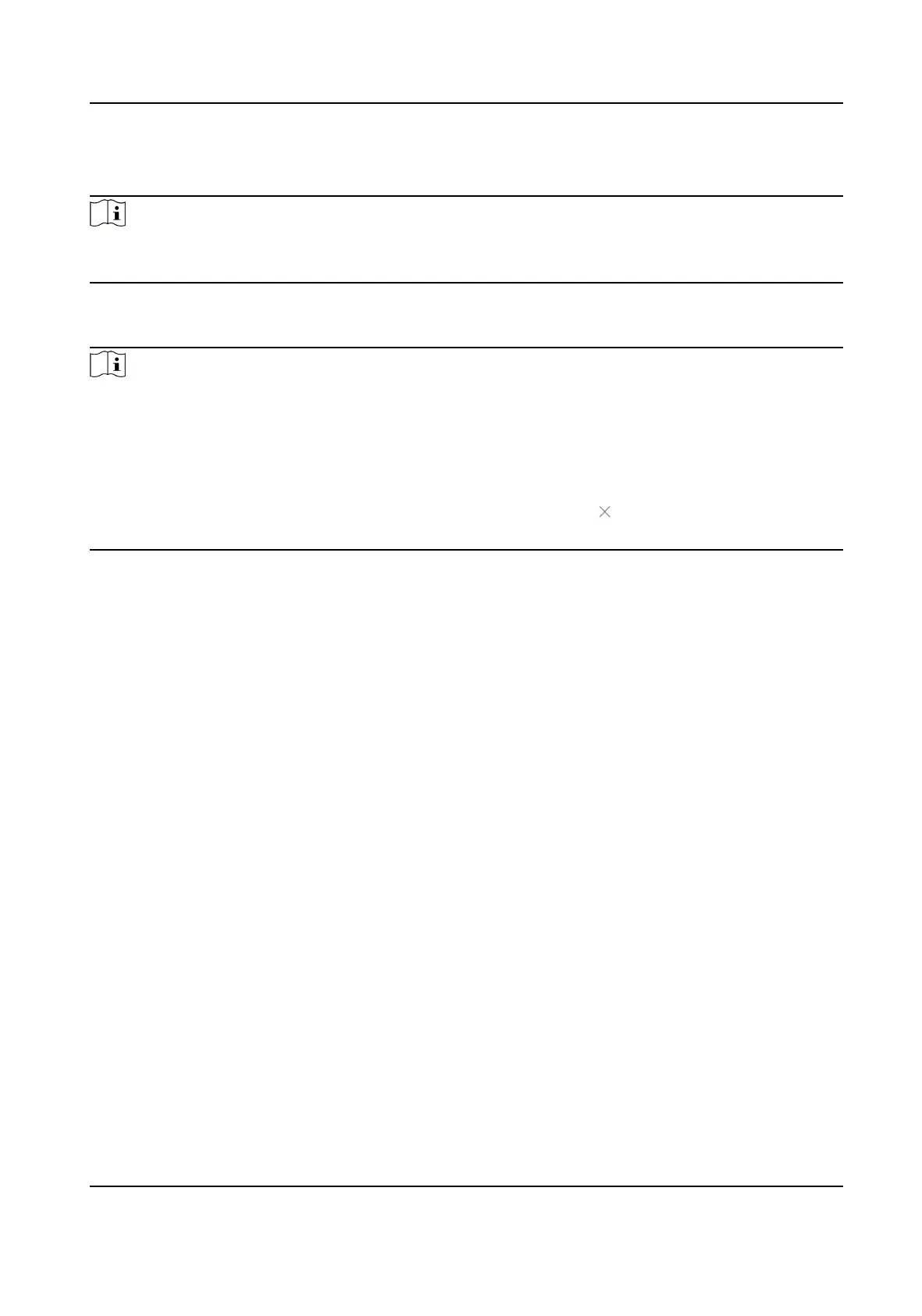deployed Hik IP Receiver Pros crashes, you can use another one with the same informaon
including devices, events, etc.
Note
Make sure you have congured Hik-Partner Pro parameters on Hik IP Receiver Pro, and make sure
you have connected all Hik IP Receiver Pros to the same Hik-Partner Pro.
Click Conguraon → Hik-Partner Pro → Hot Spare Sengs to congure hot spare sengs, check
Enable Hot Spare, and select a hot spare role for the current Hik IP Receiver Pro in use.
Note
●
You can select host server, spare server 1, spare server 2, or spare server 3 as the role of the
current Hik IP Receiver Pro. Only if you have selected a Hik IP Receiver Pro as the host server, can
you congure spare servers.
●
The backup priority of the host server, spare server 1, spare server 2, and spare server 3 is in
descending order.
●
If the current Hik IP Receiver Pro is the host server, you can click in the Operaon column to
delete a spare server.
Aer conguraon, you will see as follows:
1.
Aer conguraon, you can view all hot spare devices connected with the same Hik-Partner Pro
as the current Hik IP Receiver Pro. The Hot Spare Details table also displays the ID, hot spare
role, and working status of each Hik IP Receiver Pro.
2. As for the Backup
Informaon table, it displays the le name, update me, and update status of
the backup
le.
4.2 System
Sengs
You can set the system parameters, such as changing admin user's password, eding product
name, etc.
4.2.1 Change Password for Admin User
You can change password for login if you need.
Steps
1.
Click Conguraon → System → User .
2.
Click Change to enter the Change Password page.
3.
Enter the old password, password, and
conrm password.
4.
Click Save.
What to do next
You are required to log in to the Hik IP Receiver Pro service again.
Hik IP Receiver Pro User Manual
20
