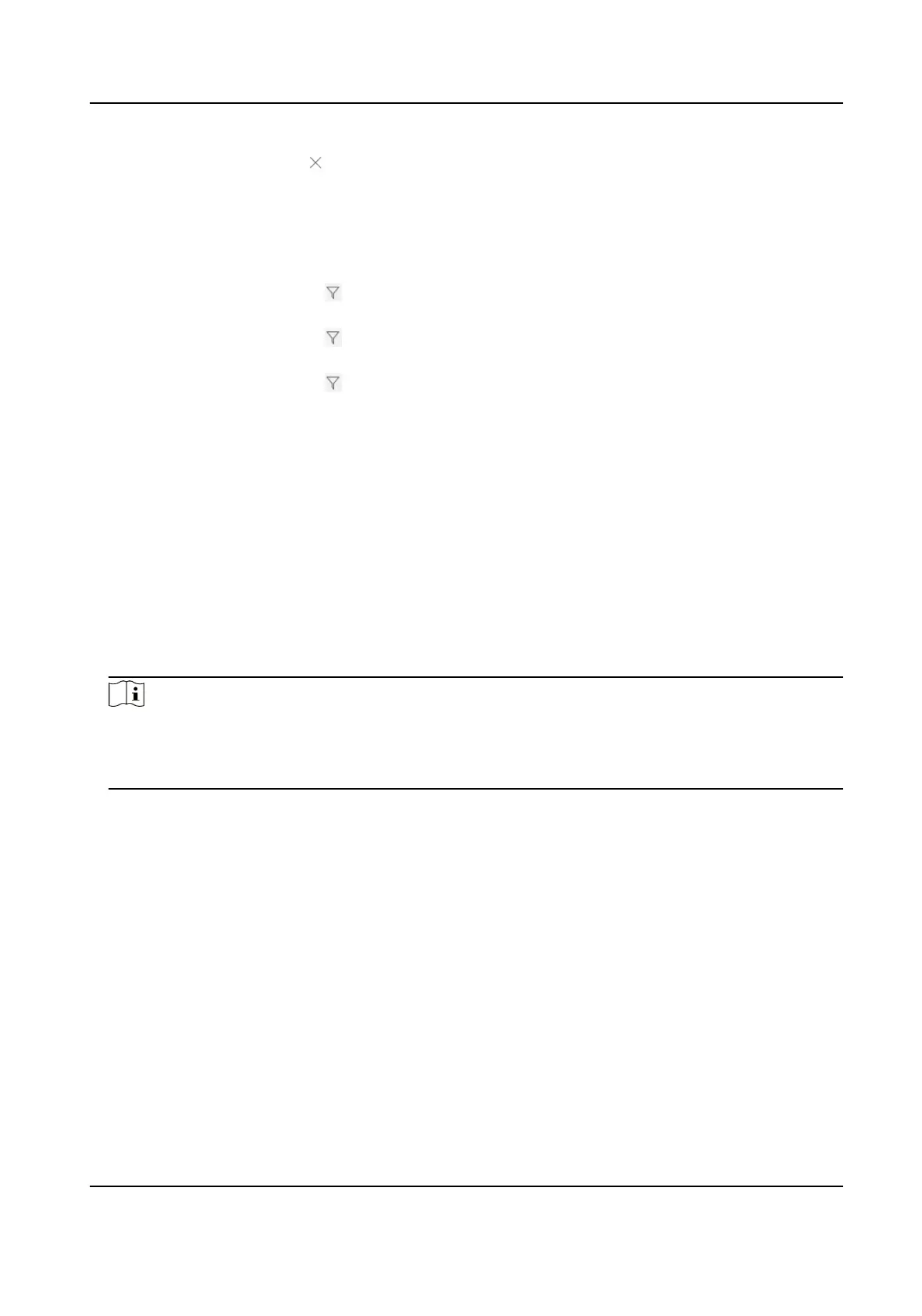Delete Device Click to delete a device; or check mulple devices and click Delete to
delete the checked devices.
Synchronize
Device
Informaon
Select devices, and click Synchronize Device Informaon to Synchronize
device informaon excluding alarm-related informaon from Hik-Partner
Pro.
Filter Devices
●
Click in the Connecng Mode column, and check HPP, ISUP, and/or
Dual-Connecon to lter the devices.
●
Click in the Device Status column, and check Online and/or Oine to
lter the devices.
●
Click
in the Alarm Service column, and check Normal, Not Acvated,
and/or Not
Authencated to lter the devices.
3.2 Add Single ISUP5.0 Device
You can add a security control panel / encoding device to Hik IP Receiver Pro by ISUP5.0.
Steps
1.
On the Device page, click Add to enter the Add Device page.
2.
Check ISUP5.0 as the Device Method.
3.
Select Security Control Panel or Encoding Device as the Device Type.
4.
Select Single as the Adding Mode.
5.
Enter device name, device account ID, key, and stream key.
Note
●
The parameter Stream Key is only for encoding devices.
●
For account ID, up to 31 characters are allowed, and it should be the same with the device ID.
●
For key, up to 32 characters are allowed, and it should be the same with ISUP login password.
6.
Click OK.
Hik IP Receiver Pro User Manual
8
