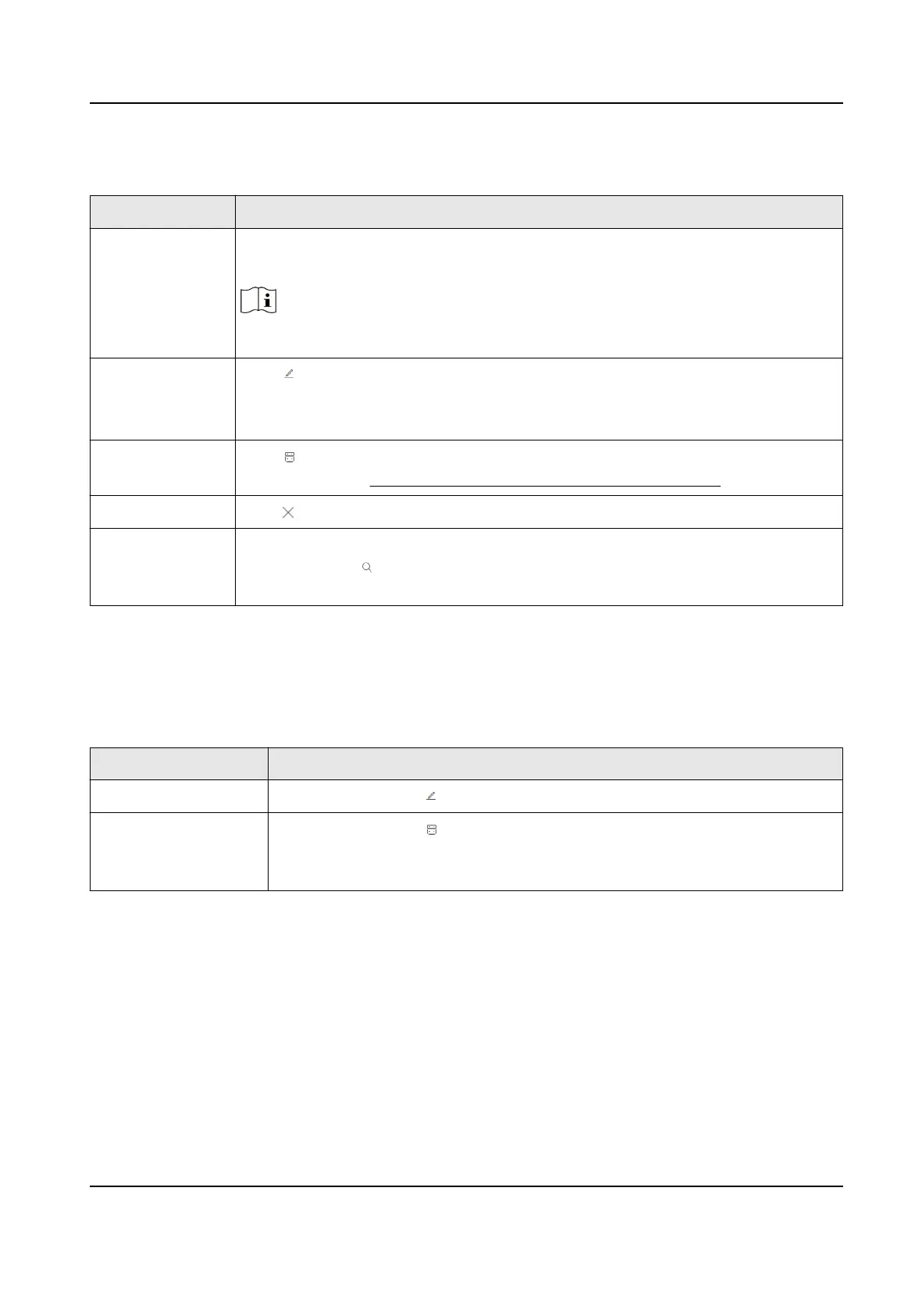Table 4-2 Operaons for the Administrator
Operaon Descripon
Add Operator Click Add, set a name and password for the operator to be added, and then
enter the Admin password to add an operator.
Note
Naming an Operator as "admin" is not allowed.
Edit Operator Click to edit the user name and password for an Operator.
Check Permission to Manage Devices so that the operator will be permied
to add, edit, delete devices that are assigned by Admin or Super Admin.
View Managed
Device
Click to view the devices managed by an Operator. For detailed
informaon, see View and Edit Managed Devices of Operators .
Delete Operator Click and enter the Admin password to delete an operator.
Search for
Operator
At the upper-right corner of the Operator Management panel, enter a user
name and click to lter all operators whose name contains the entered
characters.
For Operators
Click Conguraon → System → User to enter the user management page. Operators can verify
alarm-related videos from their managed devices.
Table 4-3
Operaons for Operators
Operaon Descripon
Edit User Operators can click to change their own passwords.
View Managed Device Operators can click to view their managed devices. If operators are
permied to manage devices, they can add, edit, delete, and search for
devices.
4.2.3 View and Edit Managed Devices of Operators
There are three user types including Super Admin (ARC Account), Administrator and Operator. If
you are a Super Admin or an Admin user, you can manage all added operators and all devices,
while if you are an operator user and are
permied to manage devices, you can add, delete, edit
devices that are assigned to you.
Steps
1.
Click
Conguraon → System → User to enter the User Management page.
Hik IP Receiver Pro User Manual
22
