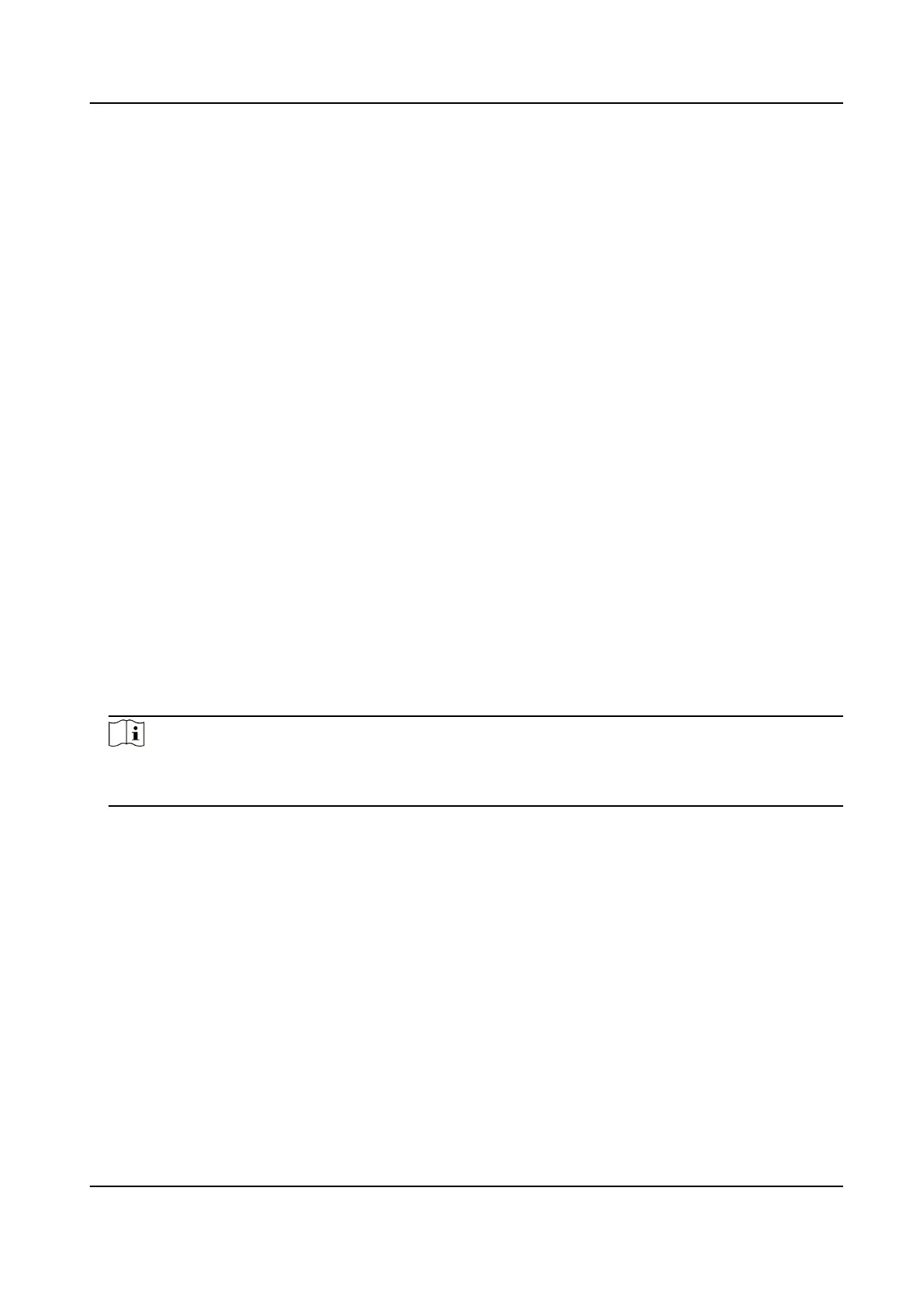○
For Server mode of TCP/IP interface, if the data is received normally, the IP address and port
number of the ARC and Connected will be displayed; For Client mode of TCP/IP interface, if
the data is received normally, Connected will be displayed.
○
For RS-232 interface, if the data is received normally, the serial port number of Hik IP
Receiver Pro and Connected will be displayed.
○
If the data cannot be received, it is shown as Not Connected.
●
Connect Status: For Ademco 685 protocol, Manitou protocol, and SBN protocol, the status
means whether the Hik IP Receiver Pro can receive data from theARC, which supports Ademco
685 protocol, Manitou protocol, and SBN protocol.
● ○
For Ademco 685 protocol, if the data is received normally, the serial port number of Hik IP
Receiver Pro and Connected will be displayed.
○
For Manitou protocol and SBN protocol, if the data is received normally, it is shown as
Connected.
○
If the data cannot be received, it is shown as Not Connected.
6.2 Search History Event
You can search history events which are received by Hik IP Receiver Pro via device account ID and
alarm
me. Aer searching, you can view event source, event code, triggering me, etc.
Steps
1.
On the Automaon Output page, click Event Monitor to enter the Historical Event page.
2.
Oponal: Check Automac Refresh to automacally refresh the event list.
3.
Enter account ID.
4.
Click Triggering Time
eld to set the start me and end me.
Note
●
Only events which are received within two days can be searched.
●
The start me should be earlier than the end me.
5.
Click OK.
6.
Click Search.
The matched alarm events are displayed.
Sending Result
It displays the result about whether the event
nocaon is sent to the ARC successfully.
Hik IP Receiver Pro User Manual
42
