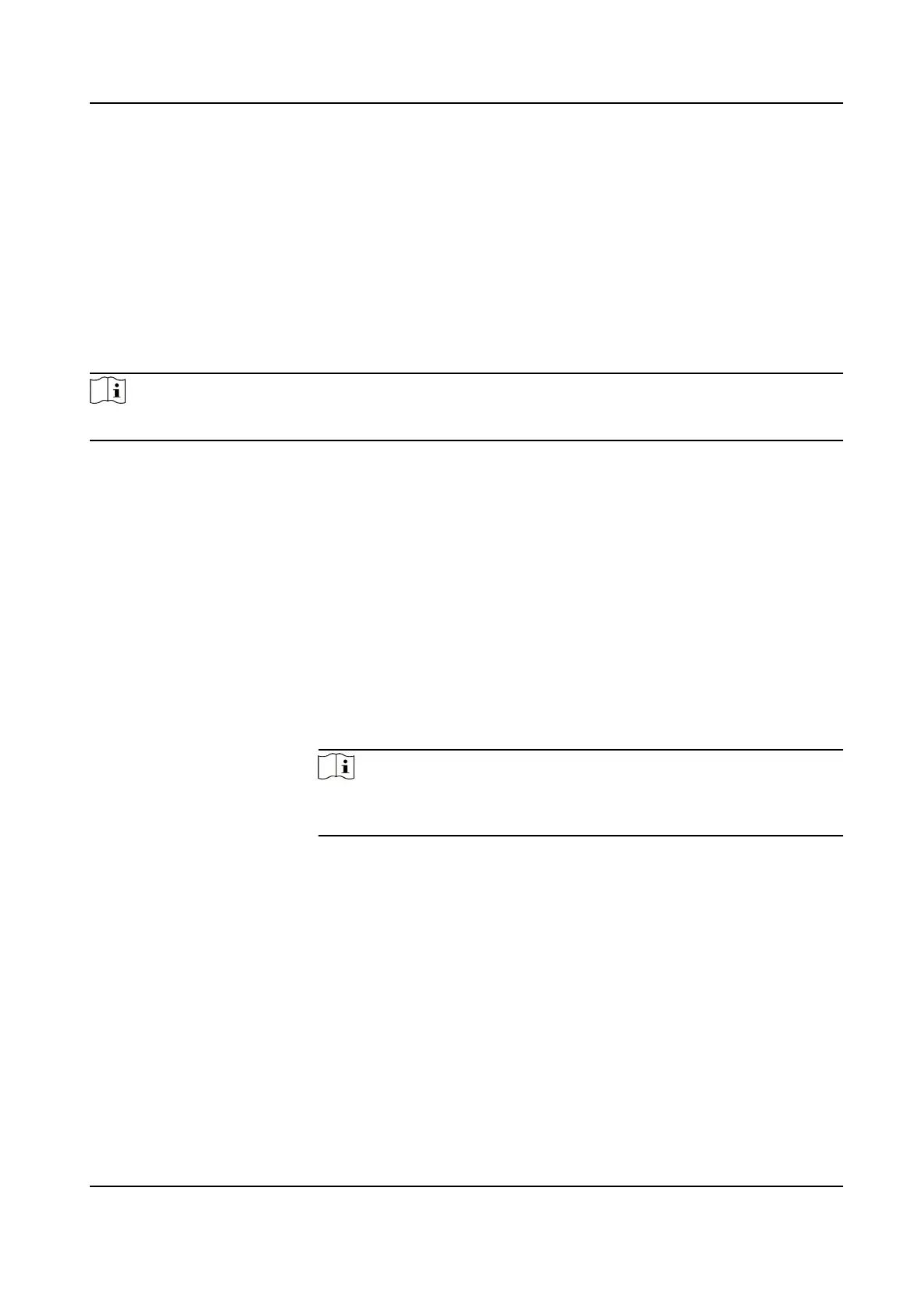Click Conguraon → Network → Port Mapping . Check Enable to enable Plaorm Port Mapping
or Device Port Mapping funcon. Enter the corresponding external ports and external IP addresses
of the Hik IP Receiver Pro and save the sengs.
Plaorm Port Mapping
Used for accessing the Hik IP Receiver Pro by Web browser.
Device Port Mapping
Used for receiving data from ISUP devices. Once it's disabled, the funcon of linking directly or by
Hik-Partner Pro Server cannot be used.
Note
●
By default, the Hik IP Receiver Pro will restart automacally aer saving the sengs.
4.4.3 Set HTTPS
HTTPS provides authencaon of the web site and its associated web server, which protects
against aacks. For example, if you set the port number as 443 and the IP address is 192.168.1.64,
you may access the device by entering hps://192.168.1.64:443 via a web browser. The Hik IP
Receiver Pro provides three installing methods of HTTPS
cercate.
Steps
1.
Click Conguraon → Network Sengs → HTTPS to enter the HTTPS Seng page.
2.
Check one of the installaon methods to set HTTPS cercate.
Create self-signed
cercate.
Enter the Country, Domain/IP, Validity and other informaon, and
then click Save.
Note
If you already had a cercate installed, the "Create self-signed
cercate." is grayed out.
Signed cercate is
available, start the
installaon now.
Click Browse to select a signed cercate saved in the PC, and then
click Install.
Create the cercate
request rst and
connue the
installaon.
a. Click Create to create the cercate request. Enter the required
informaon in the pop-up window and click OK to save.
b. Download the cercate request and submit it to the trusted
cercate authority for signature.
c.
Aer receiving the signed valid cercate, click Browse to select
the downloaded
cercate saved in the PC, and then click Install.
There will be the cercate informaon aer successfully creang and installing the cercate.
3.
Check Enable to enable the installed cercate.
Hik IP Receiver Pro User Manual
29
