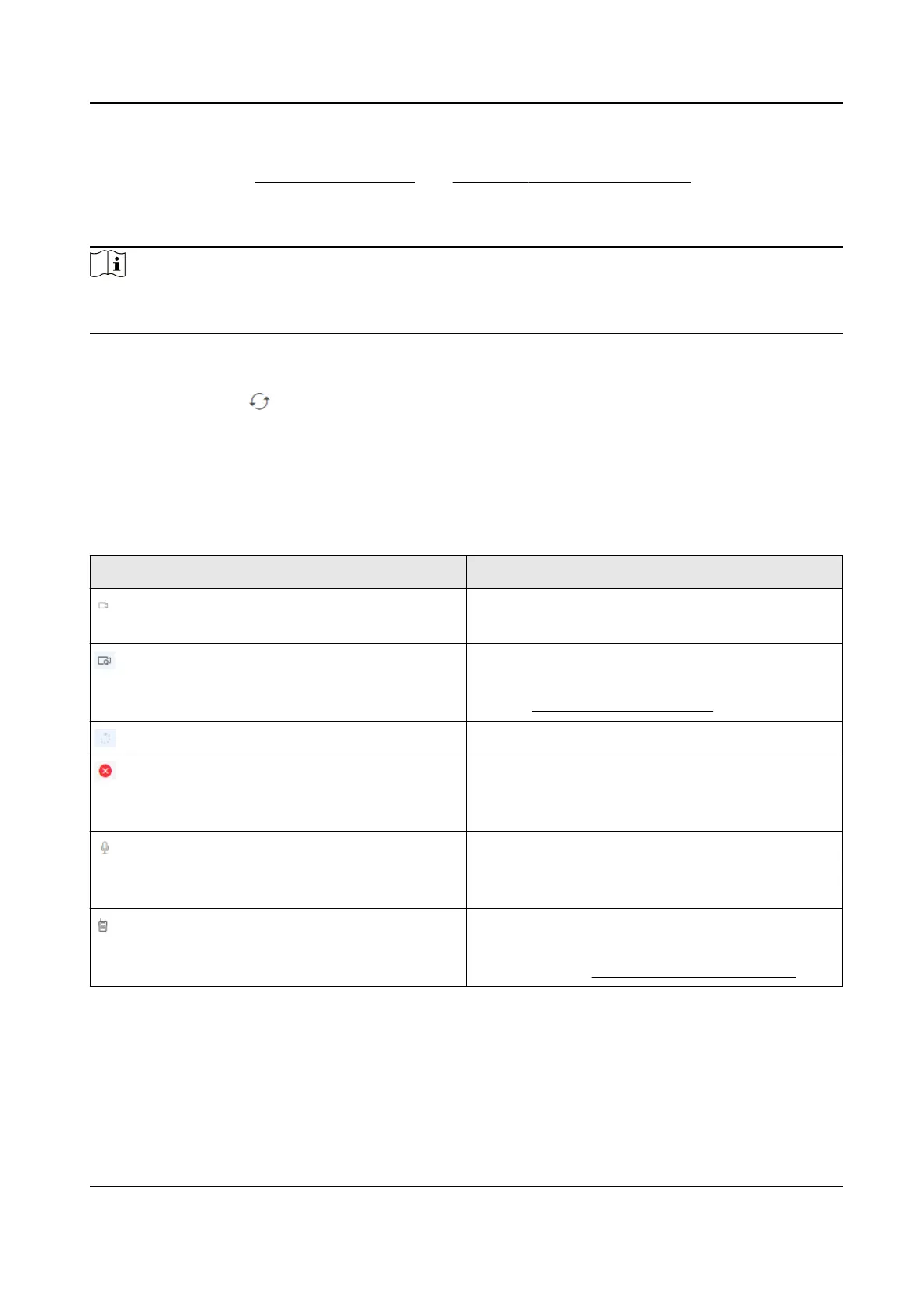Make sure you have added the security control panels and congured protocol parameters. For
more details, refer to Device Management and Congure Protocol Parameters .
Click Conguraon → System → Alarm Monitor to enter alarm monitor seng page.
Check Enable and click Save to enable alarm monitor
funcon.
Note
If you fails to subscribe to alarms due to Hik-Partner Pro network excepon, you need to re-
subscribe to alarms aer the network is restored.
●
Get URL: By default, a URL is displayed on this page. You can copy the URL to access the Web
page or send it to other users for checking alarms.
●
Change URL: Click
to generate a new URL automacally, so that the previous URL is inacve.
●
Check Alarms: Edit the device's account ID in URL and enter the edited URL in address bar to
enter the Web page. You can check alarms details (e.g., protocol type, event name, event code,
me, and account ID), view picture, play video, download picture or video, etc.
●
Click Refresh to get the latest alarms if you changed the protocol.
You can also perform the following
operaons.
Icon Descripon
Click the icon in the Image/Video column to
start video vericaon.
Click the icon in the Image/Video column to
start video vericaon via plug-in. For details,
refer to Start Video Vericaon .
The icon means the video is being downloaded.
The icon means downloading failed and the
reason for failure will also be displayed. You can
also click Retry to try to download it again.
Click the icon in the Two-Way Audio column to
start two-way audio. Click Speak/Listen/Stop to
speak, start to listen, or stop two-way audio.
Click the icon in the Two-Way Audio column to
start intercom vericaon via plug-in. For
details, refer to Start Intercom Vericaon .
Hik IP Receiver Pro User Manual
24
