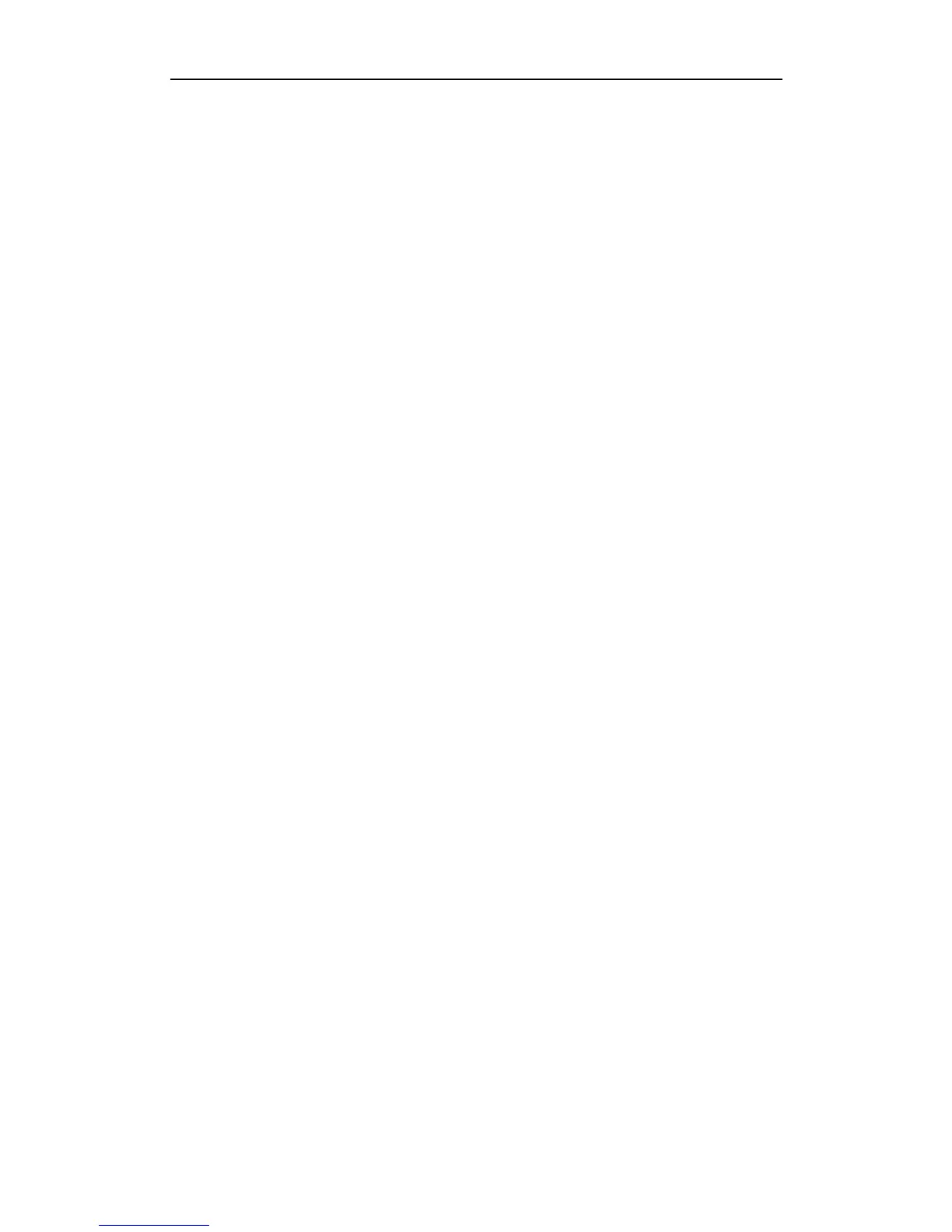User Manual of Network Video Recorder
112
The IPC frequently goes online and offline and the status of it displays as “Disconnected”.
Possible Reasons
a) The IPC and the NVR versions are not compatible.
b) Unstable power supply of IPC.
c) Unstable network between IPC and NVR.
d) Limited flow by the switch connected with IPC and NVR.
Steps
1. Verify the IPC and the NVR versions are compatible.
1) Log in the IPC directly and view the firmware version of it.
2) Enter the System Info interface “Configuration>Remote Configuration>Device Parameters>Device
Information”, and view the firmware version of NVR.
2. Verify power supply of IPC is stable.
1) Verify the power indicator is normal.
2) When the IPC is offline, please try the ping command on PC to check if the PC connects with the IPC.
3. Verify the network between IPC and NVR is stable.
1) When the IPC is offline, connect PC and NVR with the RS-232 cable.
2) Open the Super Terminal, use the ping command and keep sending large data packages to the connected
IPC, and check if there exists packet loss.
Note: Simultaneously press Ctrl and C to exit the ping command.
Example: Input ping 172.6.22.131 –l 1472 –f.
4. Verify the switch is not flow control.
Check the brand, model of the switch connecting IPC and NVR, and contact with the manufacturer of the
switch to check if it has the function of flow control. If so, please turn it down.
5. Check if the fault is solved by the step 1 to step 4.
If it is solved, finish the process.
If not, please contact the engineer from Hikvision to do the further process.
Live view stuck when video output remotely via the Internet Explorer or platform software.
Possible Reasons:
a) Poor network between NVR and IPC, and there exists packet loss during the transmission.
b)Poor network between NVR and PC, and there exists packet loss during the transmission.
c) The performances of hardware are not good enough, including CPU, memory, etc..
Steps:
1. Verify the network between NVR and IPC is connected.
1) When image is stuck, connect the RS-232 ports on PC and the rear panel of NVR with the RS-232 cable.
2) Open the Super Terminal, and execute the command of “ping 192.168.0.0 –l 1472 –f” (the IP address
may change according to the real condition), and check if there exists packet loss.
Note: Simultaneously press Ctrl and C to exit the ping command.
2. Verify the network between NVR and PC is connected.
1) Open the cmd window in the Start menu, or you can press “windows+R” shortcut key to open it.
2) Use the ping command to send large packet to the NVR, execute the command of “ping 192.168.0.0 –l
1472 –f” (the IP address may change according to the real condition), and check if there exists packet
loss.
Note: Simultaneously press Ctrl and C to exit the ping command.
3. Verify the hardware of the PC is good enough.
Simultaneously press Ctrl, Alt and Delete to enter the windows task management interface, as shown in the
following figure.
