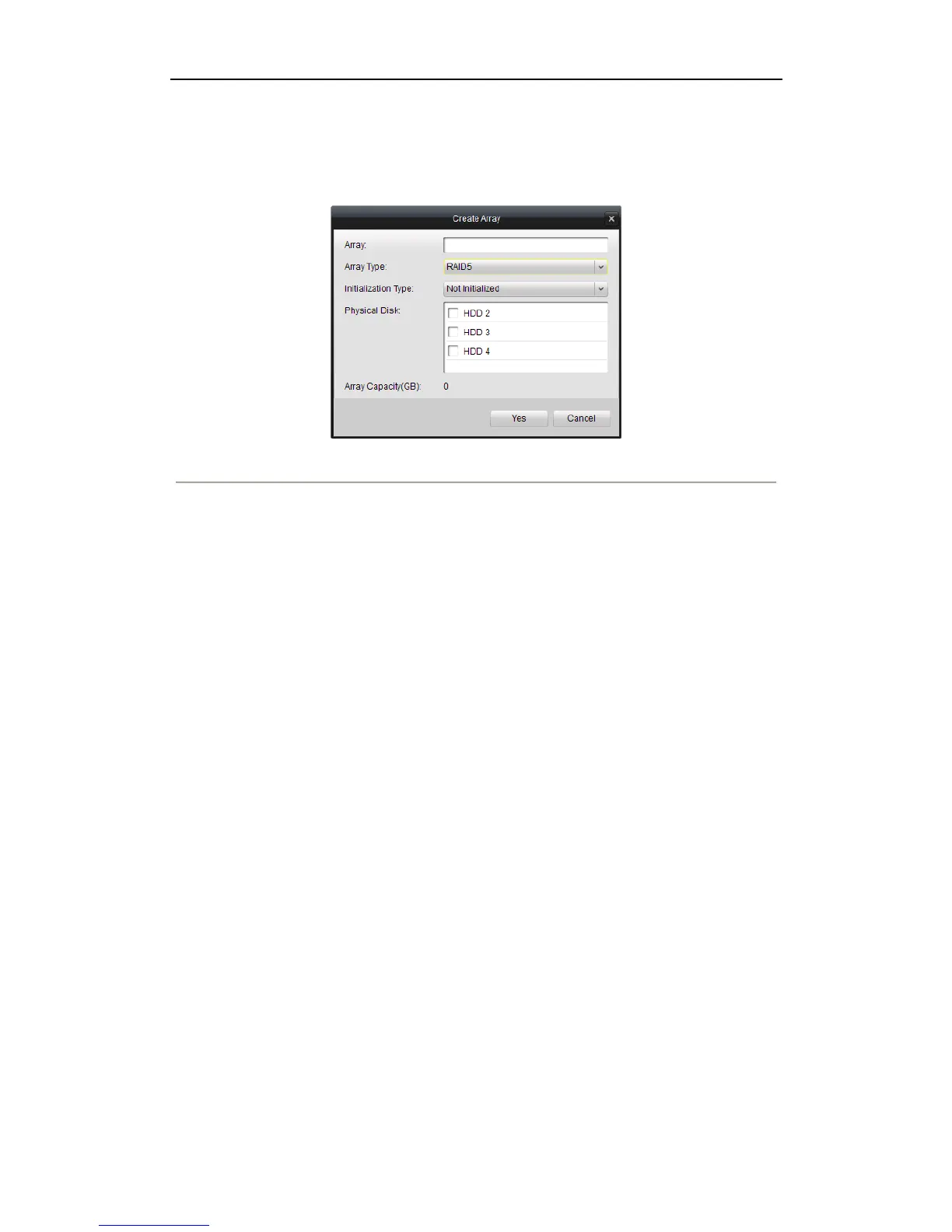User Manual of Network Video Recorder
81
Steps:
1. Enter the HDD Management interface.
Device Management> Remote Configuration> HDD
2. Click Create Array button to enter the Create Array interface.
Figure 11. 7 Create Array Interface
3. Edit the array name in the text filed of Array; set the RAID Type to RAID 0, RAID 1, RAID 5 or RAID 10;
select the Physical Disk that you want to configure array.
Notes:
If you choose RAID 0, at least 2 HDDs must be installed.
If you choose RAID 1, 2 HDDs need to be configured for RAID 1.
If you choose RAID 5, at least 3 HDDs must be installed.
If you choose RAID 10, 4/6/8 HDDs need to be configured for RAID 10.
4. Click Yes button to create array.
Note: If the number of HDDs you select is not compatible with the requirement of the RAID level, the error
message will pop up.
5. You can click Array tab to view the successfully created array.
6. Click to select an array and click Create Logical Disk to enter the logical disk creating interface.
Note: The device supports creating at most 8 logical disks.
