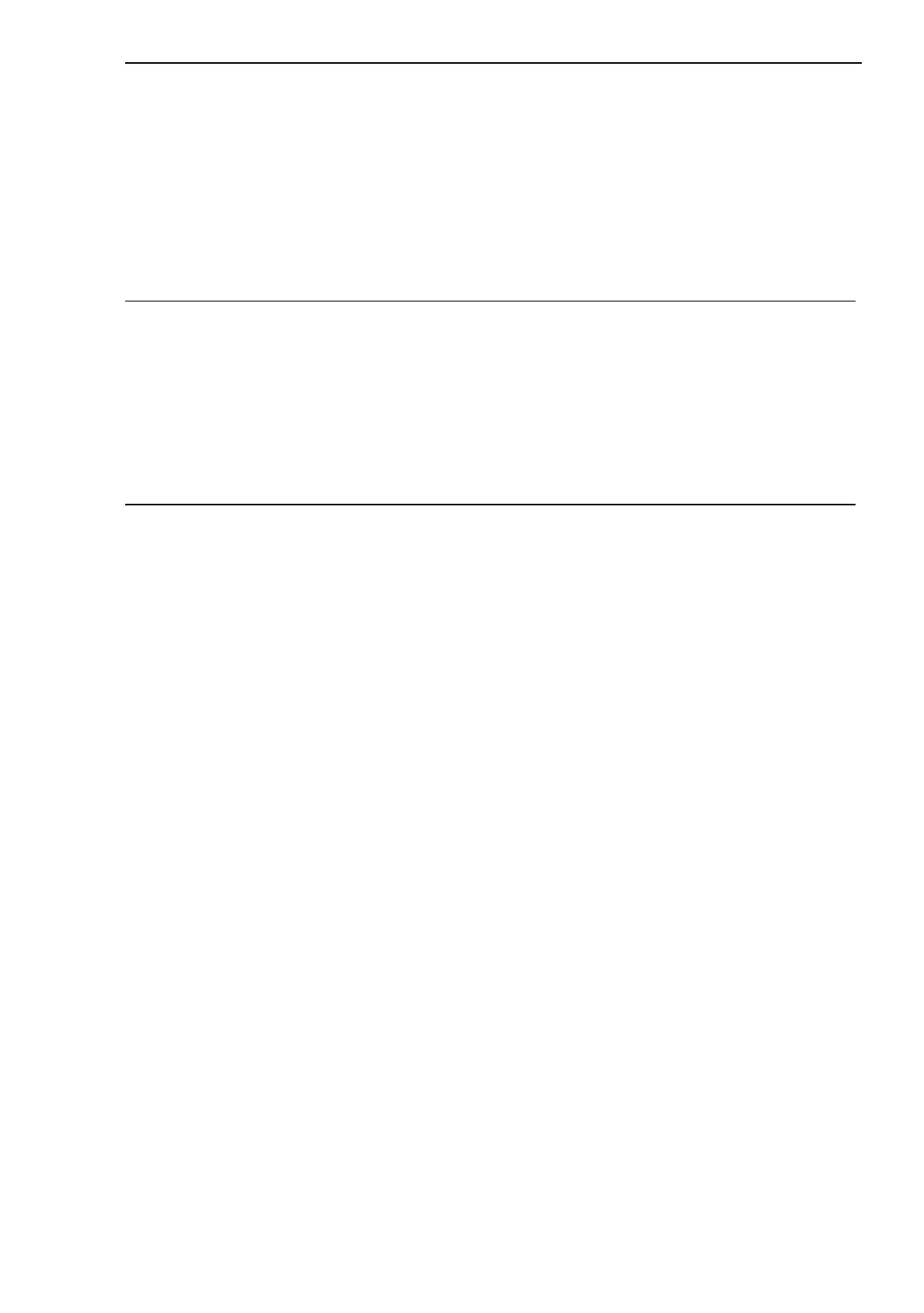Entering the IP Parameters
Basic - L3P
Release
4.0
11/07
2.2
Entering IP parameters via CLI
9
In accordance with "Opening the Command Line Interface" on page 18,
set up a connection with the Switch.
The start screen appears.
Change to the Privileged EXEC mode by entering
enable and pressing the Enter key.
Disable DHCP by entering
network protocol none and
then pressing the Enter key.
Enter the IP parameters with
network parms <IP address> <network mask> [<Gateway>]
and press the Enter key.
X Local IP address
On delivery, the Switch has the local IP address 0.0.0.0.
X Network mask
If your network has been divided up into subnetworks, and if these are
identified with a network mask, then the network mask is to be entered
here.
The default setting of the network mask is 0.0.0.0.
X IP address of the gateway
This entry is only required if the Switch and the management station
or tftp server are located in different subnetworks (see page 6 "Exam-
ple of how the network mask is used").
Enter the IP address of the gateway between the subnetwork with the
Switch and the path to the management station.
The default setting of the IP address is 0.0.0.0.
NOTE: Enter '?' for Command Help. Command help displays all options
that are valid for the 'normal' and 'no' command forms. For
the syntax of a particular command form, please consult the
documentation.
(Hirschmann PowerMICE) >
