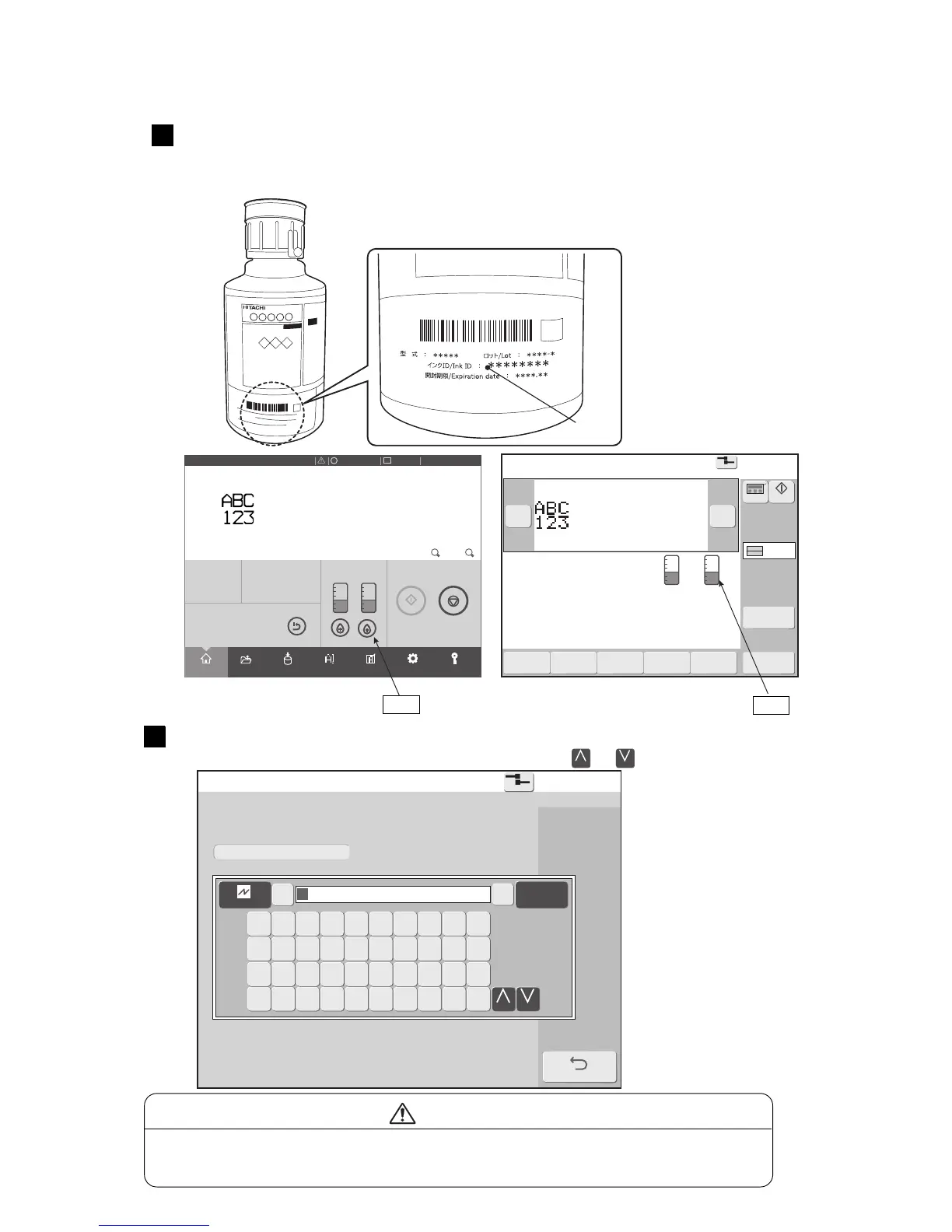8-4 ●Replenishing the ink
[STOP ]
InkIDentry
2015.07.0712:45
Com=0
EntertheInkIDoftheInkcartridgeintotheentry
fieldbelow.
BACK
←
Cancel
Enter→
1 2 3 4 5 6 7 8 9 0
Q W E R T Y U I O P
Z X C V B N
Change
M
A S D F G H J K L
Change
Scan
here
Manually input the ink ID in the ID input area.
To toggle between upper and lower case letters, press the or key.
Printdescription
2015.07.0712:45
SETTINGS
LOGINEDITADJUSTSAVEOPENHOME
Operating Time Ink Presure
(Standard Value:
0.255
)
100
h
0.000
MPa
Print Count
1.000
Makeup Ink
TEST
START PRINTING
SHUTDOWN
100% +−
OFFLINE
STOP
ID:User2
×
Print description
2015.07.0712:45
Menu
Com=0
[Stop ]
Ink operating time 100(hours)
Cumulative op. time 100(hours)
Print count 1000(prints)
Ink pressure 0.000(MPa;standard value:0.255)
Change
message
Select
message
Overwrite
message
Adjustprint
parameters
Operation
management
Message name[ ]
− +
Current user ID : user2
Inter-
laced
Printcount
reset
Startup
Manual
Makeup Ink
Change
Change
If manually inputting the ID, touch the icon on the home screen of the IJP,
call up the ID input screen and input the Ink ID.
● An ink ID is printed on the label of the cartridge bottle.
2
[When IC tag reader is not supported]
Icon
Icon
● If the ID cannot be read because it is dirtied by ink, etc., contact your nearest
service station.
CAUTION
-1
Ink ID
2
-2
