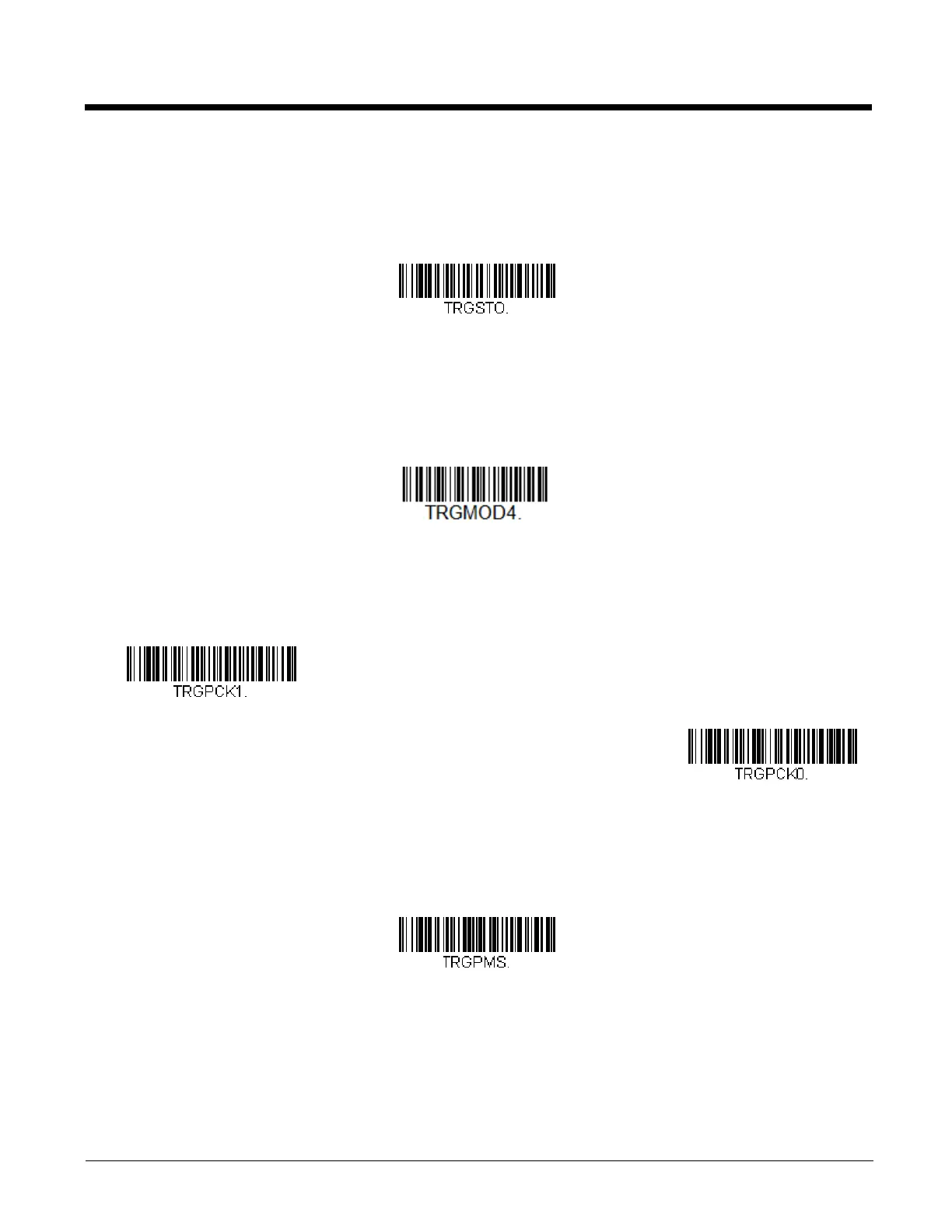3 - 6
Read Time-Out
Use this selection to set a time-out (in milliseconds) of the scanner’s trigger when using serial commands to trigger the
scanner. Once the scanner has timed out, you can activate the scanner either by pressing the trigger or using a serial trig-
ger command. After scanning the Read Time-Out bar code, set the time-out duration (from 0-300,000 milliseconds) by
scanning digits on the Programming Chart inside the back cover, then scanning Save. Default = 30,000 ms.
Scan Stand Presentation Mode
Scan Stand Presentation Mode uses ambient light to detect bar codes. When in Scan Stand Presentation Mode, the LEDs turn
on for 10 seconds and scan when a bar code is detected. The LEDs remain off when no bar code is detected. If the light level
in the room is not high enough, Scan Stand Presentation Mode may not work properly. Scan the following bar code to program
your scanner for Scan Stand Presentation Mode.
Presentation LED Behavior after Decode
When a scanner is in presentation mode, the LEDs turn off 15 seconds after a bar code is decoded. If you wish to turn off
the LEDs immediately after a bar code is decoded, scan the LEDs Off bar code, below. Default = LEDs On.
Presentation Sensitivity
Presentation Sensitivity is a numeric range that increases or decreases the scanner's reaction time to bar code presenta-
tion. To set the sensitivity, scan the Sensitivity bar code, then scan the degree of sensitivity (from 0-20) from the inside
back cover, and Save. 0 is the most sensitive setting, and 20 is the least sensitive. Default = 1.
Presentation Centering
Use Presentation Centering to narrow the scanner’s field of view when it is in the stand to make sure the scanner reads
only those bar codes intended by the user. For instance, if multiple codes are placed closely together, Presentation Center-
ing will insure that only the desired codes are read.
Note: To adjust centering when the scanner is hand-held, see Centering (page 3-11).
Scan Stand Presentation Mode
