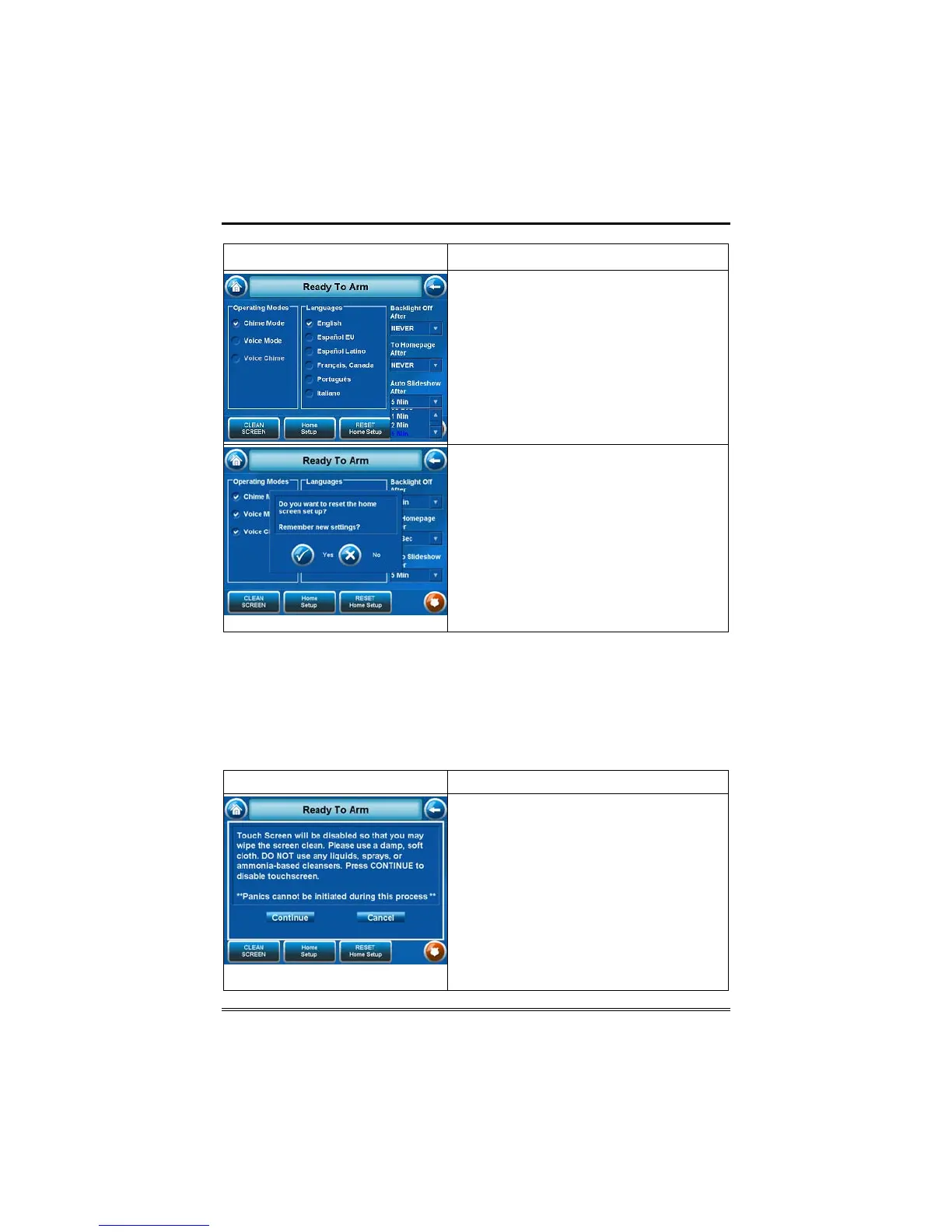Setup (cont'd)
42
SCREEN ACTION
2. Select the time interval you want by
pressing it. The drop-down list closes
automatically and the selection is
displayed.
Note: Additional time intervals can be
viewed by using the up/down "arrows" to
select the time period options.
3. Press either the "Home", "Back,"
"Home Setup" or "RESET Home Setup"
button. A Settings Changed! pop-up
window is displayed asking “Remember
New Settings?“ Select Yes to save the
change or No to discard the change.
When the update is complete, depending
on which selection you made, ("Home",
"Back," "Home Setup" or "RESET Home
Setup") the TouchCenter will go to it's
respective selected screen.
Clean Screen
With the exception of normal cleaning, the TouchCenter is
maintenance free.
Clean the TouchCenter as follows:
1. From the "Home" screen, press the Setup button. The "Setup" screen is
displayed.
SCREEN ACTION
2. Press the Disp&Audio button. The
"
Display and Audio Setup" screen is
displayed.
3. Press the CLEAN SCREEN button.
A pop-up window display "Touch Screen
will be disabled so that you may wipe
the screen clean. Please use a damp,
soft cloth. DO NOT use any liquids,
sprays, or ammonia-based cleaners.
Press CONTINUE to disable
touchscreen."
