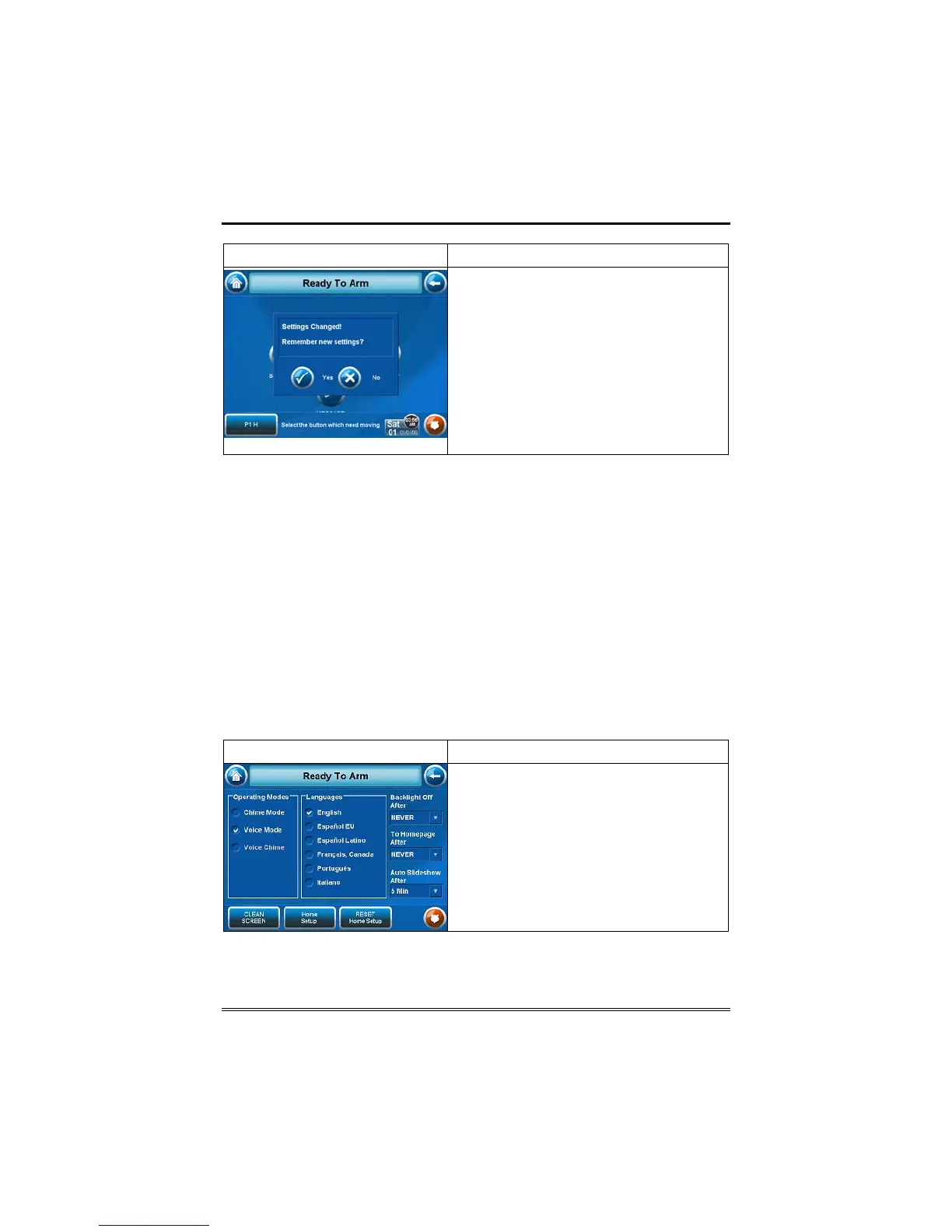Setup (cont'd)
44
SCREEN ACTION
5. When completed, press either the
"Home", or "Back" button. A Settings
Changed! pop-up window is displayed
asking “Remember New Settings?“
Select Yes to save the change or No to
discard the change.
After selecting Yes or No, the
TouchCenter will revert back to the either
Home screen or Display and Audio Setup
screen, depending on the selection made
in Step 4.
Routine Care
• Treat the components of your security system as you would any
other electrical equipment. Do not slam sensor-protected doors or
windows.
• Keep dust from accumulating on the keypad and all protective
sensors, particularly on motion sensors and smoke detectors.
• The keypad case and sensors should be carefully dusted with a
dry soft cloth. Do not spray water or any other fluid on the
units.
Reset Home Setup Button Layout
To set the buttons on the Home Screen back to factory default, do the
following
1. From the "Home" screen, press the Setup button. The "Setup" screen is
displayed.
SCREEN ACTION
2. Press the Disp&Audio button. The
"
Display and Audio Setup" screen is
displayed.
3. Press the RESET Home Setup button.
