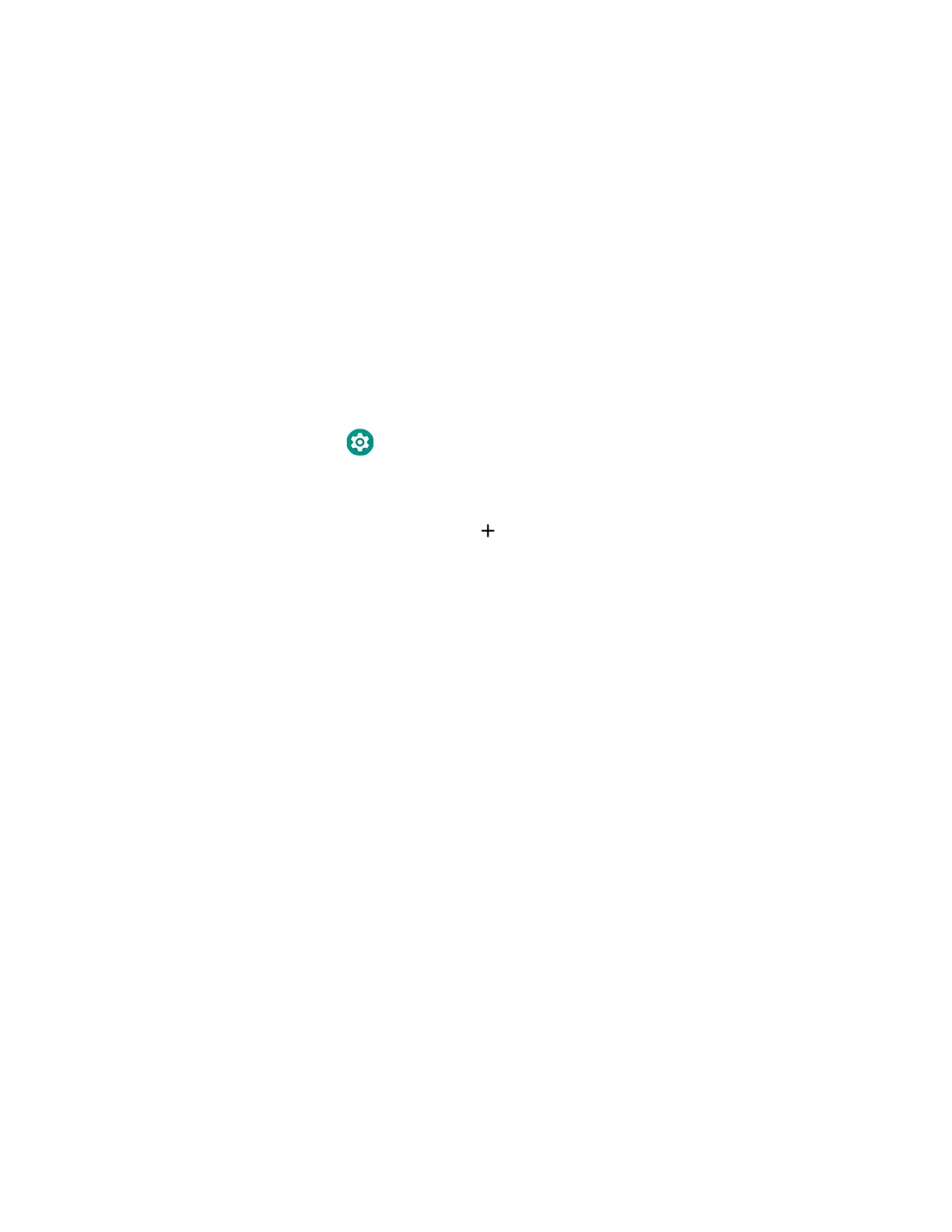CT45/CT45 XP Mobile Computer Series User Guide 85
• Advanced Configs allow you to stage your devices with .xml files
The hotspot on the server device will be named HONEYWELL_WIFI_STAGING.
Note: We recommend setting up the server before setting up clients. If the server is not
created in advance, client setup requires more time and power to scan and search for
the hotspot signal.
Note: To control bandwidth usage, the server side of Wi-Fi Staging has a maximum
limitation of 10 concurrent client connections. If more than 10 client devices attempt
to connect to the server device at the same time, staging of some of those clients will
be delayed until client connections become available as the staging process
progresses.
Basic Configuration
Basic configuration includes the most common system settings.
1. Tap Settings > Honeywell Settings > Wi-Fi Staging to launch the Wi-Fi
Staging app on the server device.
2. Tap Basic Configs to start the configuration wizard.
3. Select system languages. Tap to add a language. At least one language must
be selected. Tap NEXT.
4. Select connection preferences. Enable Bluetooth and/or NFC. They are
disabled by default. Tap NEXT.
5. Select sound preferences. Adjust the default volume for each type of audio by
dragging the slider, and then tap NEXT.
6. Enable the location switch. It is disabled by default. Tap NEXT.
7. Set up Network & Internet connection, or tap SKIP to proceed to Step 9 if you
do not want to set up a network connection.
You would need to set up a Network & Internet connection if you want to
register devices to an MDM system or the devices being registered need to use
applications that require network access.
If you want to set up devices to connect to a Wi-Fi access point, enter the
network information:
a. Tap Wi-Fi Security and select either OPEN or WPA/WPA2.
b. Enter the Wi-Fi SSID, and then tap OK. This field cannot be left empty.
c. Enter the Wi-Fi password. The password must be between 8 and 63
characters long. If you select WPA/WPA2, a password is required.
d. Tap NEXT.
8. The Files & Apks option only appears if you chose to set up Network & internet
connections in step 7.
