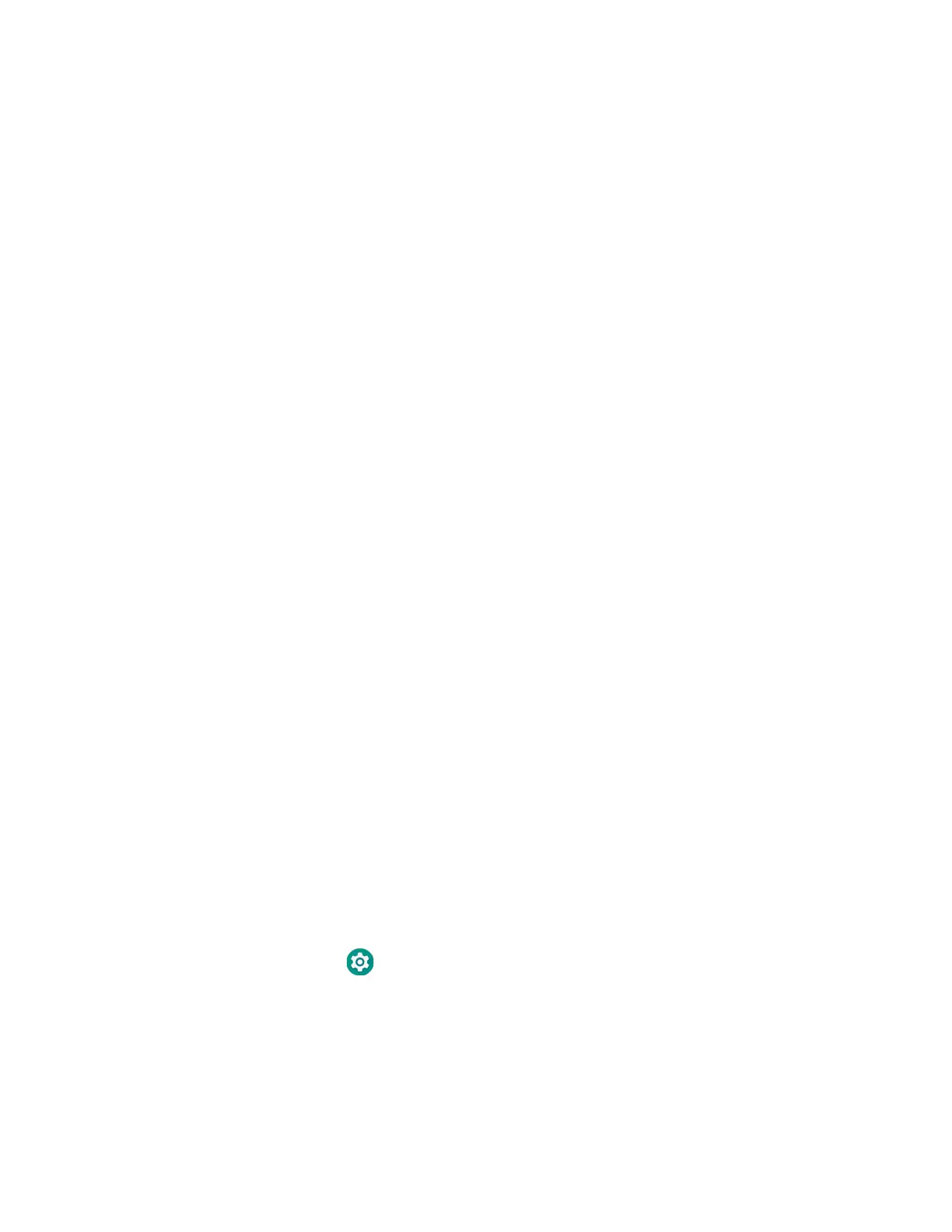CT45/CT45 XP Mobile Computer Series User Guide 87
4. Tap File directory.
5. Specify where on the server device the .xml files to be downloaded are located.
6. Tap NEXT.
7. Choose the files to be applied. Tap NEXT.
8. Review the files you have selected. If you need to change any files, tap the Back
button.
Otherwise, tap Confirmed, start staging now! to begin. Wi-Fi Staging starts a
hotspot on the server device and waits for clients to connect.
9. Proceed to Set Up Client Devices on page 87.
Set Up Client Devices
The Wi-Fi Staging client runs automatically on the initial boot of a new device.
However, it must be started manually on existing devices.
New Devices
This section applies to new, out-of-the box devices only. For existing devices, see
Existing Devices on page 87.
1. Set up a server device (see page 84).
2. Place the new devices to be configured within 1 meter (3 feet) of the server
device and turn them on. When a new device boots up and begins the setup
wizard, it attempts to retrieve configuration from the server device, and a
staging progress screen appears.
Note: Client devices should be kept on the Android Welcome or setup wizard screen during
staging. If you finish the setup wizard manually, the client side of Wi-Fi Staging stops
running.
Configurations are distributed to any client that connects to the server device.
Once data transmission finishes successfully, the name and serial number of the
configured client appears in the Wi-Fi Staging app on the server device, and the
client device skips the Android setup wizard.
Existing Devices
To start the Wi-Fi Staging client on an existing device:
1. Set up a server device (see page 84).
2. Tap Settings > Honeywell Settings > Wi-Fi Staging to turn on the client
device and launch the Wi-Fi Staging app.
3. Tap To be Staged.
4. A message appears notifying you that the Wi-Fi settings on the client device will
be reset as part of the staging process. Tap OK to confirm you wish to proceed.
