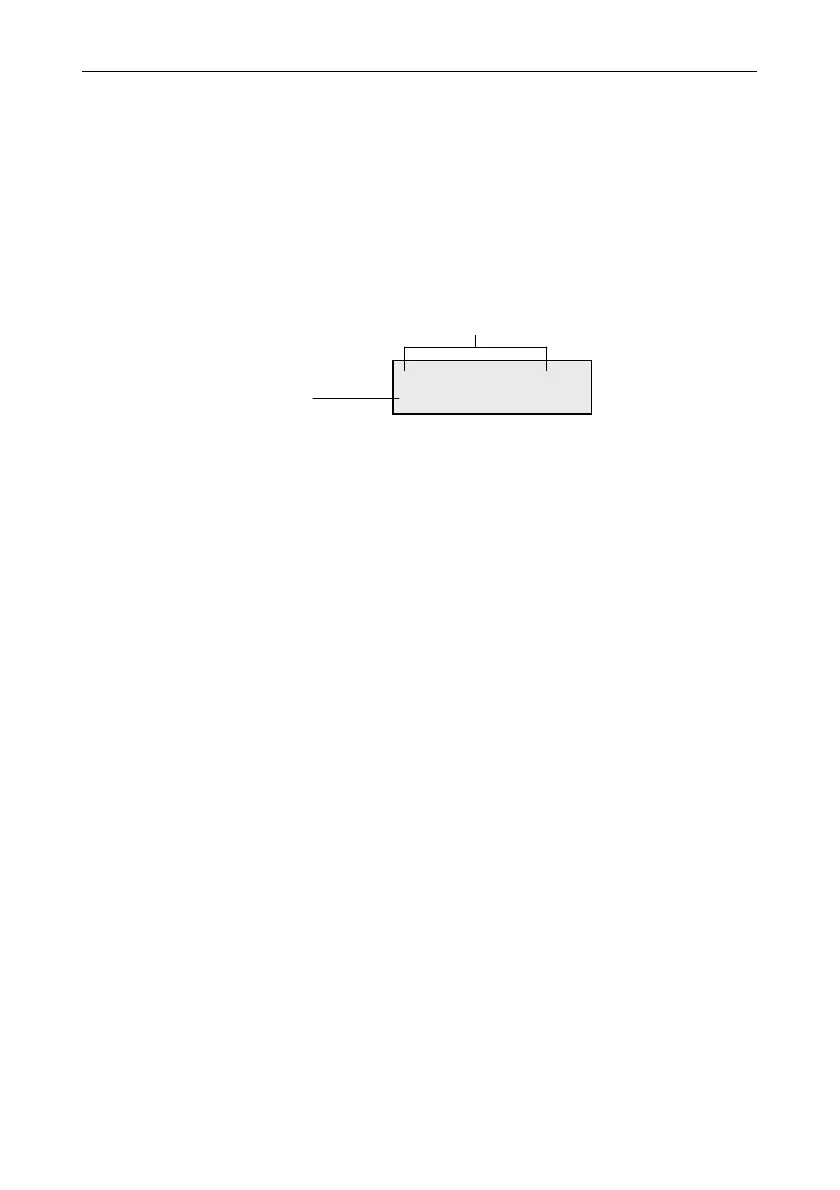Galaxy Flex Installer Manual Options [63]
169
Group Name [63.1.3]
Use this option to assign a name of up to 12 characters to each of the groups. Names are
made up from the character set and/or library options.
To name a group:
1. Select the Group Name option. The name currently assigned to group 1 is displayed.
Note: All group names default to Group X (where X is the group number).
2. Navigate to the group you want to name, and then press ent. The following details are
displayed:
The currently assigned name is displayed on the top line. An underscore shows where
the next character will be positioned, and a selection of the alphabet is shown on the
bottom line. The cursor flashes on the letter L.
3. Press
to erase the characters already assigned to the name.
4. Use A or B to move the alphabet left or right until the required character is positioned
underneath the flashing cursor, and then press ent to copy the character to the
descriptor in the top line.
5. Repeat step 4 until the group name is complete.
Text Case & Library
On entering the Group Name option the alpha-numeric characters are all presented in upper
case. You can toggle to lower case characters and library words as follows:
Press # to toggle from upper case to lower case.
Press # again to toggle from lower case to library words. Use A or B, or enter a
reference number to view library words (refer to Appendix A).
Note: Library words are a maximum of 12 characters and upper case only.
A2 Group Name
EFG HIJKLMNÖØOP
upper case text shown:
press # to toggle upper case /
lower case / library
current group name
