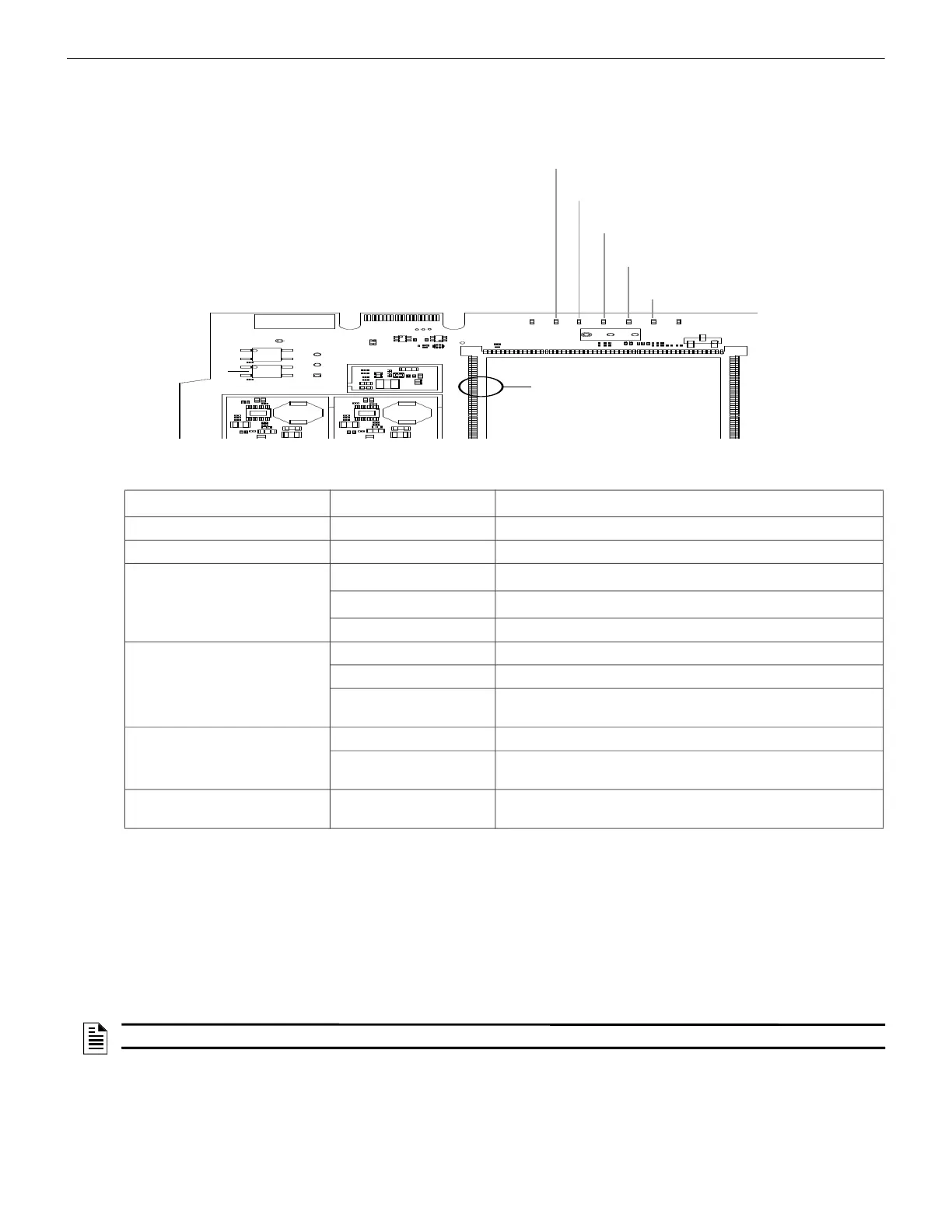20
Verifying the Gateway Connections
4.3 Verifying the Gateway Connections
While configuring the gateway, confirm the following LED indicators for successful connections:
Figure 4.1: Connection Indicators
If the LED is indicating differently, refer to the
Table 2.2, “LED Indicators and Their Messages,” on
page 10
to know the operational status. If there is an issue, refer to the
5.3, "Troubleshooting"
section to
fix it or contact Honeywell technical support.
4.4 Testing the Commissioning
After all the CLSS app configurations are done, if required, you can perform a commissioning test.
1. On the app’s dashboard, at the bottom, tap the CheckPoint icon.
2. On the All Customers screen, find the customer > site, and then tap on the specific building.
3. On the building's dashboard, tap Start New Test.
4. On the Select Test Type, tap Commissioning.
LED Indicator State Meaning
Power-Indicating LED
ON
Successful power connection
DL2 OFF There are no issues
DL6
Flashing fast
*
* FLASHING FAST = 0.2 second ON and 0.2 second OFF
Successful mobile connection
Flashing slow
†
† FLASHING SLOW = 1 second ON and 1 second OFF
Ready for connection
OFF Disabled mobile connection
DL3 ON The gateway is in the configuration mode
Flashing fast The gateway is fetching the inventory data
Flashing slow The gateway is communicating with the
panel
DL4 Flashing slow The gateway is communicating with Cloud
Flashing fast The gateway has Internet connectivity, but
not the Cloud connectivity
DL5 Flashing slow The gateway has wireless connection with
Cloud
DL2
DL6
(Blue Colour)
(Amber Colour)
Mobile Connection
DL3
Configuration mode
DL4
Cloud connection
DL5
Wireless connection
Troubles
Power LED
S8
NOTE: The commissioning test does not generate reports.
