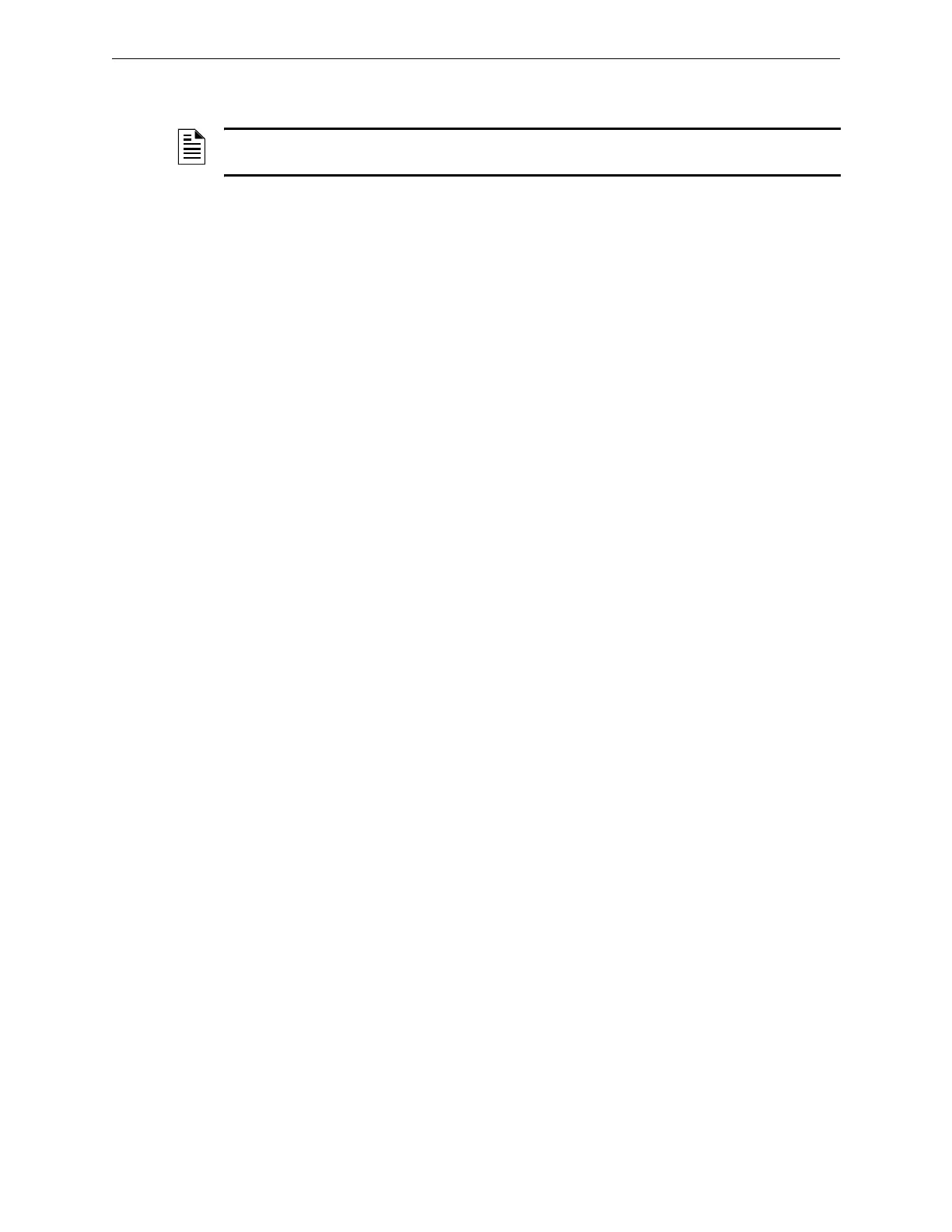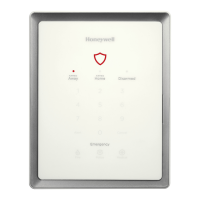NFN Gateway Connection NFN Gateway Configuration
33NFN Gateway Installation & Operation Manual - P/N: 52306:Rev: D 06/01/07
3.3 NFN Gateway Connection
3.3.1 Default Gateway Connection
Step 1. Start the NFN Config Tool; select Start >Programs >Facilities Monitoring >NFN Config
Tool.
Step 2. Click on the Address fields down arrow and then select the default gateway from the list
of choices. The NFN Config Tool auto detects and loads the default gateway (default
node number is 240).
• Panels connected to the gateway are displayed.
• Status messages are displayed at the bottom the window.
Step 3. The NFN Gateway has a default IP address and you need to change it so it will be added
onto your IP network so perform the “NFN Gateway Configuration Procedure” on
page 34.
NOTE: The Configuration PC must have been prepared before proceeding with these steps;
refer to “Configuration PC Preparation” on page 30.
