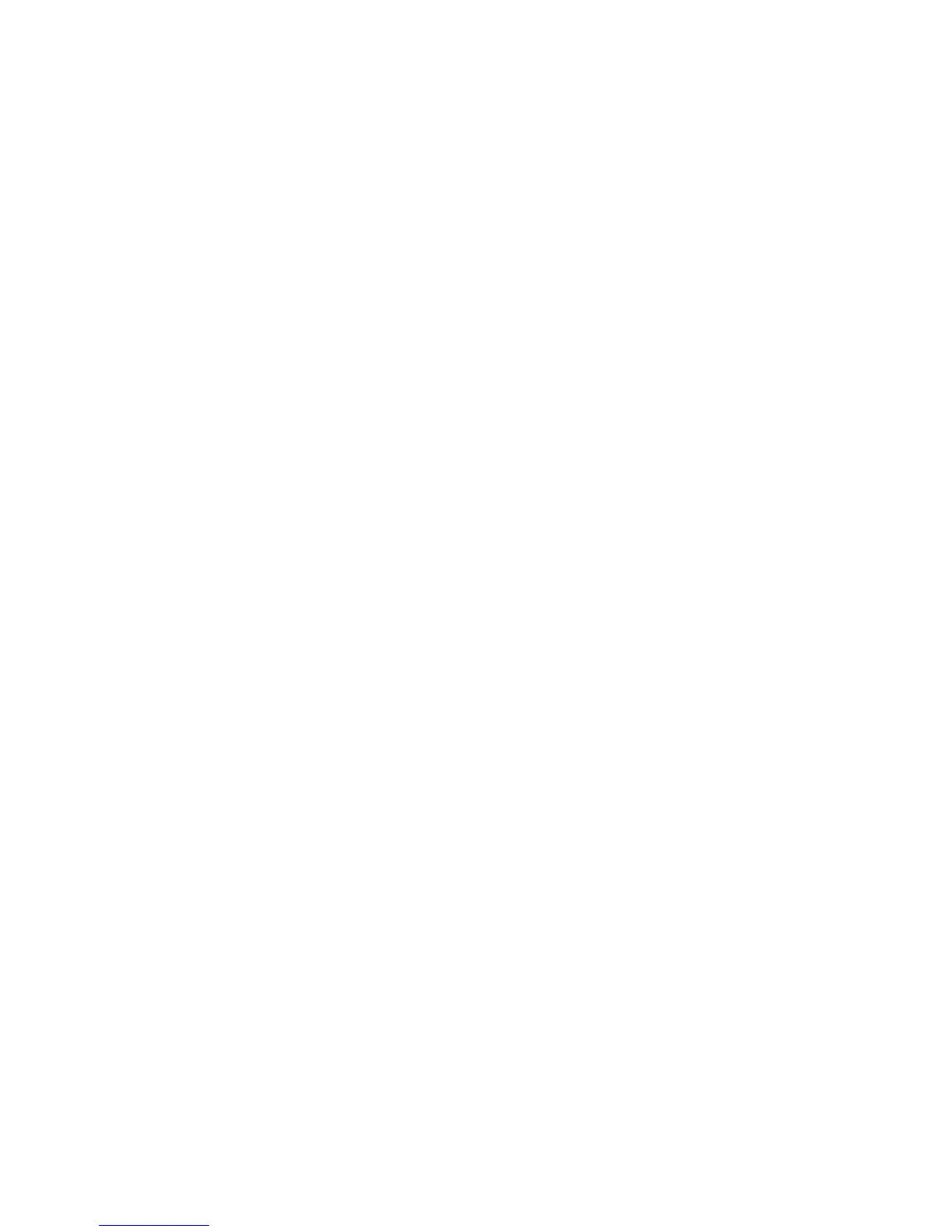User Guide for ScanPal EDA60K-0 Handheld Computer
Table of Contents
1 Product Features of ScanPal EDA60K-0 Handheld Computer ................................... 1
About EDA60K-0 Handheld Computer .............................................................................. 2
Battery ............................................................................................................................... 6
Charging ....................................................................................................................... 6
Replacing batteries ....................................................................................................... 7
Battery icon ................................................................................................................. 11
Changing power indicators ......................................................................................... 13
Checking the remaining battery capacity ................................................................... 14
Battery life and maintenance ...................................................................................... 14
Battery maintenance recommendations and safety protection measures ................. 15
Enabling Airplane Mode ............................................................................................. 15
Power on ......................................................................................................................... 16
Unlocking the screen ....................................................................................................... 16
Scanning Indicator ........................................................................................................... 17
Backlight for Setting Screen ............................................................................................ 17
Backlight for Setting Button ............................................................................................. 18
Audio features ................................................................................................................. 18
Adjusting the ringtone volume for calls and messages .............................................. 18
Enabling vibration mode ............................................................................................. 19
Audio settings ............................................................................................................. 21
Inserting SD card ............................................................................................................. 22
Fire transfer ..................................................................................................................... 23
How to view files on EDA60K-0 ....................................................................................... 23
EDA60K-0 Accessories ................................................................................................... 24
2 Chapter 2: User Interface and Application ................................................................. 25
User interface .................................................................................................................. 26
The main interface ...................................................................................................... 26
Status bar icons .......................................................................................................... 28
Key mapping ............................................................................................................... 28
Viewing system messages ......................................................................................... 30
Managing system mesages ........................................................................................ 30
Personalizing the main interface ................................................................................ 31
Customizing common applications ............................................................................. 31
Touch screen gestures ............................................................................................... 31
Setting timezones ....................................................................................................... 32
Honeywell applications .................................................................................................... 33
