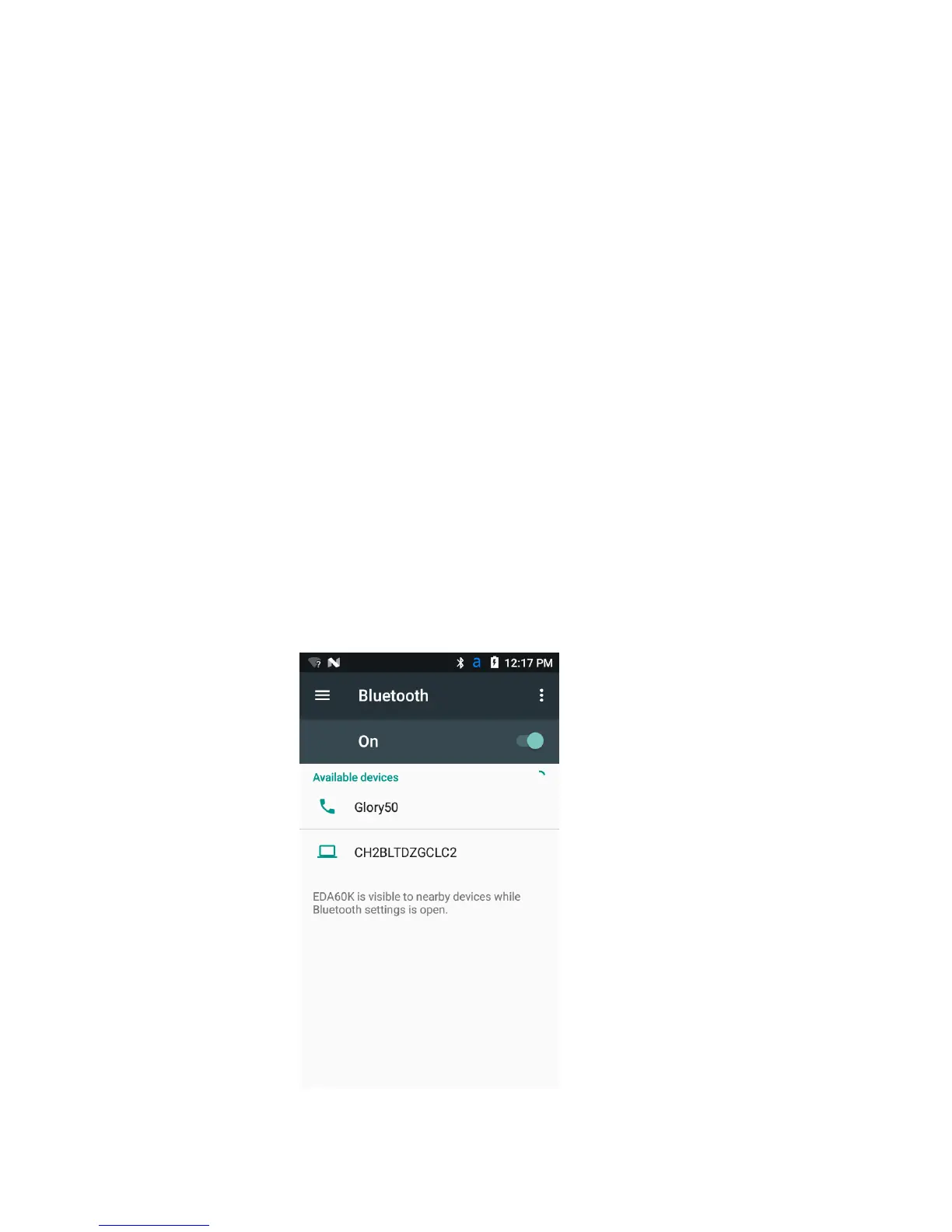User Guide for ScanPal EDA60K-0 Handheld Computer
Bluetooth communication
EDA60K-0 supports Bluetooth communication, allowing users to get
connected with other Bluetooth-enabled devices.
Before searching for and connecting to other Bluetooth-enabled devices,
users must enable the Bluetooth radio. By default, Bluetooth radio is
disabled.
Bluetooth radio can be restored to its current state by system resetting.
If users have reset the system data, they must re-establish the paired
devices. Bluetooth status is displayed on the System Icon bar.
Pairing with a Bluetooth-enabled device
To connect to a Bluetooth-enabled device, users should enable
Bluetooth radio first and then choose the device from the detected
device list.
1. Enter Application Settings screen.
2. If Bluetooth switch is off, slide it on.
3. Tap Bluetooth to display available Bluetooth-enabled device list.
