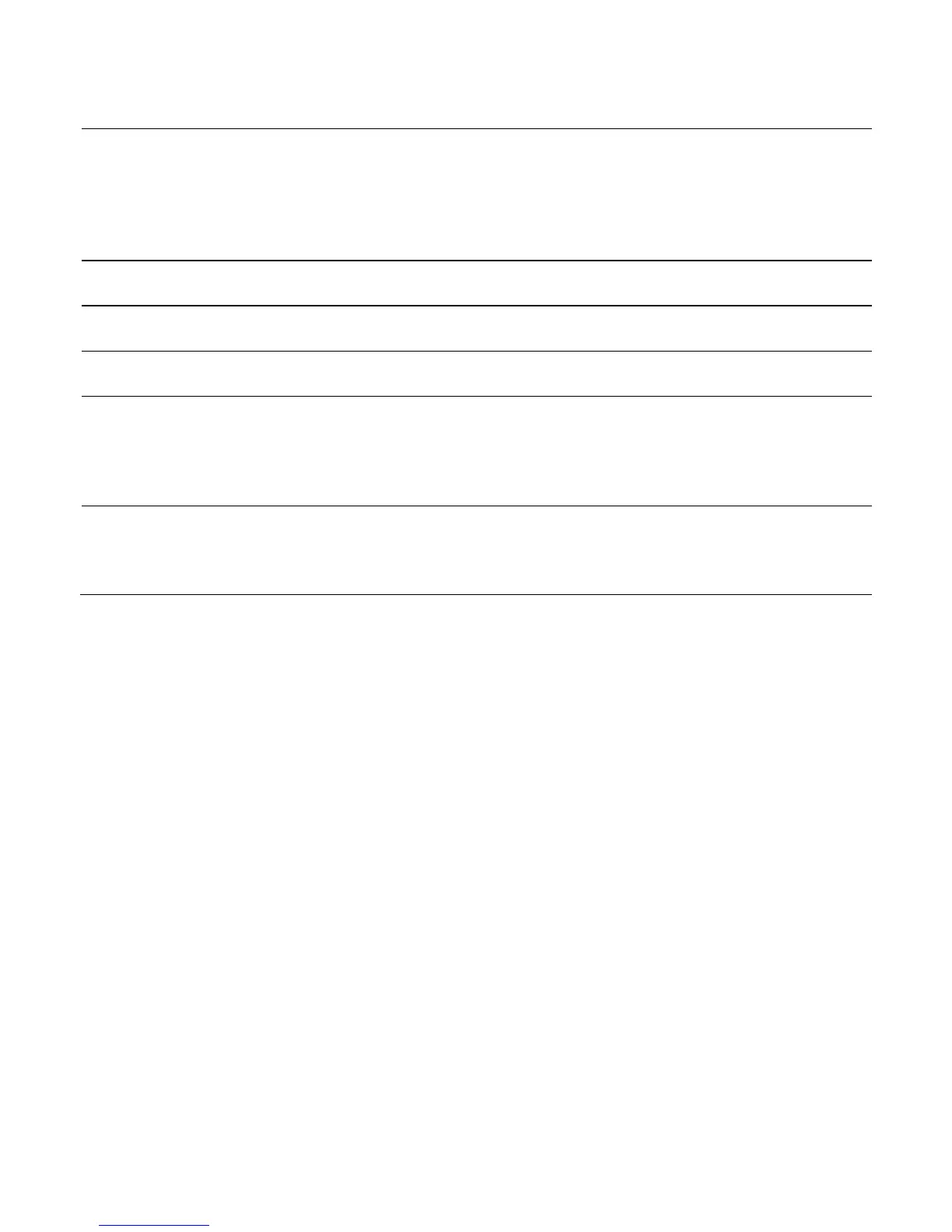46 User Guide for ScanPal EDA60K-0 Handheld Computer
Shift/Caps button. When the Numerals/Alphabet button is in numerals
mode, pressing the button will enable it to enter Shift function under
which „symbols‟ can be netered. When it is in alphabet mode,
pressing it once will allow alphabets to be entered in capital letters;
press it once again to switch to normal letters
Press this to delete individual character
Press this to switch menu
Soft key allows revision of mapping function. Under default status for
mapping press P1 to switch WIFI settings, press P2 to swtiching
Bluthtooth settings, press P3 to decrease screen brightness and
press P4 to increase screen brightness
These are respectively buttons for switching numerals/alphabets and
functions (Fn). The blue button is for alphabet output, while the red
button corresponds to function output.
Special character input
Under the numerals input mode, use blue button to switch to the special
character input mode.
123456789-0. correspond to the special characters !@#$%^&*(_)>
respectively
