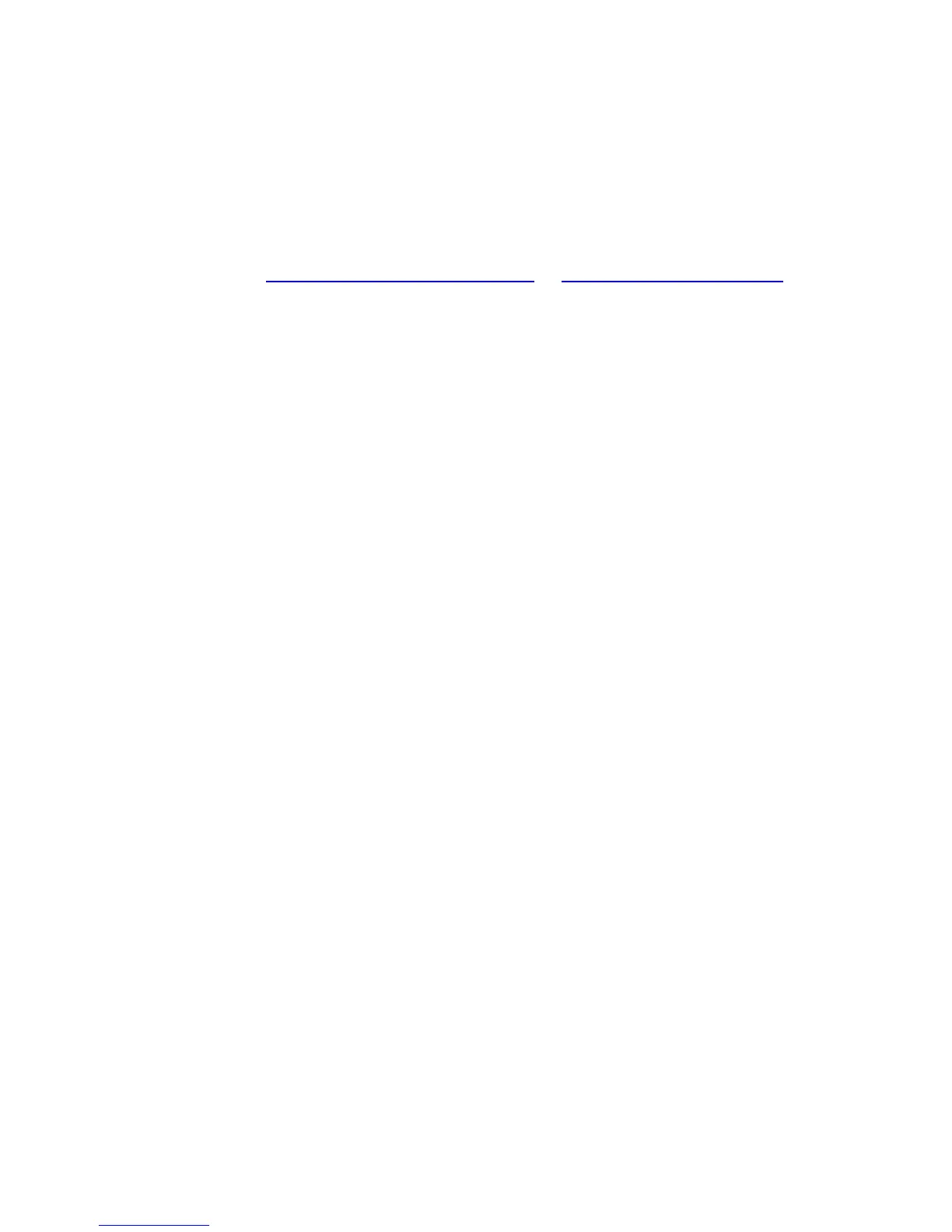User Guide for ScanPal EDA60K-0 Handheld Computer
Upgrading system software
The other system softwares of EDA60K-0 can be upgraded by
downloading ".zip" files from the Technical Support Website. Website:
www.hsmcontactsupport.com or www.honeywellaidc.com.
Upgrading AutoInstall application
1. Copy the upgrade file "EDA60K_OTA_xxxxx_Update.zip" to the
following EDA60K-0's system folder:
File Explorer\External Memory Card\honeywell\autoinstall
IPSM\honeywell\autoinstall
2. Tap All Applications > AutoInstall Settings.
3. Choose Packages update, and ScanPal EDA60K-0 will restart and
install the upgrade file.
Manually upgrading Recovery Menu
1. Copy the file "EDA60K_OTA_xxxxx_Update.zip" to the root
directory of the T card.
2. Turn off the Handheld Computer, press and hold the "Power Key" +
"Volume+" key for about 15s, then the phone will enter Recovery
Menu.
3. Press "Volume-", and select "Apply update from SD card". Press
"Power Key", select the zip file just copied, then press and hold the
"Power Key".
4. After the upgrading is completed, it will automatically move to
Reboot System Now Menu. Please press the "Power Key" to restart
the Handheld Computer.
