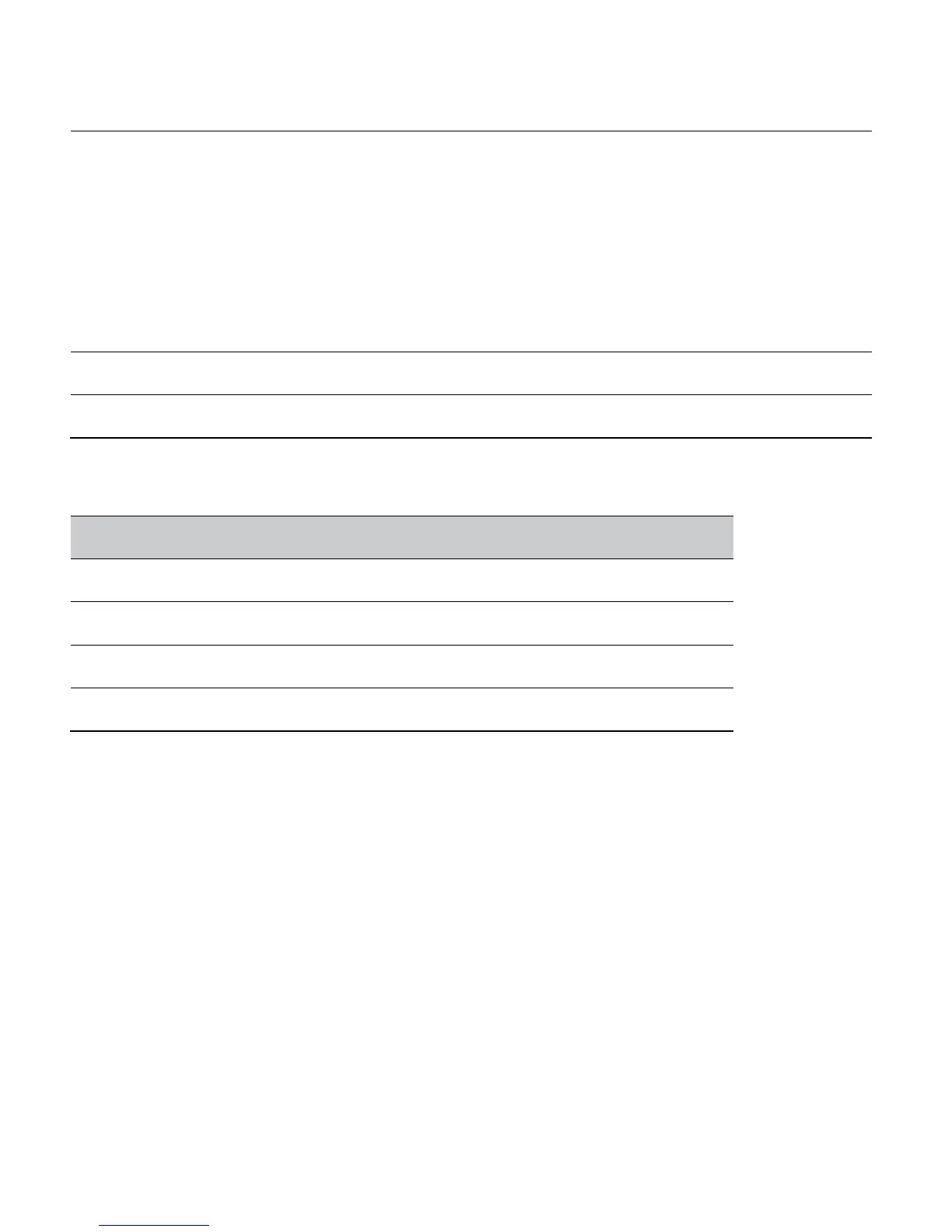User Guide for ScanPal EDA60K-0 Handheld Computer
Add a prefix and suffix to make the data string in
the following order:
Prefix
Sign prefix
Barcode data
Suffix
Parsing the replacement for prefix and suffix string
Prefix
Sign prefix
Suffix
Activate Total Freedom plug-in
Input the final data as Android Key Events
Prefix and suffix will be replaced within the string value.
Prefix and suffix parsing
Replacement character code
Wedge in form of KeyEvent
Changing scan settings
Changes made the default file apply for all non-document applications.
1. Tap Settings.
2. Tap Scanning.
3. Tap Default.
4. Select Data Processing Settings, Symbology Settings, Decode
Settings, Imager Settings, Trigger Settings or Notification Settings.
5. Modify the setting to meet application needs.
