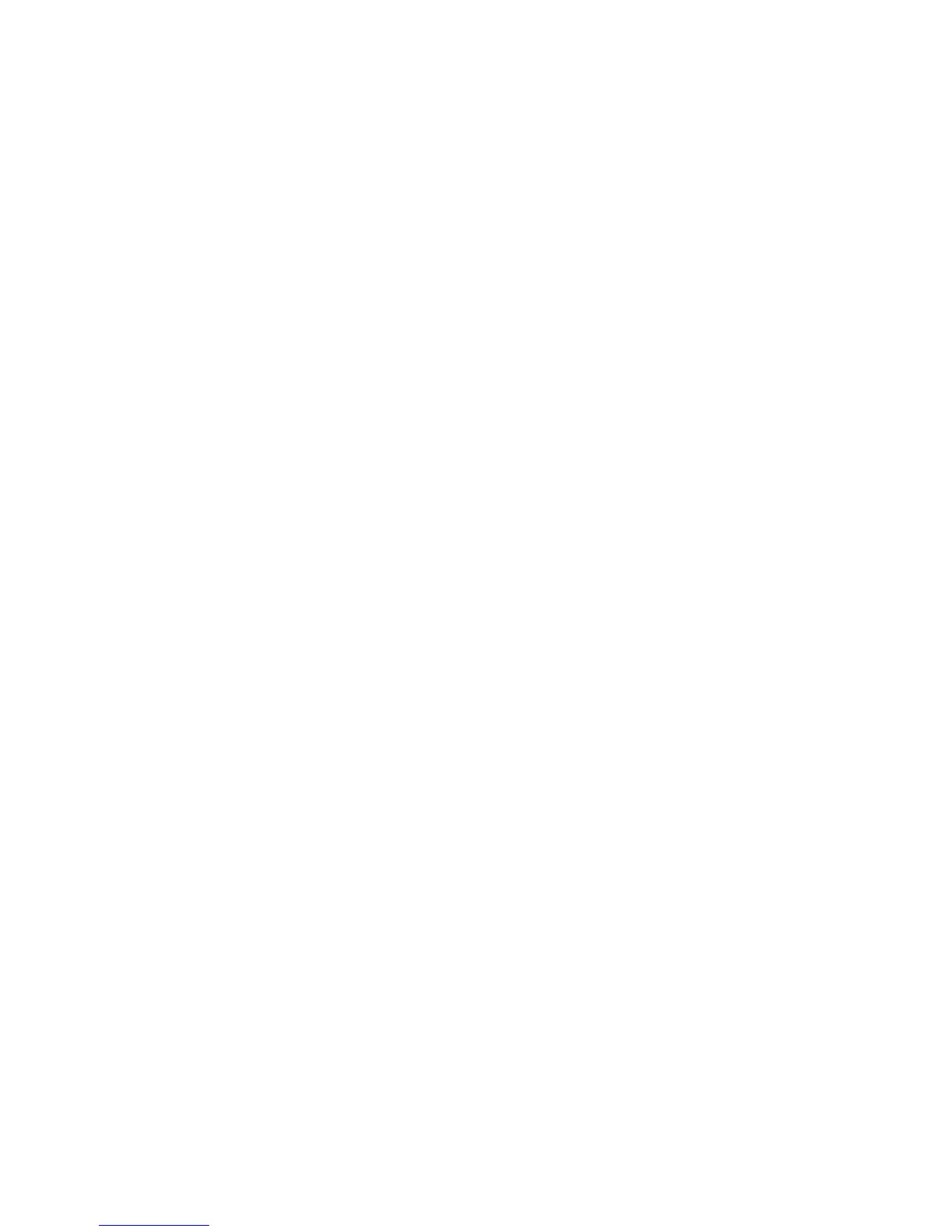58 User Guide for ScanPal EDA60K-0 Handheld Computer
application. For more information, please refer to the Help
Documentation in the application.
1. Copy the certificate or key storage from computer to the SD card.
2. Install the SD card in the Handheld Computer and turn on the
Handheld Computer.
3. Enter Application Settings, tap Safety > Install From SD Card.
4. Tap the name of the certificate or key storage to install. Following
the tips to enter the password of the key storage, then tap OK.
5. Enter the certificate name and tap OK.
Disable or delete certificates
If the certificate is a stolen one or the organization selected by the user
does not trust the certificate, the user can disable or delete the
certificate.
1. Enter Application Settings, tap Safety > Trusted Credentials.
There are two tabs in the Trusted Certificate screen:
• System tab displays CA certificates installed in ROM.
• User tab displays CA certificates installed by users.
2. Tap the certificate name to disable or delete it, and the certificate
details screen will pop up.
3. Slide the screen down to the bottom, tap Disable (system
certificates) or delete (user certificates).
If necessary, users can enable the disabled system certificate here.
For deleted user certificates, users must reinstall it to enable it
again.
4. Tap OK.
