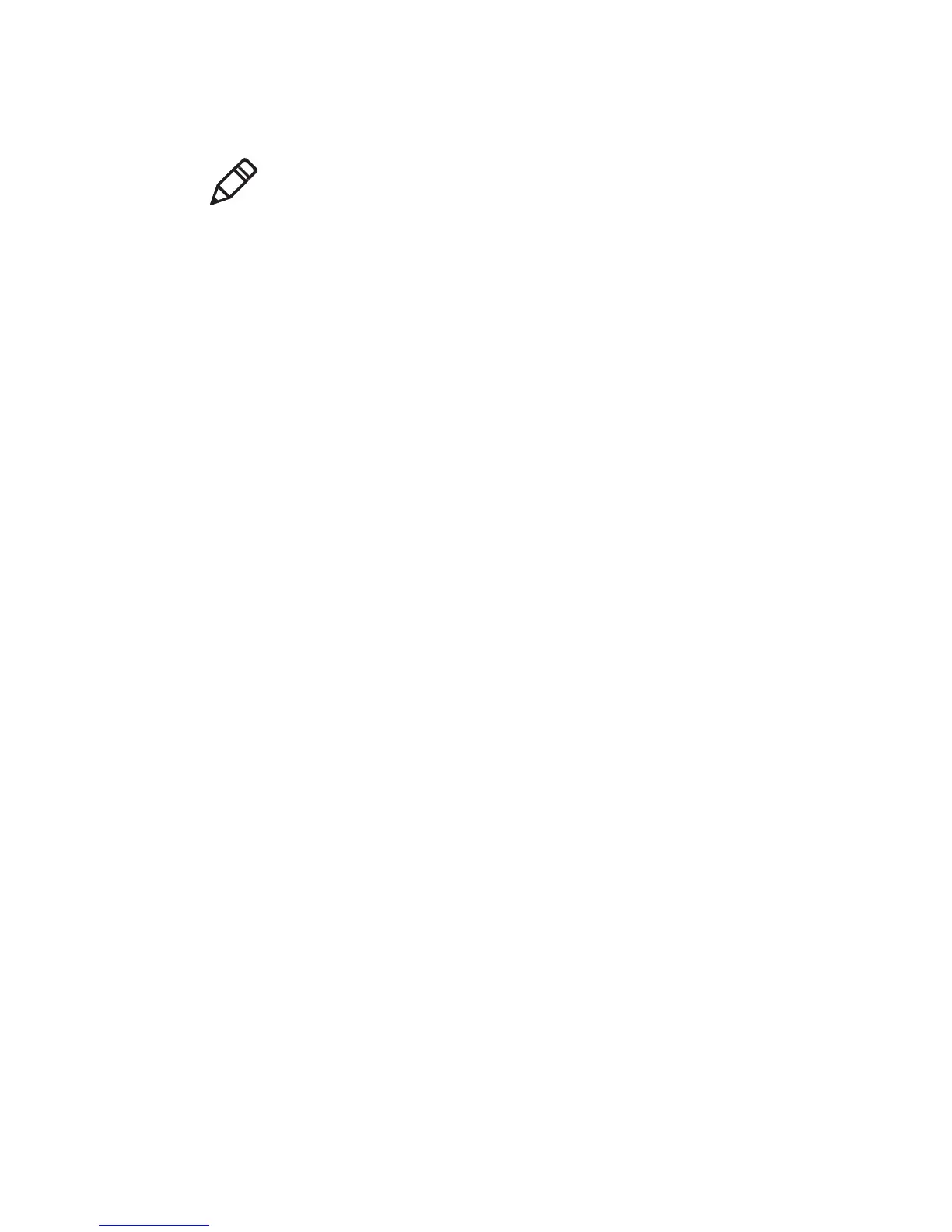User Guide for ScanPal EDA60K-0 Handheld Computer
Note: Proxy server settings only apply to the Wi-Fi networks that
users modified. Users have to set proxy servers for each netwrok
that requires the using of proxy server.
1. Enter Application Settings screen, tap Wi-Fi to show avaiable Wi-Fi
networks.
2. Long press the network name, then tap Modify the Network, then
a network setting list will pop up.
3. Choose Show Advanced Options at the bottom of the network
setting list.
4. If the network does not have proxy server settings, tap None on the
proxy server setting list, and then tap Manual Settings.
5. Enter the network proxy server settings.
6. Tap Save.
Disable Wi-Fi notifications
Wi-Fi is enabled by default. Users will receive notifications in the Status
Bar when the Handheld Computer finds wireless networks. Users can
disable these notifications.
1. Enter Application Settings screen.
2. Tap WLAN bar.
3. Tap the Settings icon on the bottom right.
4. Tap Advanced to display Wi-Fi Advanced Menu.
5. Uncheck the network notification to disable Wi-Fi Notifications.
