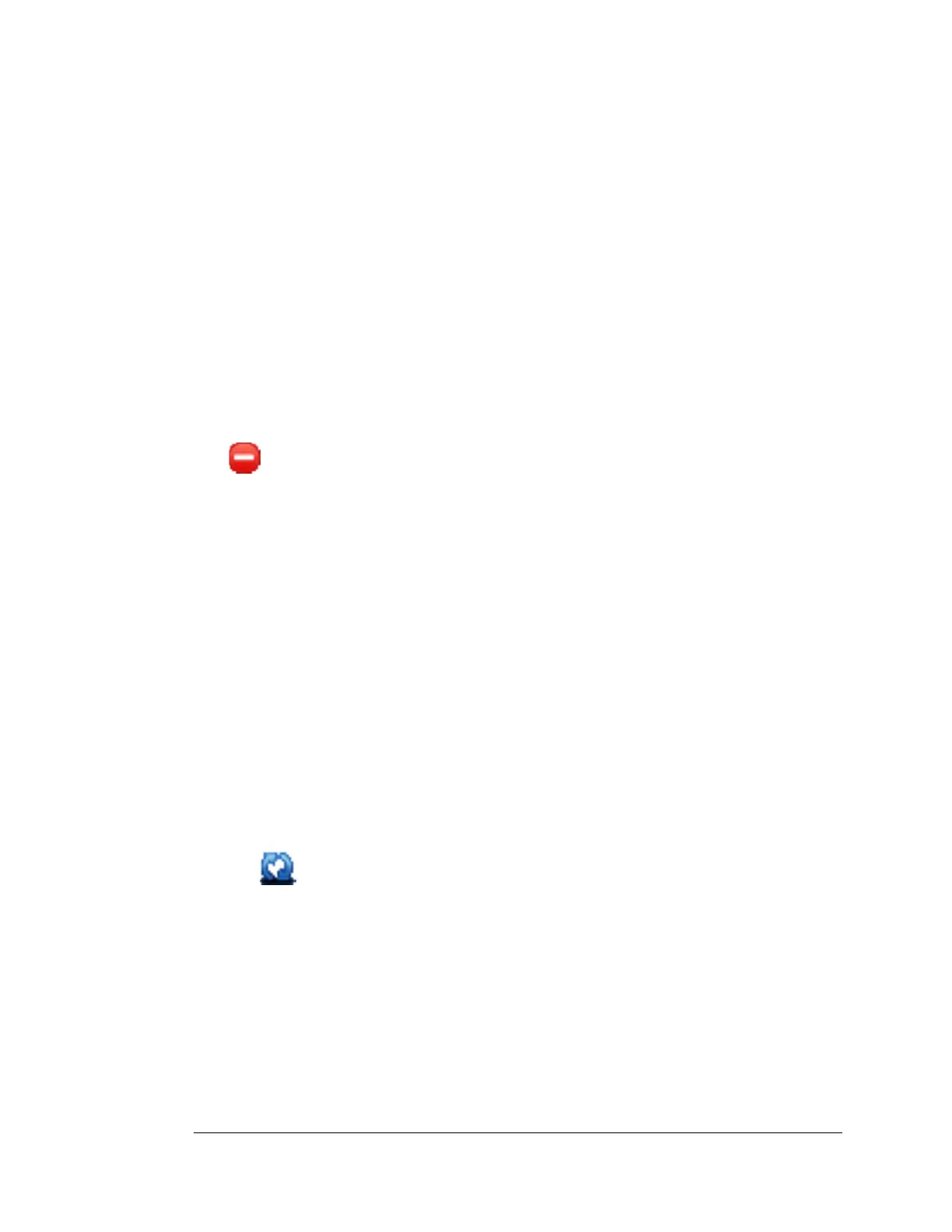Revision 4.0 STT850 Series HART/DE Option User’s Manual Page 31
5.2.2.3 Delete a DD file
Using this option, you can delete a particular version of a DD file. To delete a DD file for a device,
perform the following steps.
1. From the FDC homepage, tap Manage DDs > Select.
The Manage DDs dialog box appears.
2. You can choose to delete DD(s) in one of the following ways:
a) By device manufacturer – Select a device manufacturer to delete all device types
and DDs associated with the manufacturer’s devices.
b) By device type – Select a device type to delete all DDs associated with the device.
c) By device revision and DD revision – Select the specific entry of device revision, DD
revision to delete the specific DD
3. Tap Options > Delete DD.
Or
Tap .
A confirmation message appears.
4. Tap Yes.
If the DD file is deleted successfully, a success message appears.
5. Tap OK to return to DD Library page.
5.2.2.4 Validating a manually edited library
Besides using the Add/Delete DD features, advanced users may also manipulate a DD library by
directly editing the contents of the FDC\Library folder. DD files can also be transferred directly to
this location by accessing the SD Card on MCT101 through a card reader and/or by connecting the
MCT404/202 to a PC. In such cases, you must perform the following steps to validate a DD Library,
thus edited manually:
1. From the FDC homepage, tap Manage DDs > Select
The Manage DDs dialog box appears
2. Tap Options.
3. Tap Refresh Library.
Or
Tap .
A confirmation message appears.
4. Tap Yes. The DD library is now validated and refreshed.
5.2.3 Online configuration
Using online configuration, you can configure, calibrate, monitor and diagnose a HART device which
is connected to MC Toolkit. FDC provides the features to perform these functions through the various
constructs offered through the DD file of the device. Besides there are certain other features available
under this link for you to conveniently work with a HART device with live communication. After
making changes to the device you can also save a snapshot of the device data as history to later
transfer it to FDM for record and audit purposes.
