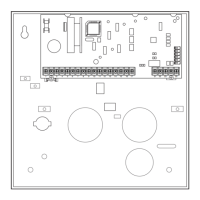61
Section 5: Setting the Real-Time Clock
• • • • • • • • • • • • • • • • • • • • • • • • • • • • • • • • • • • • • • • • • • • • • • • • •
General Information
This system provides a real-time clock, which must be set in order for the system’s event log to keep track of events by
time and date. It must also be set in order to execute scheduling programs (Time-Driven events).
Only users with Installer or Master authority level can set the clock.
Setting the Time and Date
To set the real time clock, perform the following steps:
Enter Installer or Master Code + [
#
63
TIME/DATE – THU
12:01am 01/01/09
The day of the week is automatically calculated based on the date entered. Time and date entries are made by
simply entering the appropriate hour, minute, month, day and year.
Press [
∗
] to move the cursor to the right of the display, to the next position.
Press [#] to move the cursor to the left of the display, to the previous position.
Enter the correct hour. Then press [
∗
] to move to the “minutes” field.
Enter the correct minutes. Press [
∗
] to move to the AM/PM position.
Press any key 0-9 to change AM to PM, or PM to AM. Press [
∗
] to move cursor to the “month” field position.
Enter the correct month using a 2-digit entry. Press [
∗
] to move cursor to the “day” field position.
Enter the correct day using a 2-digit entry. Press [
∗
] to move cursor to the “year” field position.
Press [
∗
] to continue.
Press [
∗
] to exit the real-time clock edit mode.

