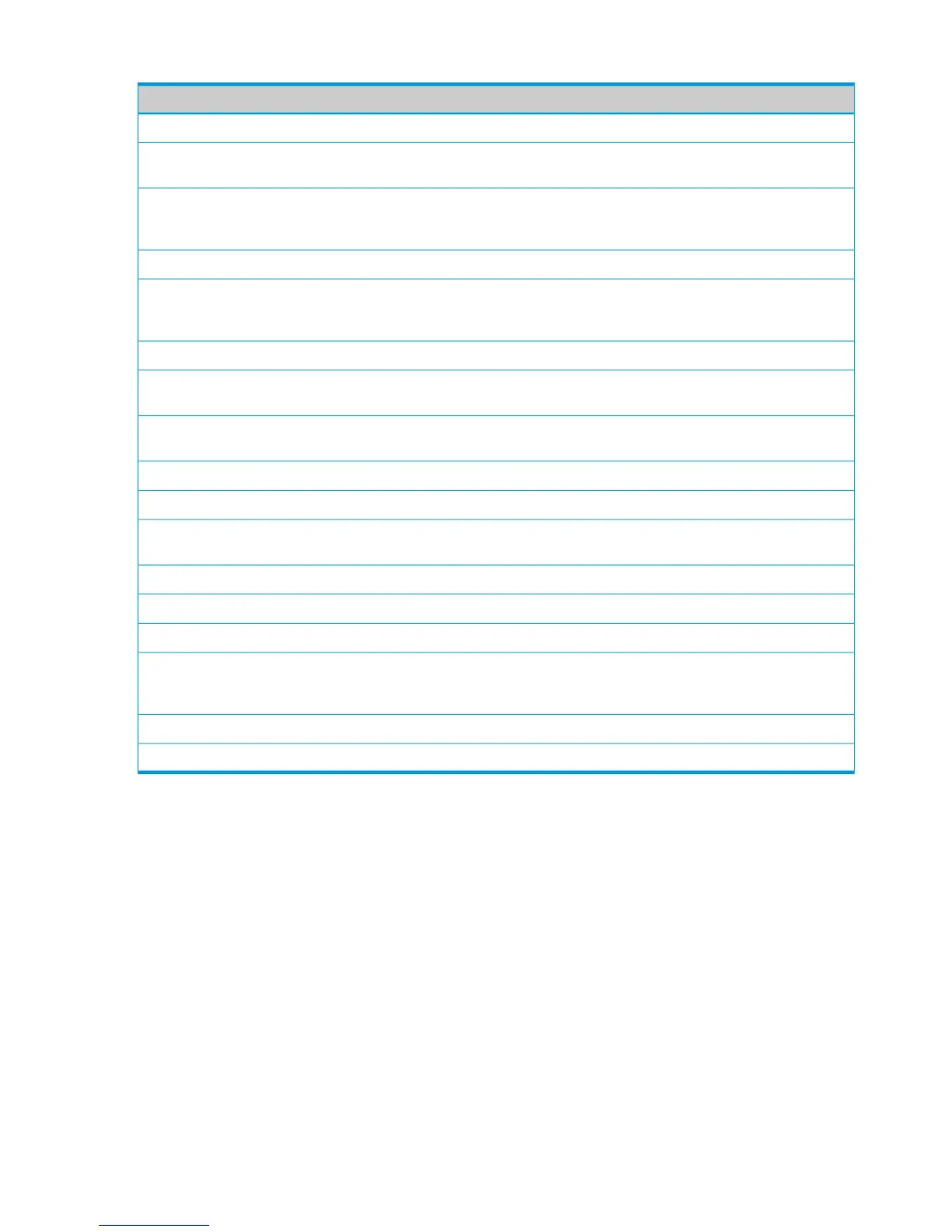Table 9 Green Features Status fields
DescriptionField
Port Energy Saving Configuration
The current Auto Port Power-Down setting (Enabled or Disabled). When
enabled, the port is set in power save mode when there is no link.
Auto Port Power-Down
The current Energy Efficient Ethernet (EEE) setting (Enabled or Disabled).
When enabled, ports that are not passing traffic are powered off until the
link partner indicates the port should power on to receive new data.
Low-Traffic Idle (EEE)
Cable Energy Saving Configuration
The current Cable Length Detect setting (Enabled or Disabled). When
enabled, port power consumption is adjusted based upon cable length.
Short cables use less power than long cables.
Cable Length Detect
LED Intensity Configuration
The setting (Enabled or Disabled) that indicates if the switch is configured
to change LED intensity levels at certain times of day.
LED Intensity
The desired LED intensity level that takes effect if the LED Intensity setting is
enabled. Valid values are High, Medium, Low, or Off. Default value is Off.
Intensity Level
The time of day when the configured LED Intensity Level is activated.Start Time
The number of hours the configured LED Intensity Level is in effect.Duration
The current setting (Yes or No) that indicates if the LED intensity levels will
change daily at the configured time.
Recur Daily
EEE Interface Status
The port number.Interface
Indicates if the link partner supports EEE (Yes or No).Link Partner Supports EEE
Indicates if the EEE wakeup time is negotiated with the link partner (Yes or
No). If No, the Rx Wakeup time and Tx Wakeup time columns display a
dash.
Wakeup Time Negotiated by LLDP
The Rx Wakeup time in effect for that port.Rx Wakeup Time (μSec)
The Tx Wakeup time in effect for that port.Tx Wakeup Time (μSec)
Dual Image Status page
The Dual Image Status page displays the status of the two software images (image1 and image2)
on the switch. It also provides details about the current active and alternate images, and software
image versions.
To display the Dual Image page, click Status > Dual Image in the navigation bar.
As shown in Figure 13, Image1 is the active image and will continue to be the active image after
a reboot.
22 Status Pages
