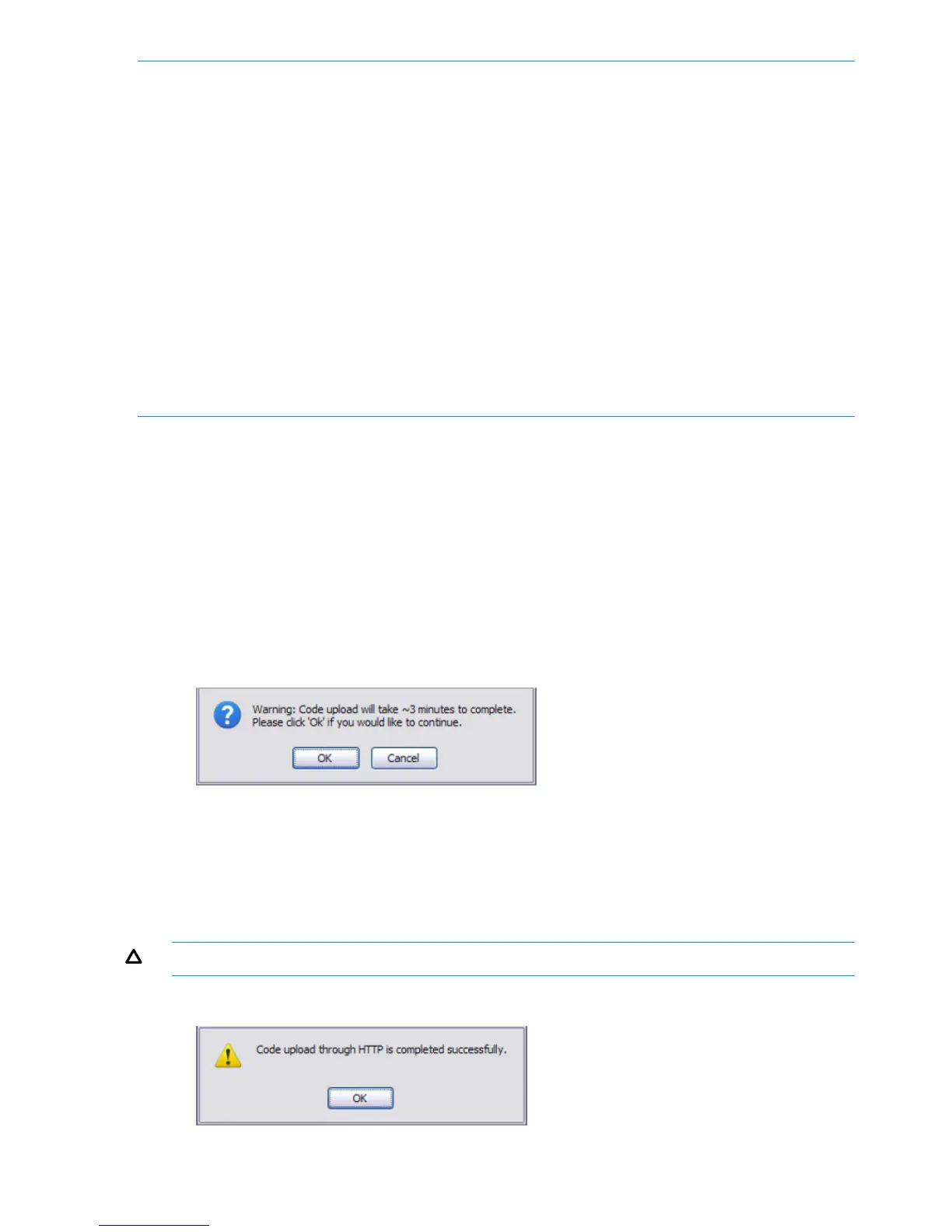NOTE: If using Internet Explorer, when you attempt a backup operation from a secure HTTP
session using the HTTP protocol, you may receive the following error message, even though the
document is available and downloaded from the server:
Internet Explorer cannot download filename from <site name>. Internet Explorer
was not able to open this Internet site. The requested site is either unavailable or
cannot be found. Please try again later.
This error happens due to security limitations with Internet Explorer. Recent versions do not have
this problem. To perform the operation, configure the following settings in your browser:
1. Click Tools > Internet Options and display the Advanced tab.
2. In the Security settings, select Do not save encrypted pages to disk.
3. Try the backup operation again.
4. After the backup operation is complete, restore your settings to the original values to avoid
Web performance issues.
If you use a browser other than Microsoft Internet Explorer, such as Firefox or Mozilla, the download
of the attachment should work as expected.
Example — Backing Up a Configuration File
Follow these instructions to back up a configuration file.
1. In the Backup Method field, select the protocol to use to upload the file to the system. To save
the file on a local or network drive, select HTTP. To save the file on a TFTP server, select TFTP.
2. If TFTP is selected, specify the IP address of the TFTP server and the name to assign to the file
when it is saved.
3. Select Configuration in the Backup Type field.
4. Click Apply.
A window like following displays (the text may differ depending on the selected protocol and
backup type):
5. Click OK. For an HTTP transfer, browse to the location where you want to save the file.
A progress bar indicates that the backup is in progress and the page displays the following
message:
Code (Configuration) upload through HTTP (TFTP) is in Progress.
Please wait...
CAUTION: Do not disturb the browser window while the transfer is in progress.
When the backup is complete, a window like the following displays.
60 Maintenance Pages
