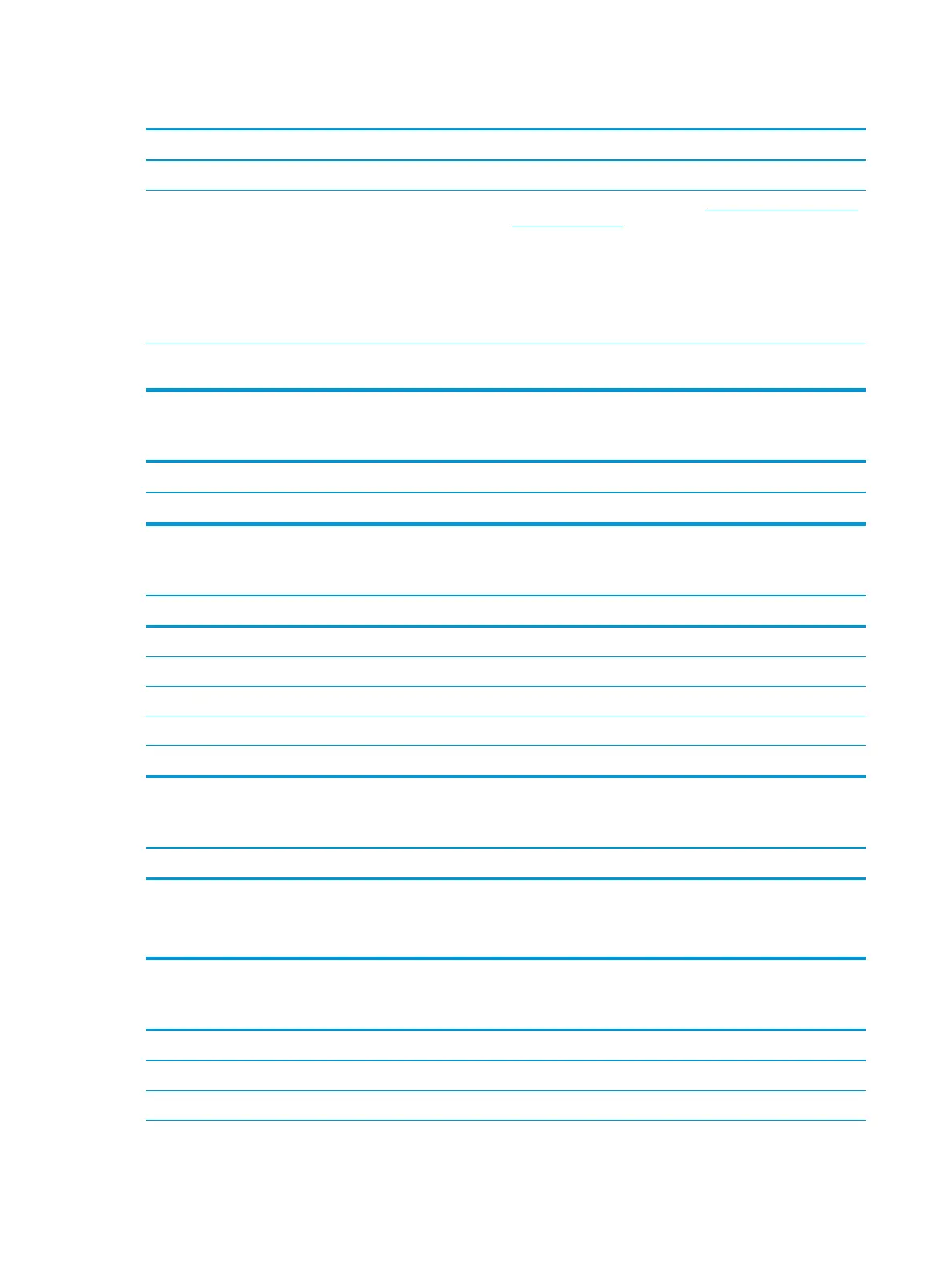Drive not found (identied).
Cause Solution
Cable could be loose. Check cable connections.
The system may not have automatically recognized a newly
installed device.
See reconguration directions in the Solving hardware installation
problems on page 62 section. If the system still does not
recognize the new device, check to see if the device is listed within
Computer Setup. If it is listed, the probable cause is a driver
problem. If it is not listed, the probable cause is a hardware
problem.
If this is a newly installed drive, run the Computer Setup utility
and try adding a POST delay under Boot Options.
Drive responds slowly immediately after power-up. Run Computer Setup and increase the POST Delay in Boot
Options.
CD-ROM or DVD devices are not detected or driver is not loaded.
Cause Solution
Drive is not connected properly or not properly congured. See the documentation that came with the optional device.
Movie will not play in the DVD drive.
Cause Solution
Movie may be regionalized for a dierent country. See the documentation that came with the DVD drive.
Decoder software is not installed. Install decoder software.
Damaged media. Replace media.
Movie rating locked out by parental lock. Use DVD software to remove parental lock.
Media installed upside down. Reinstall media.
Cannot eject compact disc (tray-load unit).
Cause Solution
Disc not properly seated in the drive. Turn o the computer and insert a thin metal rod into the
emergency eject hole and push rmly. Slowly pull the tray out
from the drive until the tray is fully extended, then remove
the disc.
CD-ROM, CD-RW, DVD-ROM, or DVD-R/RW drive cannot read a disc or takes too long to start.
Cause Solution
Media is corrupt. Try dierent media to conrm whether media is valid.
Media has been inserted upside down. Re-insert the media with the label facing up.
68 Chapter 6 Troubleshooting without diagnostics
