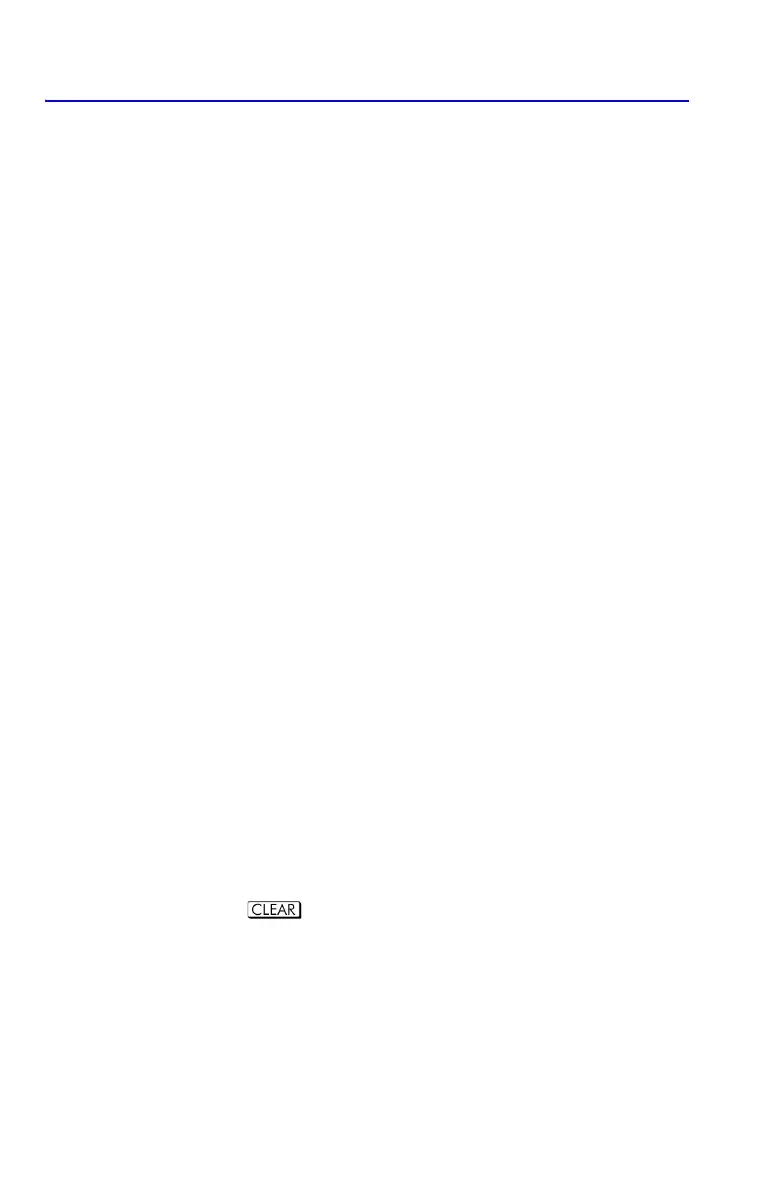6-8 Entering and Evaluating Equations
Editing and Clearing Equations
You can edit or clear an equation that you're typing. You can also edit or clear
equations saved in the equation list. However, you cannot edit or clear the two built-
in equations 2*2 lin. solve and 3*3 lin. solve. If you attempt to insert a equation
between the two built-in equations, the new equation will be inserted after 3*3 lin.
solve.
To edit an equation you're typing:
1. Press
Öor Õ to move the cursor allowing you to insert characters before
the cursor.
2. Move the cursor and press
repeatedly to delete the unwanted number or
function. Pressing
when the equation editing line is empty has no effect,
but pressing
on an empty equation line causes the empty equation line
to be deleted. The display then shows the previous entry in the equation list.
3. Press (or ) to save the equation in the equation list.
To edit a saved equation:
1. Display the desired equation, press Õ to activate the cursor at the beginning
of the equation or press
Ö to activate the cursor at the end of the
equation.(See "Displaying and Selecting Equations" above.)
2. When the cursor is active in the equation, you can edit the equation just like
you would when entering a new equation.
3. Press (or ) to save the edited equation in the equation list,
replacing the previous version.
Using menus while editing an equation:
1. When editing an equation, selecting a setting menu (such as 9,
8, or ), will end the equation edit status.
2. When editing an equation, selecting an insert or view menu (such as
,
, , , , >,,
and ), the equation will still be in edit mode after inserting the
item.
3. The menus
, , are disabled in equation mode.