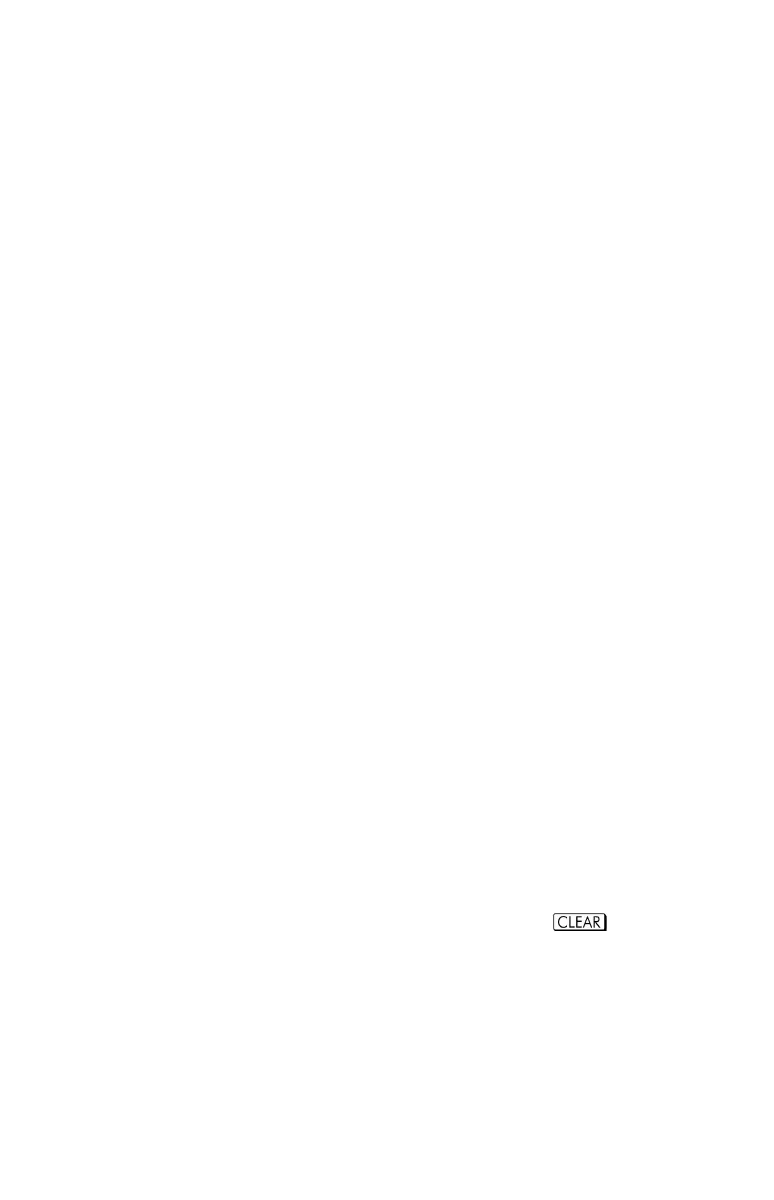Simple Programming 13-7
5. End the program with a return instruction, which sets the program pointer back
to after the program runs. Press
.
6. Press
(or ) to cancel program entry.
Numbers in program lines are stored precisely as you entered them, and they're
displayed using ALL or SCI format. (If a long number is shortened in the display,
press
to view all digits.)
To enter an equation in a program line:
1. Press to activate Equation–entry mode. The EQN annunciator turns on.
2. Enter the equation as you would in the equation list. See chapter 6 for details.
Use to correct errors as you type.
3. Press to terminate the equation and display its left end. (The equation
does not become part of the equation list.)
After you've entered an equation, you can press
to see its checksum
and length. Hold the
key to keep the values in the display.
For a long equation, the
and annunciators show that scrolling is active for
this program line. You can use Ö and Õ to scroll the display.
Clear functions and backspace key
Note these special conditions during program entry:
always cancels program entry. It never clears a number to zero.
In program line view status,
deletes the current program line and Ö/
Õ begins the edit status. In program line edit status, deletes a
character before the cursor.
To program a function to clear the X–register, use ().
When you insert or erase a line in a program, GTO and XEQ statements are
automatically updated if needed.
For example: