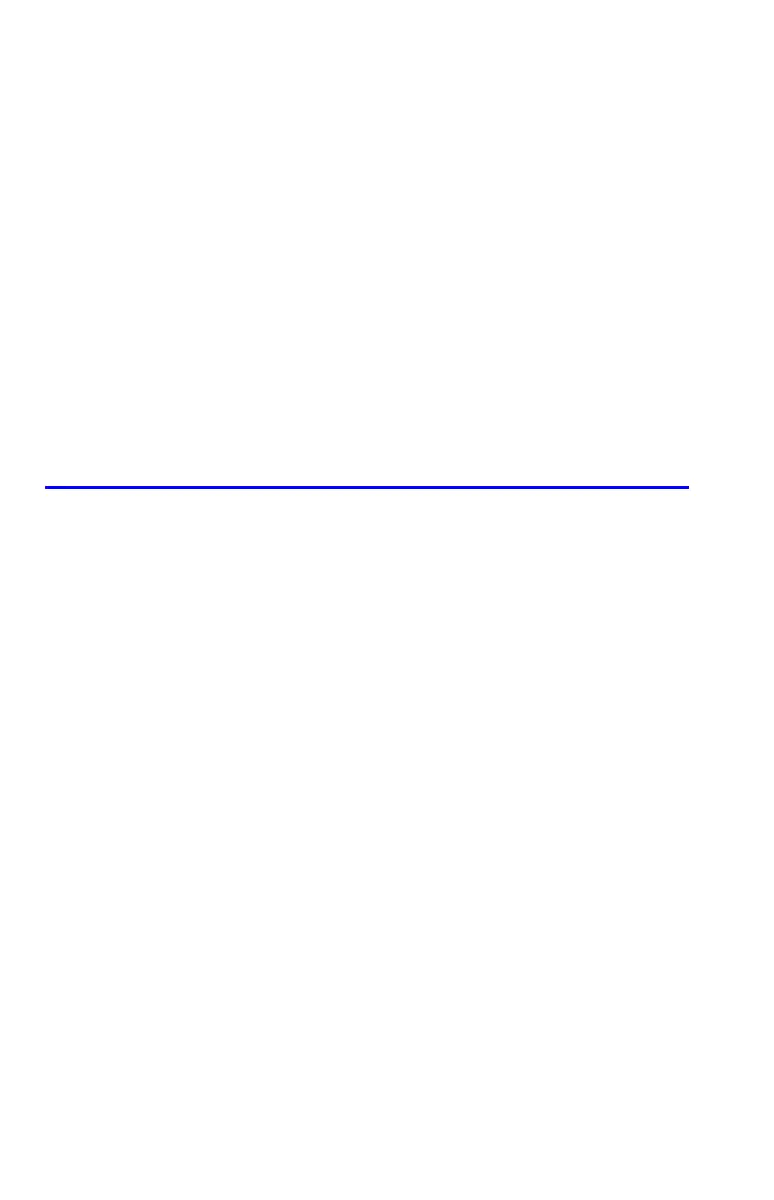5-4 Fractions
This is especially important if you change the rules about how fractions are
displayed. (See "Changing the Fraction Display" later.) For example, if you force all
fractions to have 5 as the denominator, then
2
/
3
is displayed as because
the exact fraction is approximately
3.3333
/
5
, "a little above"
3
/
5
. Similarly, –
2
/
3
is
displayed as because the true numerator is "a little above" 3.
Sometimes an annunciator is lit when you wouldn't expect it to be. For example, if
you enter 2
2
/
3
, you see , even though that's the exact number you
entered. The calculator always compares the fractional part of the internal value
and the 12–digit value of just the fraction. If the internal value has an integer part,
its fractional part contains less than 12 digits — and it can't exactly match a
fraction that uses all 12 digits.
Changing the Fraction Display
In its default condition, the calculator displays a fractional number according to
certain rules. However, you can change the rules according to how you want
fractions displayed:
You can set the maximum denominator that's used.
You can select one of three fraction formats.
The next few topics show how to change the fraction display.
Setting the Maximum Denominator
For any fraction, the denominator is selected based on a value stored in the
calculator. If you think of fractions as a b/c, then /c corresponds to the value that
controls the denominator.
The /c value defines only the maximum denominator used in Fraction–display mode
— the specific denominator that's used is determined by the fraction format
(discussed in the next topic).