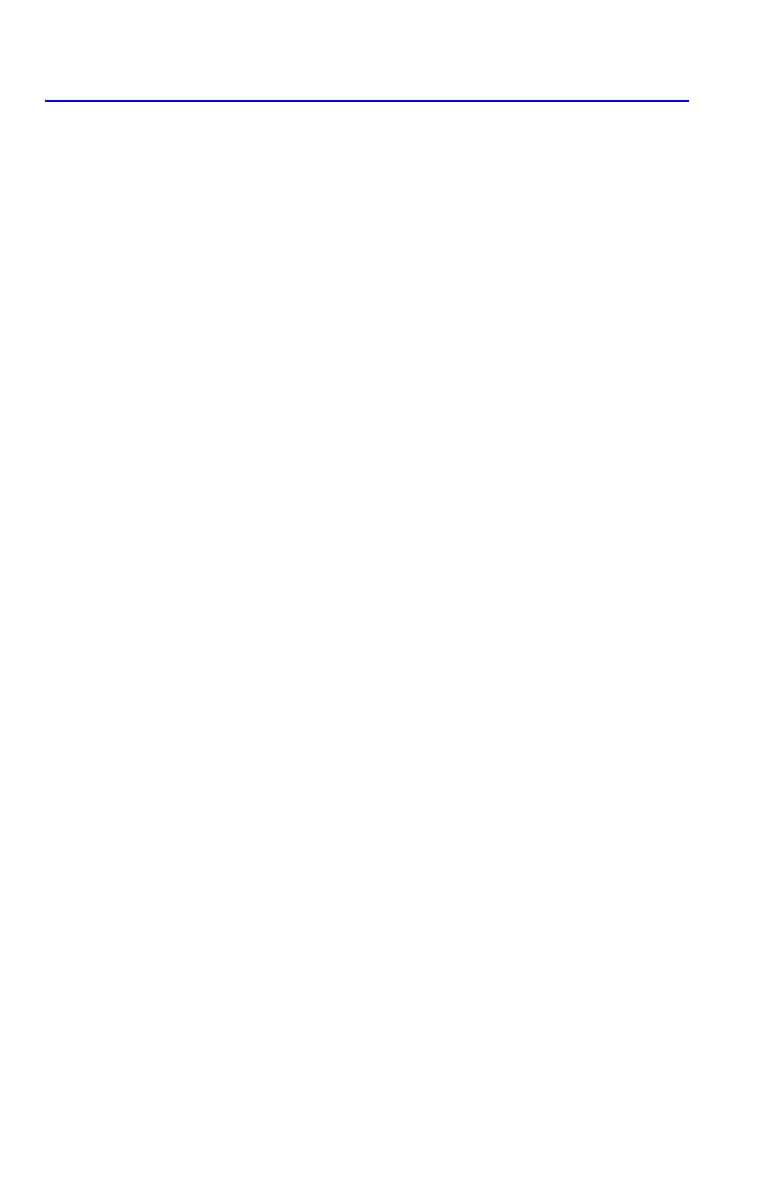8-2 Integrating Equations
Integrating Equations ( ∫ FN)
To integrate an equation:
1. If the equation that defines the integrand's function isn't stored in the equation
list, key it in (see "Entering Equations into the Equation List" in chapter 6) and
leave Equation mode. The equation usually contains just an expression.
2. Enter the limits of integration: key in the lower limit and press
, then
key in the upper limit.
3. Display the equation: Press and, if necessary, scroll through the
equation list (press
× or Ø) to display the desired equation.
4. Select the variable of integration: Press variable. This starts the
calculation.
uses far more memory than any other operation in the calculator. If executing
causes a message, refer to appendix B.
You can halt a running integration calculation by pressing
or ,and the
message “” will be shown in line 2, but the integration cannot be
resumed. However, no information about the integration is available until the
calculation finishes normally.
The display format setting affects the level of accuracy assumed for your function
and used for the result. The integration is more precise but takes much longer in the
and higher , , and settings. The uncertainty of the result ends up
in the Y–register, pushing the limits of integration up into the T– and Z–registers. For
more information, see "Accuracy of Integration" later in this chapter.
To integrate the same equation with different information:
If you use the same limits of integration, press
move them into the X– and
Y–registers. Then start at step 3 in the above list. If you want to use different limits,
begin at step 2.
To work another problem using a different equation, start over from step 1 with an
equation that defines the integrand.