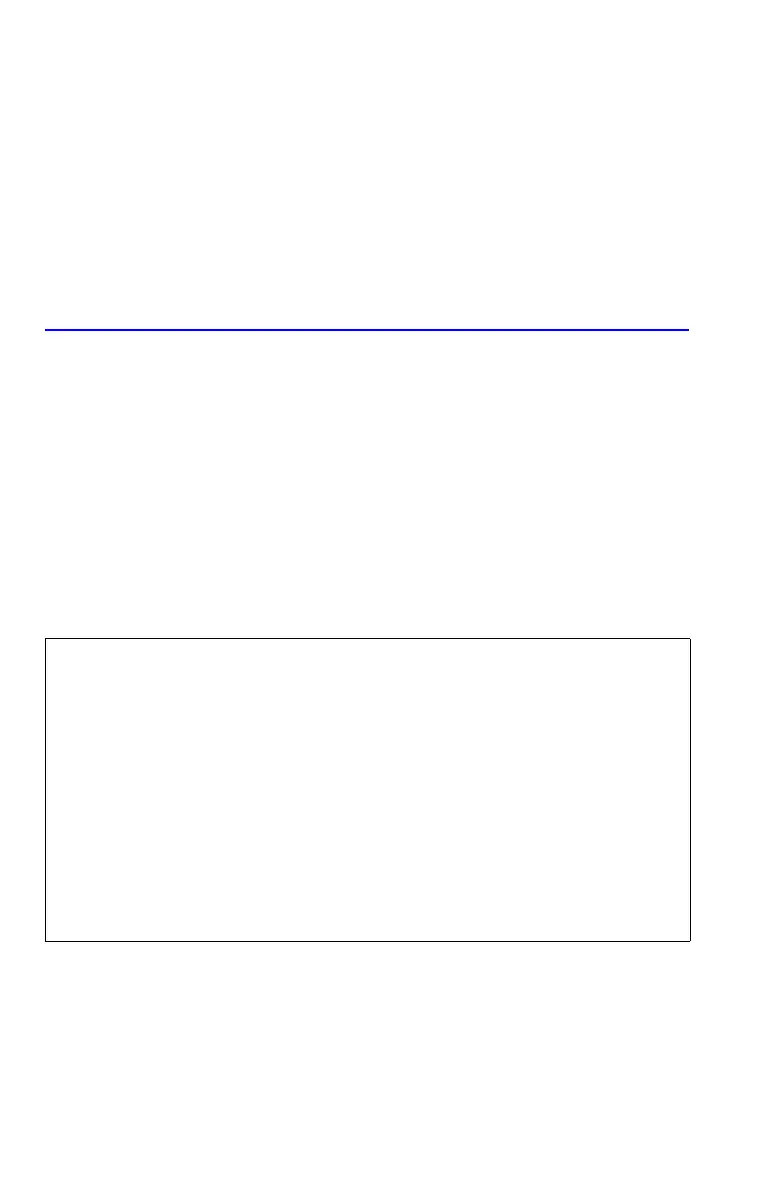14-6 Programming Techniques
To : .
To a specific line number:
label line number (line number < 1000).
For example,
A. For example, press A
. The display will show ” ” .
If you want to go to the first line of a label, for example. A001:
(press and hold), the display will show ” ”.
Conditional Instructions
Another way to alter the sequence of program execution is by a conditional test, a
true/false test that compares two numbers and skips the next program instruction if
the proposition is false.
For instance, if a conditional instruction on line A005 is (that is, is x equal to
zero?), then the program compares the contents of the X–register with zero. If the X–
register does contain zero, then the program goes on to the next line. If the X–
register does not contain zero, then the program skips the next line, thereby
branching to line A007. This rule is commonly known as "Do if true."
The above example points out a common technique used with conditional tests: the
line immediately after the test (which is only executed in the "true" case) is a branch
to another label. So the net effect of the test is to branch to a different routine under
certain circumstances.
There are three categories of conditional instructions:
.
.
.
Do next if true. 2 Skip next if false.
1
2
.
.
.
1
.
.
.