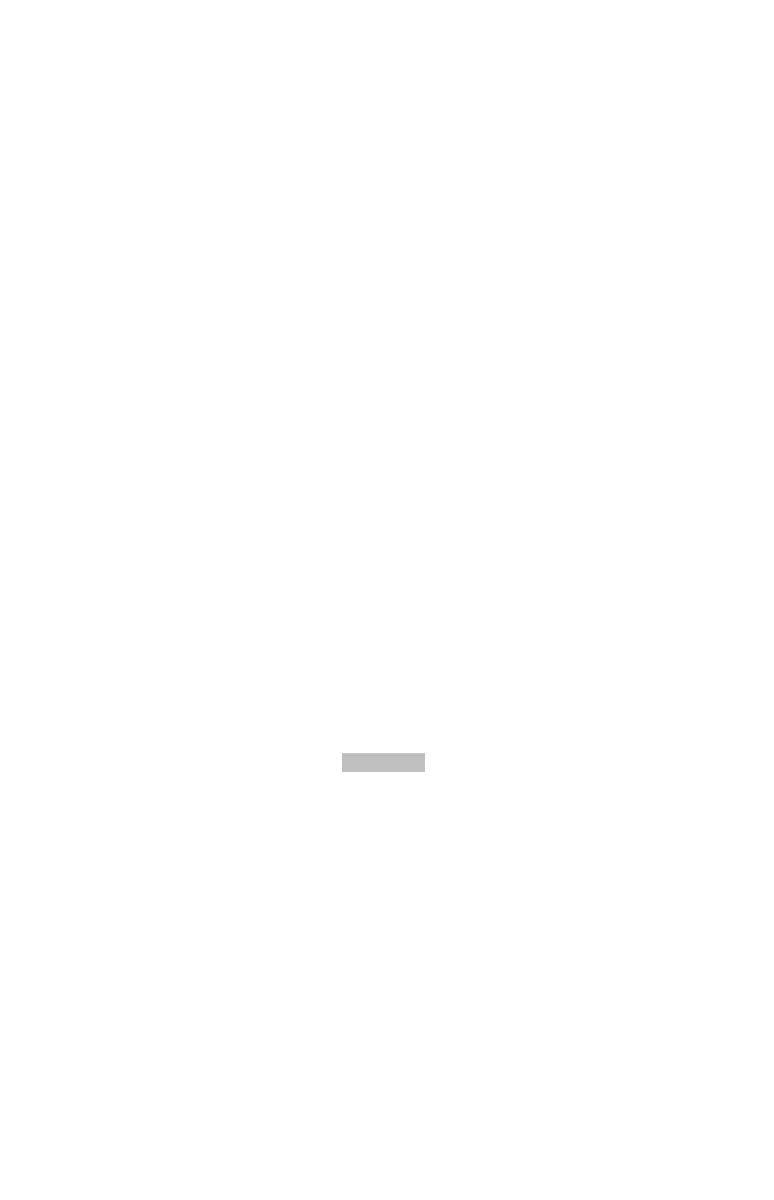14-14 Programming Techniques
If you replace lines S002 and S003 by SF0 and SF1, then flags 0 and 1 are set so
lines S006 and S010 take the natural logarithms of the X- and Y-inputs.
Use above program to see how to use flags
You can try other three cases. Remember to press
() and
() to clear flag 1 and 0 after you try them.
Example: Controlling the Fraction Display.
The following program lets you exercise the calculator's fraction–display capability.
The program prompts for and uses your inputs for a fractional number and a
denominator (the /c value). The program also contains examples of how the three
fraction–display flags (7, 8, and 9) and the "message–display" flag (10) are used.
Messages in this program are listed as MESSAGE and are entered as equations:
1. Set Equation–entry mode by pressing
(the EQN annunciator turns on).
2. Press
letter for each alpha character in the message; press
for each space character.
3. Press
to insert the message in the current program line and end
Equation–entry mode.
Keys:
(In RPN mode)
Display: Description:
S
value
Executes label S; prompts for X
value
value
Stores 1 in X; prompts Y value
Stores 1 in X ;displays X value
after flag test
Displays Y value after flag test
