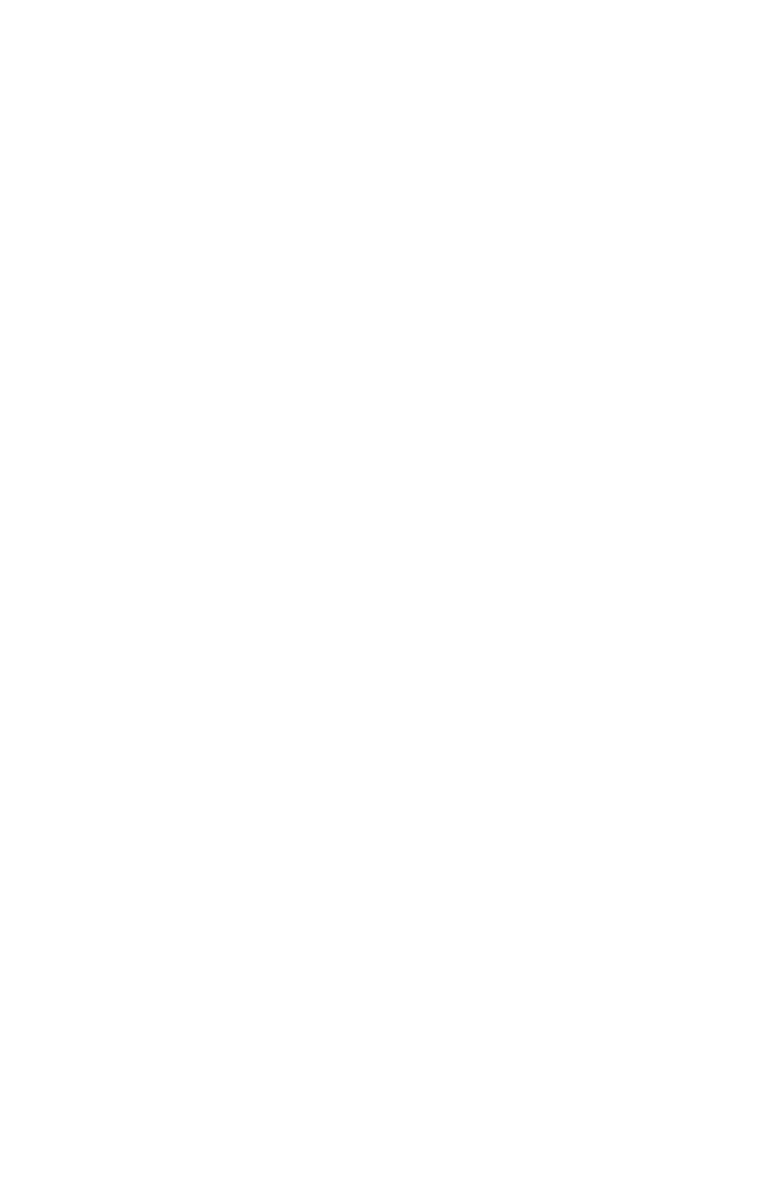15-8 Solving and Integrating Programs
2. Select the program that defines the function to integrate: press
label. (You can skip this step if you're reintegrating the same program.)
3. Enter the limits of integration: key in the lower limit and press
, then key
in the upper limit.
4. Select the variable of integration and start the calculation: press
variable.
Notice that FN= is required if you're integrating a programmed function, but not if
you're integrating an equation from the equation list.
You can halt a running integration calculation by pressing or and the
message will appear line 2. However, the calculation cannot be
resumed. No information about the integration is available until the calculation
finishes normally.
Pressing
while an integration calculation is running will cancel the
operation. In this case, you should start again from the beginning.
To write a program for ∫ FN:
The program can use equations, ALG or RPN operations — in whatever
combination is most convenient.
1. Begin the program with a label. This label identifies the function that you want
to integrate (label).
2. Include an INPUT instruction for each variable, including the variable of
integration. INPUT instructions enable you to integrate with respect to any
variable in a multi–variable function. INPUT for the variable of integration is
ignored by the calculator, so you need to write only one program that contains
a separate INPUT instruction for every variable (including the variable of
integration).
If you include no INPUT instructions, the program uses the values stored in the
variables or entered at equation prompts.
3. Enter the instructions to evaluate the function.
A function programmed as a multi–line RPN or ALG sequence must
calculate the function values you want to integrate.
