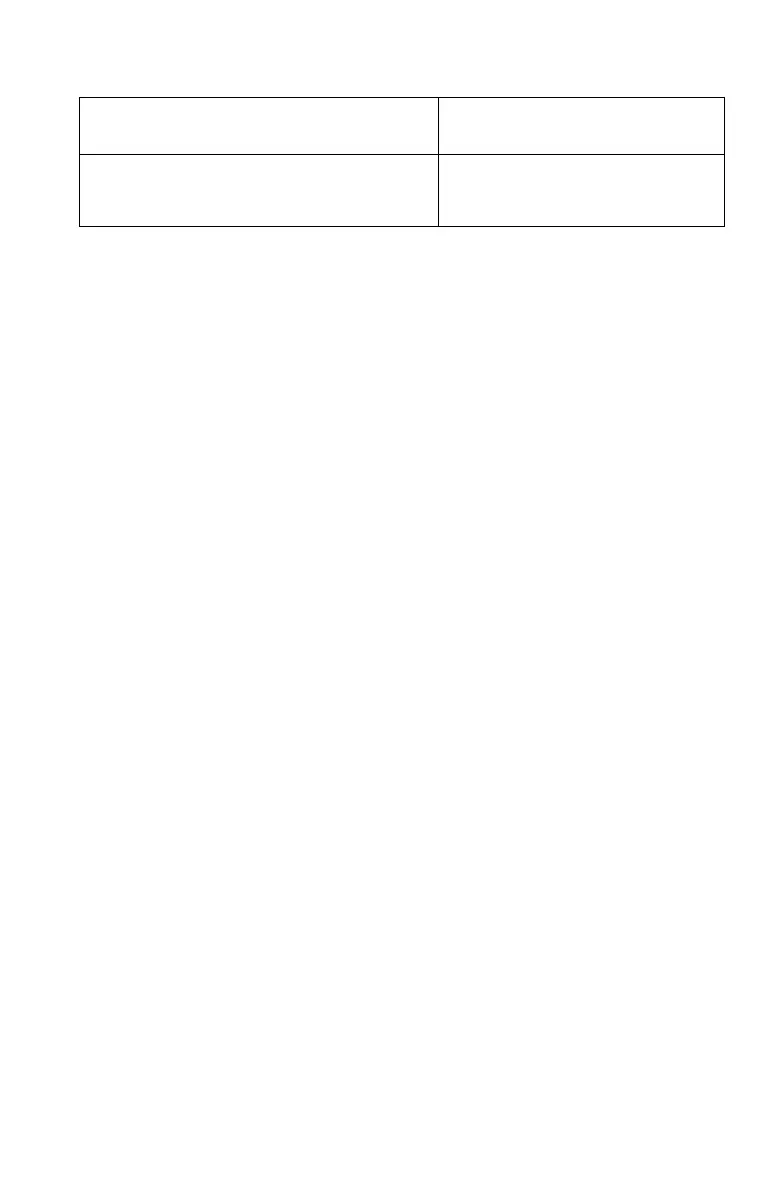Fractions 5-7
You can change flags 8 and 9 to set the fraction format using the steps listed here.
(Because flags are especially useful in programs, their use is covered in detail in
chapter 14.)
1. Press
to get the flag menu.
2. To set a flag, press () and type the flag number, such as 8.
To clear a flag, press
() and type the flag number.
To see if a flag is set, press
() and type the flag number. Press or
to clear the or response.)
Example:
This example illustrates the display of fractions in the three formats using the number
π. This example assumes fraction-display format is active and that Flag 8 is in its
default state (cleared).
To Get This Fraction Format: Change These Flags:
89
Most precise Clear —
Factors of denominator Set Clear
Fixed denominator Set Set
Keys: Display: Description:
Sets the maximum /c value back
to the default.
j
Most precise format
Flag 8 = clear.
()
Flag 8 = set;
Factors of denominator format;
819*5=4095
()
Flag 9 = set;
Fixed denominator format
()
(
)
Return to default format (most
precise)