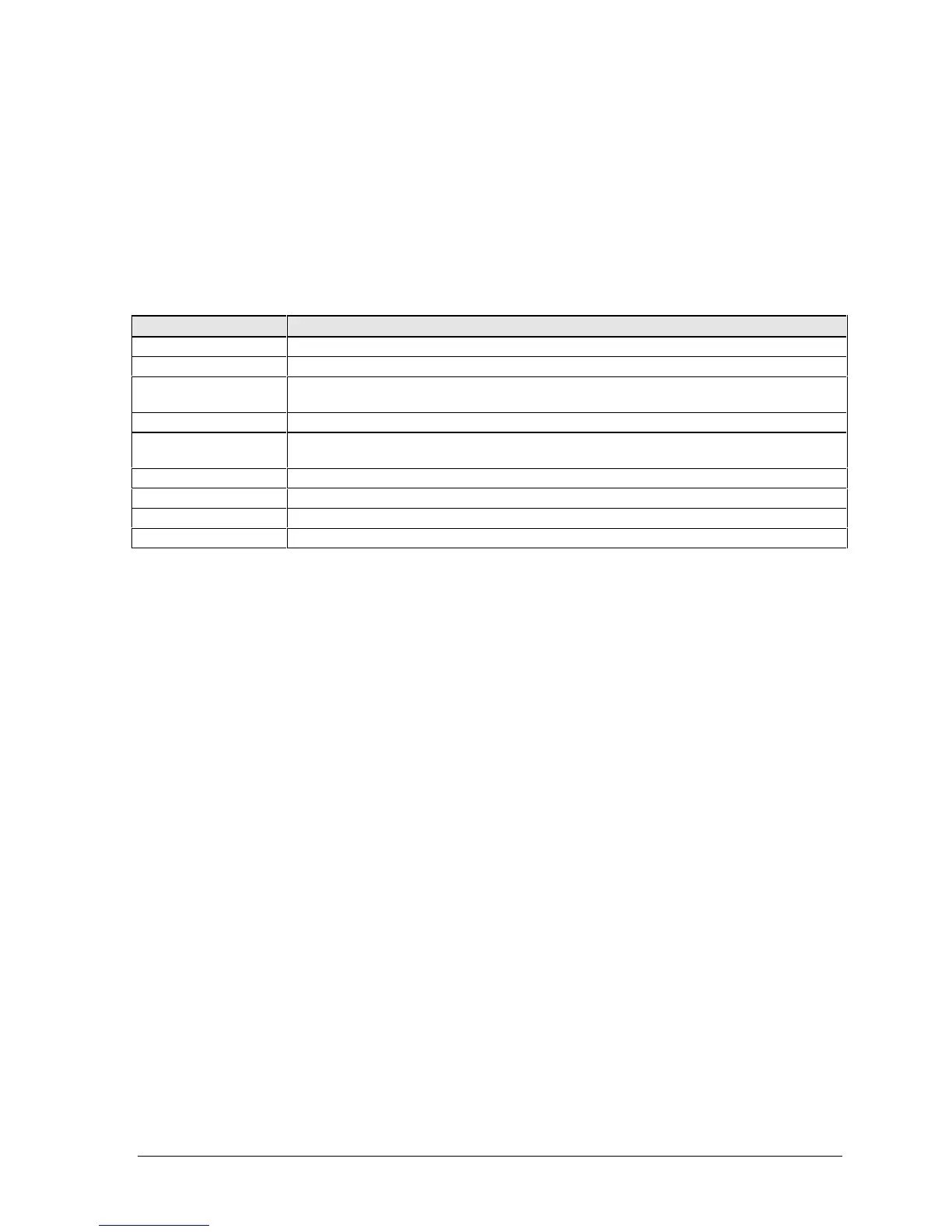HP Omnibook 6000/6100 Product Information 1-7
Using Fn Hot Keys
The combination of the Fn key plus another key creates a hot key—a shortcut key sequence—for
various system controls. To use a hot key, press and hold Fn, press the appropriate second key, then
release both keys.
External keyboards support only Fn+F5, Fn+F7, and Fn+F12. To use these, press and hold left
CTRL+left ALT, press the appropriate second key, then release both keys.
Table 1-6. Fn Hot Keys
Hot Key Effect
Fn+F1 Decreases the display brightness.
Fn+F2 Increases the display brightness.
Fn+F5 Toggles among the built-in display, an external display, and simultaneous display on
both.
Fn+F7 Mutes the computer’s speakers.
Fn+F8 Toggles the built-in keypad on and off. Does not affect an external keyboard. If Num
Lock is on, then the numeric functions are active; otherwise, cursor control is active.
Fn+F12 Enters Hibernate mode.
Fn+NumLock Toggles Scroll Lock on and off.
Fn+UP ARROW Increases sound volume (on Omnibook 6000 models only).
Fn+DOWN ARROW Decreases sound volume (on Omnibook 6000 models only).
