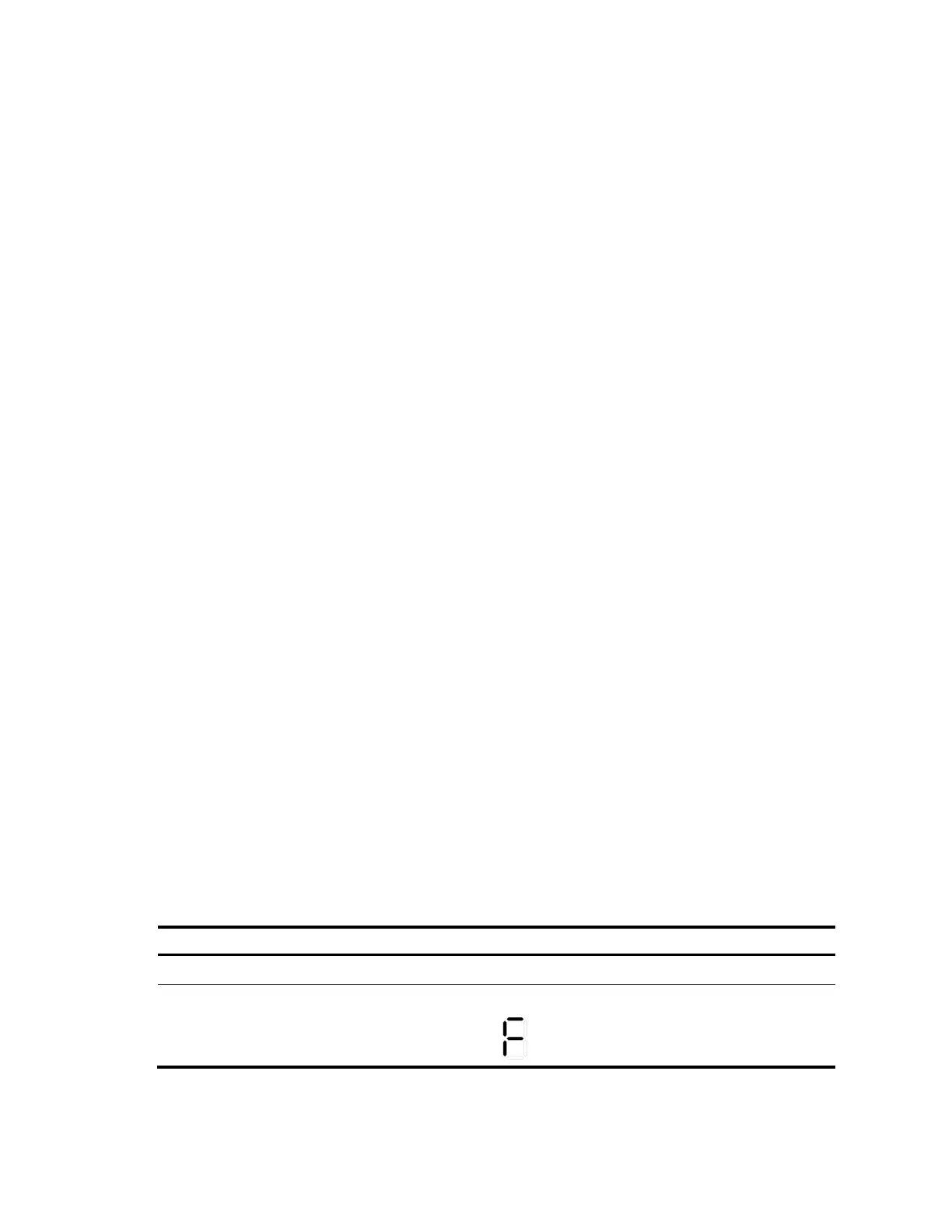66
Installing an OAP card in the OAP card slot.‖
Failure of the OAP card in an expansion interface card slot
This section applies to the A5820X-14XG-SFP+ (2 slots) and A5820X-14XG-SFP+ TAA (2 slots) switches,
and all A5800 switches but the A5800AF-48G.
You can use the LEDs on the OAP card to identify its operating status. For more information about the
LEDs, see the user guide that comes with the card. If your switch has a status LED for the expansion
interface card slot, you can also use the LED to identify the operating status of the card.
If the OAP card is not correctly working, verify the following items:
The OAP card is compatible with the switch and can be installed in an expansion interface card
slot.
The OAP card is correctly installed and well seated in the slot.
If the problem persists, contact HP for help.
To replace the OAP card in an expansion interface card slot, see ―Removing the OAP card in an
expansion interface card slot‖ and ―Installing an OAP card in an expansion interface card slot.‖
Hot swappable PoE module failure
This section applies to the A5800-48G-PoE+ (2 slots) and A5800-48G-PoE+ TAA (2 slots) switches.
You can look at the SLOT4 LED on the front panel of the switch for a PoE module failure, as described in
Table 37.
The SLOT4 LED is steady green when the PoE module is functioning normally. If the LED behaves in any
other way, verify the following items:
The switch supports the PoE module model.
The PoE module is correctly installed and well seated in the switch.
If the problem persists, contact HP for help.
To replace a PoE module, see ―Installing/removing a PoE module.‖
Fan failure
You can look at the system status LED and the seven-segment LED of an A5800 or A5820X switch to
identify a fan failure. If both LEDs are behaving as described in Table 15, a fan failure occurs.
Table 15 LED behaviors that identify a fan failure
The LED displays F for fan failure.
