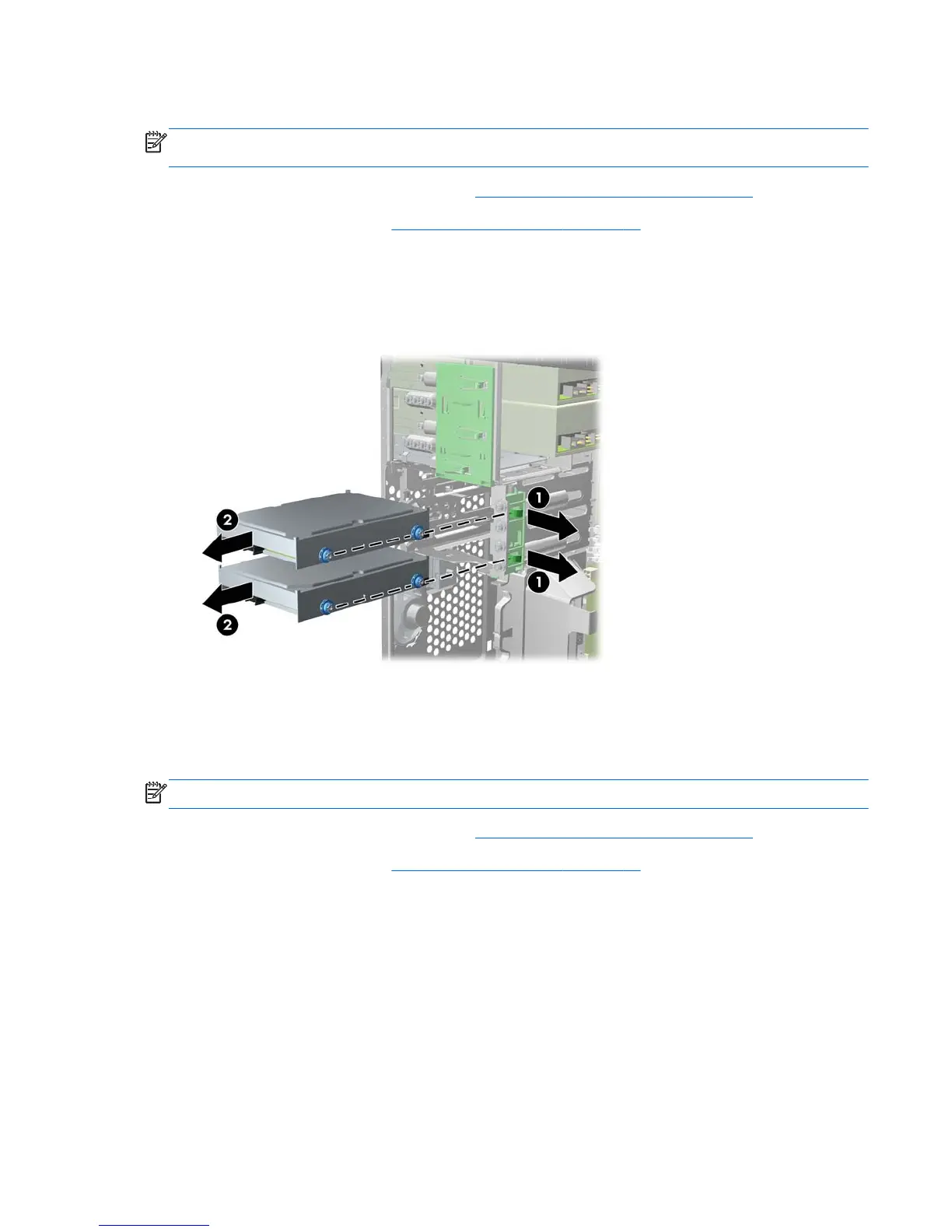Removing a Hard Drive from a Drive Bay
NOTE: Before you remove the old hard drive, be sure to back up the data from the old hard drive so
that you can transfer the data to the new hard drive.
1. Prepare the computer for disassembly (Preparation for Disassembly on page 54)
2. Remove the access panel (
Computer Access Panel on page 55)
3. Disconnect the power cable and data cable from the back of the hard drive.
4. Release the drive by pulling the release tab away from the drive (1) and sliding the drive out of
the bay (2).
Figure 6-20 Removing a Hard Drive
5. Remove the four guide screws (two on each side) from the old drive. You will need these screws
to install a new drive.
Installing a Hard Drive into an Internal Drive Bay
NOTE: The system does not support Parallel ATA (PATA) hard drives.
1. Prepare the computer for disassembly (Preparation for Disassembly on page 54)
2. Remove the access panel (
Computer Access Panel on page 55)
Drives 75
